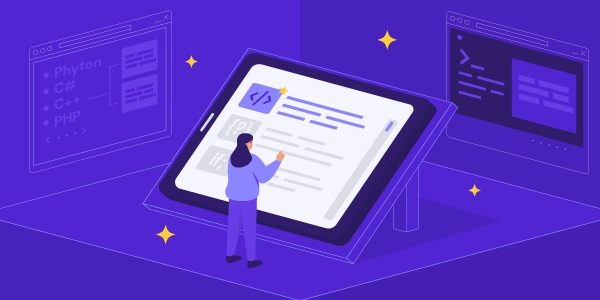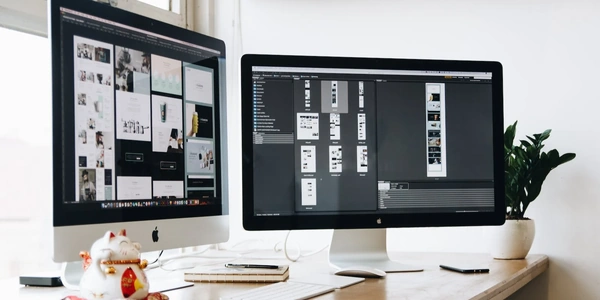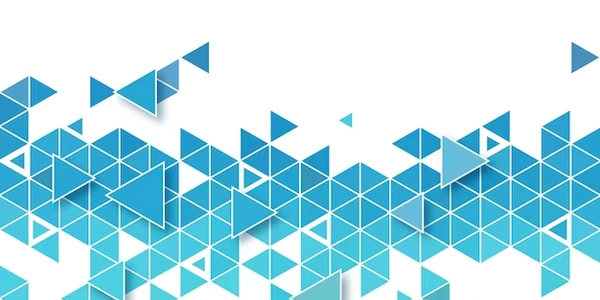Integrating Angular Components with Handsontable Cells: Challenges and Solutions
- Handsontable: A popular JavaScript library for creating interactive data grids with features like editing, sorting, filtering, and more.
- Angular: A powerful framework for building dynamic web applications.
- TypeScript: A superset of JavaScript that adds optional static typing for improved code maintainability.
- DOM (Document Object Model): The tree-like representation of an HTML document, allowing JavaScript to manipulate the content and structure.
Challenges of Direct Rendering:
- Isolation: Angular components rely on dependency injection and lifecycle hooks managed by the framework. Embedding them directly into Handsontable cells can disrupt these mechanisms.
- Performance: Each cell containing an Angular component might lead to performance overhead due to component creation and change detection.
Alternative Approaches:
-
Custom Cell Renderers:
- Create a custom Handsontable cell renderer function using TypeScript.
- Within the renderer function, use the DOM API to manipulate the cell's content.
- You can dynamically create and populate HTML elements to reflect the component's desired behavior.
- Example:
import { Handsontable } from 'handsontable/base'; function myRenderer(instance: Handsontable.GridSettings, td: HTMLTableCellElement, row: number, col: number, prop: string, value: any, cellProperties: Handsontable.CellProperties) { // Clear existing content td.innerText = ''; // Create a span element to represent the component's output const span = document.createElement('span'); span.textContent = value; // Assuming 'value' represents the data to display // Optionally, add styles or handle user interactions here td.appendChild(span); return td; } // Configure your Handsontable instance const hotSettings: Handsontable.GridSettings = { data: [...], // Your data columns: [ { data: 'someData', renderer: myRenderer }, // Apply the custom renderer // ...other columns ], // ...other settings }; -
Hybrid Approach (Consider for Complex Components):
- Create a separate Angular component that simulates the desired behavior within a cell.
- Use the DOM API to render this component's template inside the Handsontable cell.
- Manage data flow and handle user interactions within the Angular component.
- This approach provides more isolation but requires careful coordination between Handsontable and Angular.
Key Considerations:
- Choose the approach that best suits the complexity of your Angular component and performance requirements.
- For simpler display scenarios, custom cell renderers offer a lightweight solution.
- For more intricate components, the hybrid approach might be necessary to maintain Angular's lifecycle and interaction handling.
- Be mindful of potential performance implications, especially when dealing with numerous cells containing Angular components.
Additional Tips:
- Explore third-party libraries or frameworks that might simplify component integration with Handsontable.
- Consider alternative solutions like Angular Material's
mat-tablefor complex scenarios where performance or control over the editing experience is paramount.
Example Codes for Rendering in Handsontable Cells
Custom Cell Renderer (Simple Display):
This example demonstrates a custom renderer that displays a value with a prefix:
import { Handsontable } from 'handsontable/base';
function prefixRenderer(instance: Handsontable.GridSettings, td: HTMLTableCellElement, row: number, col: number, prop: string, value: any, cellProperties: Handsontable.CellProperties) {
// Clear existing content
td.innerText = '';
// Create a span element to display the value with a prefix
const span = document.createElement('span');
span.textContent = `$ ${value}`; // Assuming 'value' represents a number
td.appendChild(span);
return td;
}
// Configure your Handsontable instance
const hotSettings: Handsontable.GridSettings = {
data: [
{ someData: 10 },
{ someData: 25 },
],
columns: [
{ data: 'someData', renderer: prefixRenderer }, // Apply the custom renderer
],
// ...other settings
};
Hybrid Approach (Simulating Component Behavior):
This example creates a simple Angular component that displays a progress bar based on a value and renders it within a Handsontable cell.
Component (progress-bar.component.ts):
import { Component, Input } from '@angular/core';
@Component({
selector: 'app-progress-bar',
template: `
<div class="progress-bar" [style.width]="percentage + '%'">
{{ percentage }}%
</div>
`,
styles: [
`.progress-bar {
height: 10px;
background-color: #ddd;
border-radius: 2px;
}
.progress-bar[style.width] {
background-color: #007bff;
}
`,
]
})
export class ProgressBarComponent {
@Input() progress: number = 0; // Input to receive progress value
get percentage(): number {
return Math.min(Math.max(this.progress, 0), 100); // Clamp progress between 0 and 100
}
}
Handsontable Integration (app.component.ts):
import { Component, ViewChild, ElementRef } from '@angular/core';
import { Handsontable } from 'handsontable/base';
import { ProgressBarComponent } from './progress-bar.component'; // Import your component
@Component({
selector: 'app-root',
template: `
<hot-table [settings]="hotSettings"></hot-table>
`,
})
export class AppComponent {
@ViewChild('hotTable') hotTableRef: ElementRef;
hotSettings: Handsontable.GridSettings = {
data: [
{ progress: 70 },
{ progress: 35 },
],
columns: [
{ data: 'progress', renderer: this.renderProgressBar.bind(this) }, // Bind 'this' for access to component methods
],
// ...other settings
};
renderProgressBar(instance: Handsontable.GridSettings, td: HTMLTableCellElement, row: number, col: number, prop: string, value: any, cellProperties: Handsontable.CellProperties) {
// Clear existing content
td.innerText = '';
// Create a container element for the Angular component
const container = document.createElement('div');
td.appendChild(container);
// Create and render the progress bar component using Angular's Renderer2 (optional for more advanced scenarios)
// const renderer = this.rendererFactory.createRenderer(container);
// const component = renderer.createComponent(ProgressBarComponent);
// renderer.setProperty(component, 'progress', value); // Set the progress input
// Simpler approach for this example:
const progressBar = new ProgressBarComponent();
progressBar.progress = value;
container.appendChild(progressBar.elementRef.nativeElement); // Access the component's element
return td;
}
}
- Leverage Handsontable's
cellPropertiesconfiguration to dynamically define templates for cells. - Use string interpolation or template literals within the template to display data from your data source.
- Access cell properties (e.g., row index, column index, data value) using provided functions like
{{ row }}or{{ getDataAtCell(row, col) }}. - Apply CSS styling to customize the appearance of your templates.
const hotSettings: Handsontable.GridSettings = {
data: [
{ name: 'John Doe', age: 30 },
{ name: 'Jane Smith', age: 25 },
],
columns: [
{
data: 'name',
cellProperties: (row: number, col: number) => ({
template: `<b>{{ getDataAtCell(row, col) }}</b>`, // Display name in bold
}),
},
{
data: 'age',
cellProperties: (row: number, col: number) => ({
template: `{{ getDataAtCell(row, col) }} years old`, // Display age with text
}),
},
],
// ...other settings
};
Third-Party Libraries:
- Explore libraries like
ng-handsontableor@handsontable/angularthat aim to integrate Handsontable seamlessly with Angular. - These libraries might provide functionalities to:
- Define custom cell editors or renderers using Angular components.
- Manage data binding and lifecycle hooks for components within cells.
- Refer to their documentation for specific usage guidelines.
Alternative Grid Components:
- Consider using dedicated Angular grid components like
mat-tablefrom Angular Material. - These components offer built-in features like editing, sorting, filtering, and more, often with better integration with Angular's framework.
- Evaluate their feature set and suitability for your project's requirements.
Choosing the Right Approach:
- For simpler formatting and templating needs, custom templates with Handsontable cell properties might suffice.
- If you need full-blown Angular components with complex behavior within cells, third-party libraries or alternative grid components might be a better fit.
- Consider trade-offs between customization, performance, and integration complexity when making your decision.
angular typescript dom