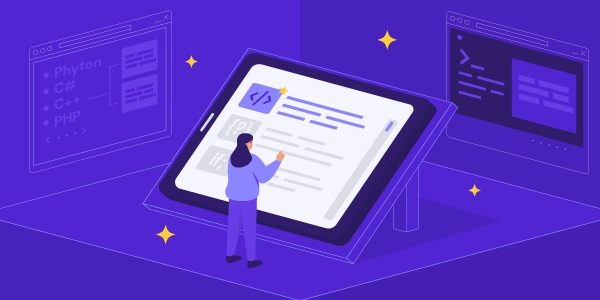Alternative Methods for Executing JavaScript After Page Load
Making JavaScript Execute After Page Load
Understanding the Problem
When you write JavaScript code, you often want it to run after the webpage has fully loaded. This ensures that all HTML elements are available for your script to interact with.
The Solution: Event Listeners
JavaScript uses event listeners to react to specific events. Two primary events for page loading are:
DOMContentLoaded:
- This event fires when the HTML document has been completely loaded and parsed, but before stylesheets, scripts, images, and frames are loaded.
- Ideal for manipulating the page structure (DOM).
load:
- This event fires when the entire page, including all images, stylesheets, scripts, and frames, has finished loading.
- Use this if your script depends on all page resources being loaded.
Code Examples
Using DOMContentLoaded
document.addEventListener('DOMContentLoaded', function() {
// Your code here, which will run after the DOM is ready
console.log('DOMContentLoaded fired');
});
Using load
window.addEventListener('load', function() {
// Your code here, which will run after the entire page is loaded
console.log('load event fired');
});
Key Points
- DOMContentLoaded is generally preferred because it's faster.
- load is used when you need to ensure all page resources are loaded before executing your script.
- You can attach multiple event listeners to the same event.
- Modern browsers support both methods.
Additional Considerations
- defer and async attributes:
These attributes can affect script loading order.
deferscripts execute after the DOM is parsed, whileasyncscripts execute as soon as they're available. - jQuery:
If you're using jQuery, you can simplify the process with:
$(document).ready(function() { // Your code here });
Understanding the Code Examples
- DOMContentLoaded: This event fires when the HTML document structure is complete, but external resources like images and stylesheets might not be fully loaded.
- load: This event fires when the entire page, including all external resources, is fully loaded.
Code Breakdown
document.addEventListener('DOMContentLoaded', function() {
// Your code here, which will run after the DOM is ready
console.log('DOMContentLoaded fired');
});
document.addEventListener('DOMContentLoaded', ...): This line attaches a function to theDOMContentLoadedevent. When this event occurs, the specified function will run.function() { ... }: This defines an anonymous function that will be executed when theDOMContentLoadedevent fires.console.log('DOMContentLoaded fired');: This line logs a message to the browser's console to indicate that the event has fired.
window.addEventListener('load', function() {
// Your code here, which will run after the entire page is loaded
console.log('load event fired');
});
window.addEventListener('load', ...): Similar to the previous example, but this time it attaches a function to theloadevent.function() { ... }: An anonymous function to be executed when theloadevent fires.console.log('load event fired');: Logs a message to the console to indicate theloadevent has fired.
When to Use Which
- DOMContentLoaded: Ideal for manipulating the DOM structure without waiting for external resources. For example, adding event listeners to elements, changing content, or performing calculations based on the HTML structure.
- load: Necessary when your script depends on all page resources being loaded. For example, scripts that rely on images being fully loaded or scripts that interact with elements based on their loaded styles.
Example: Creating a Dynamic Greeting
document.addEventListener('DOMContentLoaded', function() {
const nameInput = document.getElementById('name');
const greeting = document.getElementById('greeting');
nameInput.addEventListener('input', function() {
greeting.textContent = `Hello, ${nameInput.value}!`;
});
});
In this example:
- We wait for the DOM to be ready using
DOMContentLoaded. - We select the input and greeting elements.
- We add an event listener to the input field.
- When the input changes, we update the greeting text.
Note: This example assumes you have HTML elements with the IDs name and greeting.
By understanding these code examples and when to use each event, you can effectively ensure that your JavaScript code executes at the appropriate time after a page loads.
Alternative Methods for Executing JavaScript After Page Load
While we've covered the primary methods using DOMContentLoaded and load events, there are a few other approaches to achieve the same goal:
Placing the Script at the End of the Body
- Simple but less flexible: By placing the
<script>tag at the bottom of the<body>section, the JavaScript code will execute after the page content has loaded. - Limitation: This method is less flexible as it requires placing the script in a specific location.
Using jQuery (if available)
- Concise syntax: jQuery provides a shorthand method
$(document).ready()to execute code once the DOM is ready. - Example:
$(document).ready(function() { // Your code here });
Using the onload Event
- Less preferred: The
onloadevent is older and less efficient thanDOMContentLoaded.
Key Points to Remember
- DOMContentLoaded is generally preferred for performance reasons.
- load should be used only when your script relies on all page resources being loaded.
- Placing the script at the end of the body is a simple approach but lacks flexibility.
- jQuery's
$(document).ready()offers a concise way to handle DOM readiness.
Choosing the Right Method
The best method depends on your specific needs:
- If you need to manipulate the DOM as soon as possible: Use
DOMContentLoaded. - If your script relies on all page resources being loaded: Use
load. - If you prefer a simpler approach and don't need fine-grained control: Place the script at the end of the body.
- If you're using jQuery: Use
$(document).ready().
By understanding these options, you can choose the most suitable method for your JavaScript code to ensure proper execution after the page loads.
javascript html dom