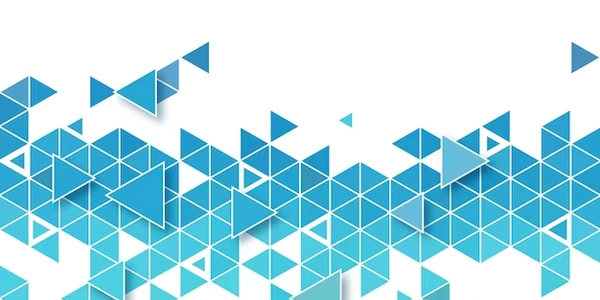Alternative Methods for Setting Select Box Values with JavaScript
HTML Setup:
JavaScript Code:
-
Access the Select Element:
-
Set the Selected Option:
Complete Example:
<!DOCTYPE html>
<html>
<head>
<title>Select Box Value Setting</title>
</head>
<body>
<select id="mySelect">
<option value="option1">Option 1</option>
<option value="option2">Option 2</option>
<option value="option3">Option 3</option>
</select>
<script>
var selectElement = document.getElementById("mySelect");
selectElement.selectedIndex = 1; // Sets the second option as selected
</script>
</body>
</html>
Explanation:
- The
getElementById()method retrieves the select box element with the ID "mySelect". - The
selectedIndexproperty is used to specify the index of the option to be selected. In this example, setting it to 1 selects the second option (index 0 is the first option).
Additional Notes:
- You can also set the selected option by its value using the
valueproperty of the select element. - If you want to dynamically determine the index of the option based on its value, you can iterate over the options and compare their values.
Setting Select Box Value with JavaScript
Understanding the Code:
The following code demonstrates how to programmatically set the value of a select box element using JavaScript.
HTML:
<select id="mySelect">
<option value="option1">Option 1</option>
<option value="option2">Option 2</option>
<option value="option3">Option 3</option>
</select>
var selectElement = document.getElementById("mySelect");
selectElement.value = "option2"; // Sets the value of the selected option to "option2"
- HTML Structure: We create a select box with three options, each having a unique
valueattribute. - JavaScript Code:
- Access the Select Element: The
getElementById()method is used to retrieve the select element by its ID ("mySelect"). - Set the Value: The
valueproperty of the select element is assigned the desired value ("option2"). This will automatically select the option with that value.
- Access the Select Element: The
Alternative Method:
You can also set the selected option by its index:
selectElement.selectedIndex = 1; // Sets the second option as selected (index 0 is the first option)
Key Points:
- The
valueattribute of each option determines its unique identifier. - Setting the
valueproperty of the select element directly selects the option with the corresponding value. - Using
selectedIndexallows you to select an option based on its position in the list.
Alternative Methods for Setting Select Box Values with JavaScript
Beyond value and selectedIndex
While the value and selectedIndex properties are the most common methods for setting select box values, there are other approaches you can consider:
Using the options Property:
- Directly access the
optionsproperty of the select element. - Iterate over the options and set the
selectedproperty totruefor the desired option:
var selectElement = document.getElementById("mySelect");
for (var i = 0; i < selectElement.options.length; i++) {
if (selectElement.options[i].value === "option2") {
selectElement.options[i].selected = true;
break;
}
}
Using querySelector() and querySelectorAll():
- Use these methods to select elements based on their CSS selectors.
- For example, to select the option with a specific value:
var selectedOption = document.querySelector("#mySelect option[value='option2']");
selectedOption.selected = true;
Using a Library or Framework:
- Many JavaScript libraries and frameworks (e.g., jQuery, React, Vue) provide easier ways to manipulate DOM elements.
- For example, in jQuery:
$("#mySelect").val("option2");
Using a Custom Function:
- Create a reusable function to handle select box value setting:
function setSelectValue(selectId, value) {
var selectElement = document.getElementById(selectId);
selectElement.value = value;
}
setSelectValue("mySelect", "option2");
Choosing the Right Method:
- Consider the complexity of your application and your familiarity with different JavaScript techniques.
- For simple scenarios,
valueorselectedIndexmight be sufficient. - For more complex scenarios or when working with larger projects, using a library or framework can streamline the process.
javascript html dom