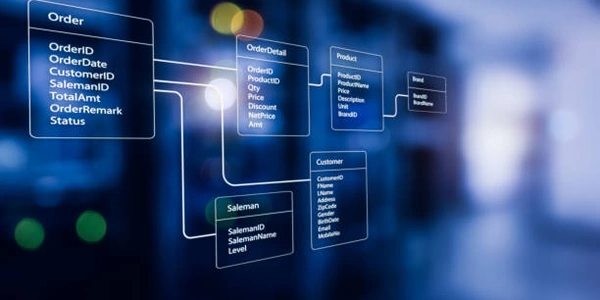Alternative Methods for Scaling Iframe Content
Understanding the Iframe:
An iframe (Inline Frame) is an HTML element that allows you to embed another HTML document within the current page. This is useful for displaying external content without leaving the main page.
Scaling Methods:
There are two primary methods to scale the content of an iframe:
Using CSS:
- Width and Height Properties:
- Directly set the
widthandheightproperties of the iframe element in CSS. - Example:
iframe { width: 500px; height: 300px; }
- Directly set the
- Percentage Values:
- Use percentages for a responsive layout.
- Example:
iframe { width: 100%; /* Full width of the parent container */ height: 300px; /* Fixed height */ }
- Aspect Ratio:
- Maintain the original aspect ratio using the
padding-bottomproperty. - Example:
iframe { width: 100%; padding-bottom: 56.25%; /* 16:9 aspect ratio */ }
- Maintain the original aspect ratio using the
- Width and Height Properties:
Using JavaScript (DOM Manipulation):
- Accessing the Iframe Element:
- Get a reference to the iframe element using JavaScript.
- Modifying Attributes:
- Dynamically change the
widthandheightattributes. - Example:
var iframe = document.getElementById("myIframe"); iframe.width = "600"; iframe.height = "400";
- Dynamically change the
- Accessing the Iframe Element:
Additional Considerations:
- Responsive Design:
- Cross-Origin Resource Sharing (CORS):
- User Experience:
Scaling Iframe Content: Code Examples
Fixed Width and Height:
<iframe src="https://example.com" width="500" height="300"></iframe>
Percentage-Based Width and Fixed Height:
<iframe src="https://example.com" width="100%" height="300"></iframe>
Aspect Ratio Using Padding:
<iframe src="https://example.com" width="100%">
<div style="padding-bottom: 56.25%; height: 0;">
<iframe src="https://example.com" style="width: 100%; height: 100%;"></iframe>
</div>
</iframe>
// Get the iframe element
var iframe = document.getElementById("myIframe");
// Set the width and height dynamically
iframe.width = "600";
iframe.height = "400";
Alternative Methods for Scaling Iframe Content
While the methods described previously (using CSS and JavaScript) are common approaches, here are some alternative techniques that might be suitable in specific scenarios:
Viewport Meta Tag:
- Controlling the viewport: Use the
viewportmeta tag within the iframe's content to set its initial scale, zoom level, and orientation.<meta name="viewport" content="width=device-width, initial-scale=1.0"> - Dynamic adjustments: You can use JavaScript to modify the
viewportmeta tag to scale the content dynamically based on user interactions or screen size.
Responsive Design Techniques:
- Flexible layouts: Employ responsive design principles within the iframe's content to ensure it adapts to different screen sizes and orientations. Use CSS media queries to apply specific styles based on screen dimensions.
- Fluid layouts: Utilize fluid layouts (e.g., percentage-based widths) to allow the iframe's content to expand or contract based on the available space.
JavaScript Libraries and Frameworks:
- Specialized libraries: Consider using JavaScript libraries or frameworks like jQuery, React, or Angular, which offer built-in features for handling responsive design and scaling elements dynamically.
- Custom solutions: If you have more complex scaling requirements, you can create custom JavaScript solutions using DOM manipulation and event handling.
Server-Side Rendering (SSR):
- Pre-rendered content: If the iframe's content is generated on the server, you can pre-render it with the desired scale and dimensions, ensuring that it's already optimized when delivered to the client.
- Dynamic adjustments: You can still use JavaScript to make minor adjustments to the scaled content on the client-side if needed.
CSS Grid or Flexbox:
- Layout management: Employ CSS Grid or Flexbox to create flexible and responsive layouts within the iframe's content. These layout systems provide powerful tools for arranging elements and scaling them proportionally.
html css dom