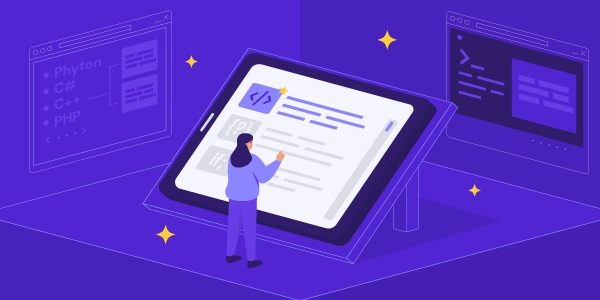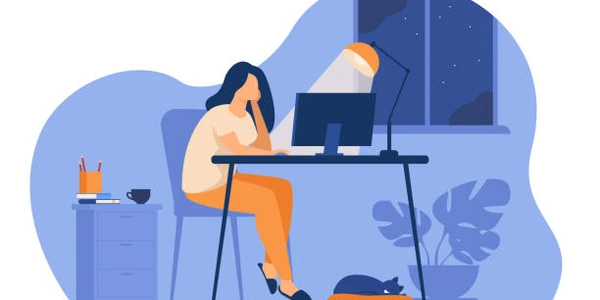Alternative Methods for Setting Form Control Values in Angular
Understanding the Concept:
- FormBuilder Control: In Angular's reactive forms module, a
FormBuilderControlis an object that represents an individual input field within a form. It's responsible for tracking the value of the field, validating its input, and providing data binding to the template. - Manually Setting Value: This refers to the process of programmatically setting the value of a
FormBuilderControlto a specific value, rather than relying solely on user input.
Why Manually Set Values?
- Pre-filling Forms: You might want to pre-fill certain fields with default values or data fetched from a server, creating a more user-friendly experience.
- Dynamic Form Updates: You could dynamically update the values of fields based on user actions, calculations, or external events.
- Testing and Debugging: Setting values manually can be helpful for testing form behavior and debugging issues.
Example in Angular:
import { Component, OnInit } from '@angular/core';
import { FormBuilder, FormGroup } from '@angular/forms';
@Component({
selector: 'app-my-form',
templateUrl: './my-form.component.html',
styleUrls: ['./my-form.component.css']
})
export class MyFormComponent implements OnInit {
myForm: FormGroup;
constructor(private fb: FormBuilder) {}
ngOnInit() {
this.myForm = this.fb.group({
firstName: '',
lastName: '',
email: ''
});
// Manually set initial values
this.myForm.controls.firstName.setValue('John');
this.myForm.controls.lastName.setValue('Doe');
this.myForm.controls.email.setValue('[email protected]');
}
}
In this example:
- The
FormBuilderis used to create aFormGroupcontaining threeFormBuilderControls. - The
setValuemethod is used to set the initial values of thefirstName,lastName, andemailcontrols.
Additional Considerations:
- Patch Value: For updating multiple controls at once, consider using the
patchValuemethod. - Validation: Setting a value manually might trigger validation rules associated with the control. Ensure your validation logic handles this appropriately.
- Asynchronous Operations: If you're fetching data asynchronously, use a promise or observable to set the values once the data is available.
Understanding the Example Codes
Key Concepts:
- FormBuilderControl: Represents an individual input field in a form.
- setValue() method: Used to programmatically set the value of a FormBuilderControl.
- Form Control Values: The data entered by the user into a form field.
Example 1: Setting Initial Values
import { Component, OnInit } from '@angular/core';
import { FormBuilder, FormGroup } from '@angular/forms';
@Component({
selector: 'app-my-form',
templateUrl: './my-form.component.html',
styleUrls: ['./my-form.component.css']
})
export class MyFormComponent implements OnInit {
myForm: FormGroup;
constructor(private fb: FormBuilder) {}
ngOnInit() {
this.myForm = this.fb.group({
firstName: '',
lastName: '',
email: ''
});
// Manually set initial values
this.myForm.controls.firstName.setValue('John');
this.myForm.controls.lastName.setValue('Doe');
this.myForm.controls.email.setValue('[email protected]');
}
}
- Explanation:
- A
FormGroupis created using theFormBuilder.
- A
Example 2: Updating Values Dynamically
import { Component, OnInit } from '@angular/core';
import { FormBuilder, FormGroup } from '@angular/forms';
@Component({
selector: 'app-my-form',
templateUrl: './my-form.component.html',
styleUrls: ['./my-form.component.css']
})
export class MyFormComponent implements OnInit {
myForm: FormGroup;
constructor(private fb: FormBuilder) {}
ngOnInit() {
this.myForm = this.fb.group({
username: ''
});
}
updateUsername() {
const newUsername = 'new_user';
this.myForm.controls.username.setValue(newUsername);
}
}
- Explanation:
- The
updateUsername()function is triggered by a user action (e.g., button click). - It updates the
usernamecontrol's value to a new value. This could be based on user input, calculations, or external data.
- The
Key Points:
- You can set initial values for a form or dynamically update values based on user interactions or other factors.
- Ensure that the new value is valid according to the control's validators.
Alternative Methods for Setting Form Control Values in Angular
While the setValue() method is a straightforward way to set form control values, there are other alternatives that might be more suitable depending on your specific use case:
patchValue() Method:
- Purpose: Used to update multiple controls within a form at once.
- Usage:
this.myForm.patchValue({ firstName: 'John', lastName: 'Doe' }); - Benefits: Efficient for updating multiple controls simultaneously.
Form Array:
- Purpose: Used when you need to dynamically add or remove controls within a form group.
- Usage:
this.myForm = this.fb.group({ addresses: this.fb.array([]) }); // Add a new address this.addresses.push(this.fb.group({ street: '', city: '' })); - Benefits: Provides flexibility for dynamic form structures.
Reactive Forms with Template-Driven Forms:
- Purpose: Combine the benefits of both reactive and template-driven forms.
- Usage:
<form [formGroup]="myForm"> <input type="text" formControlName="firstName"> </form>this.myForm.controls.firstName.setValue('John'); - Benefits: Offers a hybrid approach with the best of both worlds.
Custom Validators:
- Purpose: Create custom validation rules for your form controls.
- Usage:
const customValidator = (control: FormControl) => { if (control.value.length < 5) { return { 'minlength': true }; } return null; }; this.myForm = this.fb.group({ username: ['', customValidator] }); - Benefits: Ensures data integrity and provides a tailored user experience.
Asynchronous Validators:
- Purpose: Perform asynchronous validation (e.g., checking if a username exists in a database).
- Usage:
const asyncValidator = (control: FormControl): Promise<ValidationErrors | null> => { return new Promise((resolve) => { // Simulate an asynchronous check setTimeout(() => { if (control.value === 'invalidUsername') { resolve({ 'usernameExists': true }); } else { resolve(null); } }, 1000); }); }; - Benefits: Provides more robust validation for real-world scenarios.
Choosing the Right Method:
The best method depends on your specific requirements and the complexity of your form. Consider factors such as:
- Number of controls:
patchValue()is efficient for multiple controls. - Dynamic form structure: Form arrays are suitable for adding/removing controls.
- Validation needs: Custom validators and asynchronous validators can ensure data integrity.
- User experience: Reactive forms with template-driven forms offer a balance between control and template-driven approaches.
forms components angular