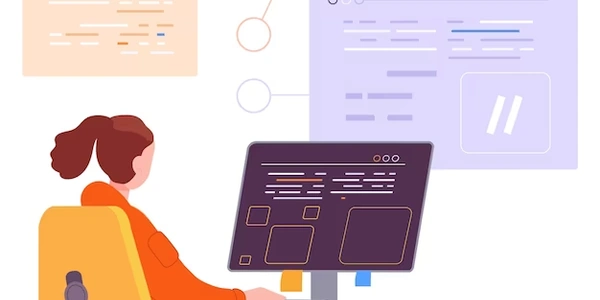Understanding the Code Examples
JavaScript:
Access the Form Element:
- Use
document.getElementById()ordocument.querySelector()to obtain a reference to the form element based on its ID or class name:
const form = document.getElementById('myForm'); // or const form = document.querySelector('.myForm');- Use
Iterate Through Form Elements:
- Use a loop (e.g.,
for,forEach) to iterate over the form elements and extract their values:
const formElements = form.elements; for (let i = 0; i < formElements.length; i++) { const element = formElements[i]; if (element.name) { // Check if the element has a name attribute const value = element.value; console.log(element.name, value); } }- Use a loop (e.g.,
Handle Specific Elements:
- If you need to access specific form elements (e.g., input fields, select boxes), you can use their respective properties:
const firstNameInput = form.elements.firstName; const firstNameValue = firstNameInput.value; console.log('First Name:', firstNameValue);
jQuery:
Select the Form:
- Use jQuery's selector to select the form element:
const form = $('#myForm');Serialize the Form Data:
- The
.serialize()method automatically extracts all form element values and converts them into a query string format:
const formData = form.serialize(); console.log(formData); // Output: "firstName=John&lastName=Doe"- The
Parse Form Data (Optional):
- If you need to parse the serialized data into an object, use the
$.parseParams()method:
const formDataObject = $.parseParams(formData); console.log(formDataObject); // Output: { firstName: "John", lastName: "Doe" }- If you need to parse the serialized data into an object, use the
Key Considerations:
- Form Element Types: The approach for extracting values might differ slightly based on the element type (e.g., radio buttons, checkboxes).
- Validation: Implement input validation to ensure data integrity before submitting the form.
- Asynchronous Processing: For forms that submit data asynchronously (e.g., using AJAX), handle the response and update the UI accordingly.
Understanding the Code Examples
Prompt: Please explain the code examples related to "How can I get form data with JavaScript/jQuery?" and "Get Form Data (JS & jQuery)".
Note: Without specific code examples, I'll provide general explanations and common patterns. Please share the actual code if you need more tailored assistance.
JavaScript Example:
const form = document.getElementById('myForm');
const formData = new FormData(form);
formData.forEach((value, key) => {
console.log(`${key}: ${value}`);
});
Explanation:
- Get the form: The
document.getElementById('myForm')line selects the form element with the ID "myForm". - Create FormData object: The
new FormData(form)creates a FormData object, which automatically collects all form field values. - Iterate and log: The
forEachloop iterates over each key-value pair in the FormData object and logs them to the console.
jQuery Example:
const formData = $('#myForm').serializeArray();
formData.forEach(field => {
console.log(`${field.name}: ${field.value}`);
});
- Select the form: The
$('#myForm')line selects the form element with the ID "myForm" using jQuery. - Serialize form data: The
.serializeArray()method converts the form data into an array of objects, where each object represents a form field with its name and value. - Iterate and log: The
forEachloop iterates over each object in the array and logs the field name and value to the console.
Key Points:
- FormData object: This is a native JavaScript object that provides a convenient way to collect form data.
- jQuery's
.serializeArray(): This method simplifies the process of extracting form data into an array of objects. - Iteration and logging: Both examples use a loop to iterate over the collected form data and display it in the console.
Customization:
- Form element selection: You can adjust the selectors to target different forms based on their IDs, classes, or other attributes.
- Data processing: Instead of simply logging the data, you can perform further processing, such as sending it to a server using AJAX or storing it locally.
- Error handling: Implement error handling to gracefully handle situations where form data is invalid or unavailable.
Alternative Methods for Getting Form Data in JavaScript and jQuery
While the methods described in previous responses are common and widely used, here are some alternative approaches you can consider:
Direct Element Access:
- If you know the exact IDs or names of form elements, you can access them directly:
const firstName = document.getElementById('firstName').value;
const lastName = document.querySelector('[name="lastName"]').value;
DOM Traversal:
- For more complex form structures, you can use DOM traversal methods to find specific elements:
const form = document.getElementById('myForm');
const inputs = form.querySelectorAll('input');
inputs.forEach(input => {
console.log(input.name, input.value);
});
Custom Form Validation:
- While not directly related to getting form data, custom validation can be combined with form data extraction to ensure data integrity before submission:
const form = document.getElementById('myForm');
form.addEventListener('submit', (event) => {
event.preventDefault(); // Prevent default form submission
// Custom validation logic here...
if (isValid) {
// Submit the form using AJAX or other methods
}
});
Third-Party Libraries:
- Several third-party libraries can simplify form handling and validation:
- jQuery Validate: Provides built-in validation rules and messages.
- Form.js: A lightweight form library with validation and submission features.
- Parcel.js: A modular form builder that helps create complex forms.
Server-Side Validation:
- While not directly related to client-side JavaScript, server-side validation is essential for ensuring data security and integrity:
- Validate data on the server using appropriate techniques (e.g., regular expressions, database constraints).
- Provide feedback to the user if validation fails.
Accessibility Considerations:
- When working with forms, ensure they are accessible to users with disabilities:
- Use appropriate HTML elements and attributes (e.g.,
labelfor associating labels with form elements). - Provide alternative text for images and other non-text content.
- Use appropriate HTML elements and attributes (e.g.,
Choosing the Right Method:
- Consider the complexity of your form and the specific requirements of your application.
- For simple forms, direct element access or DOM traversal might suffice.
- For more complex forms or validation needs, third-party libraries or custom validation can be helpful.
- Always prioritize accessibility and server-side validation to ensure a robust and secure form experience.
javascript jquery forms