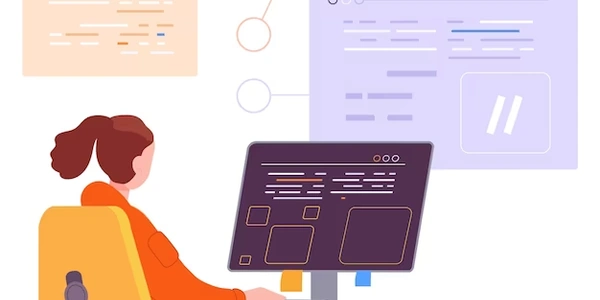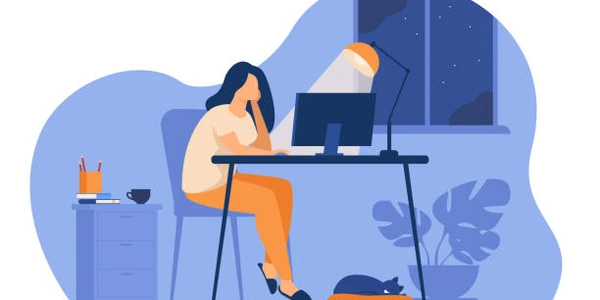Alternative Methods for Checking Option Selection and Setting Defaults with jQuery
Identify the Option Element:
- In your HTML form, locate the
<select>element containing the options you want to check. - Assign an ID or class to this element for easy selection with jQuery.
Use jQuery's is() Method:
- Use the
is()method to check if the option with a specific value is selected. - If the option is not selected, the
is()method will returnfalse.
Set a Default Option:
- If the option is not selected, use jQuery's
val()method to set the value of the<select>element to your desired default option.
Example Code:
<select id="mySelect">
<option value="option1">Option 1</option>
<option value="option2">Option 2</option>
<option value="option3">Option 3</option>
</select>
$(document).ready(function() {
// Check if "option2" is selected
if (!$("#mySelect option[value='option2']").is(":selected")) {
// If not, set "option1" as the default
$("#mySelect").val("option1");
}
});
Explanation:
- The code waits for the DOM to be ready using
$(document).ready(). - It checks if the option with the value "option2" is selected using
$("#mySelect option[value='option2']").is(":selected"). - If the option is not selected (returns
false), it sets the value of the<select>element to "option1" using$("#mySelect").val("option1").
Key Points:
- Replace
"option2"and"option1"with the actual values of your options. - You can use multiple conditions to check for different default options based on specific criteria.
- If you need to set a default option based on a user's selection or other factors, you might use more complex logic and event handlers.
Understanding the Code Examples
Scenario: We have a <select> element in our HTML form. We want to ensure that a default option is always selected, even if the user hasn't made a choice.
Example 1: Checking if an option is selected and setting a default
$(document).ready(function() {
if ($("#mySelect option:selected").length === 0) {
$("#mySelect").val("defaultOption");
}
});
Breakdown:
- DOM Ready: The code waits for the DOM to be fully loaded before executing.
- Check for Selected Option: It uses
$("#mySelect option:selected").lengthto check if any option is currently selected. If the length is 0, it means no option is selected. - Set Default: If no option is selected, it uses
.val("defaultOption")to set the value of the<select>element to "defaultOption". Replace "defaultOption" with your desired default value.
Example 2: A more concise approach
$(document).ready(function() {
$("#mySelect").val($("#mySelect option:selected").val() || "defaultOption");
});
- DOM Ready: Same as before.
- Set Value Directly: It directly sets the value of the
<select>element using a ternary operator. If an option is selected, its value is used. Otherwise, "defaultOption" is used.
- DOM Ready: Ensure the code runs after the HTML elements have been loaded.
- Selector:
#mySelect option:selectedselects the currently selected option within the<select>element with the ID "mySelect". .length: Used to check if any option is selected..val(): Sets or gets the selected value of an element.- Ternary Operator: A concise way to write conditional statements.
Additional Considerations:
- For multiple
<select>elements, you might need to adjust the selectors accordingly. - Consider using a framework like React or Vue for more advanced form handling and state management.
Alternative Methods for Checking Option Selection and Setting Defaults with jQuery
While the methods provided in previous responses are effective, here are some alternative approaches you might consider:
Using the .change() Event Handler:
- Purpose: This method is useful when you want to dynamically set a default option based on user interaction or other events.
- Example:
$(document).ready(function() { $("#mySelect").change(function() { if ($(this).val() === "") { $(this).val("defaultOption"); } }); });- This code attaches a
changeevent handler to the<select>element. If the selected value becomes empty (e.g., due to user selection or programmatic changes), it sets the default option.
- This code attaches a
Using the .prop() Method:
- Purpose: This method provides a more direct way to check and set properties of elements.
- Example:
$(document).ready(function() { if ($("#mySelect").prop("selectedIndex") === -1) { $("#mySelect").val("defaultOption"); } });- The
.prop("selectedIndex")method returns the index of the selected option. If it's -1, no option is selected, so the default is set.
- The
- Purpose: This method is useful when you need to search for specific elements within a parent element.
- Example:
$(document).ready(function() { if ($("#mySelect").find("option:selected").length === 0) { $("#mySelect").val("defaultOption"); } });- This code finds the selected option within the
<select>element using.find("option:selected"). If no option is selected, it sets the default.
- This code finds the selected option within the
- Purpose: This method is useful for excluding elements based on a selector.
- Example:
$(document).ready(function() { if ($("#mySelect option").not(":selected").length === $("#mySelect option").length) { $("#mySelect").val("defaultOption"); } });- This code checks if all options are not selected. If so, it sets the default.
Choosing the Best Method:
The most suitable method depends on your specific use case and preferences. Consider the following factors when making your choice:
- Event-driven behavior: If you need to respond to user interactions or other events, the
.change()method might be the best option. - Direct property access: If you prefer a more direct way to check and set properties, the
.prop()method can be useful. - Element searching: If you need to search for specific elements within a parent element, the
.find()method is appropriate. - Exclusion: If you need to exclude elements based on a selector, the
.not()method can be used.
javascript jquery forms