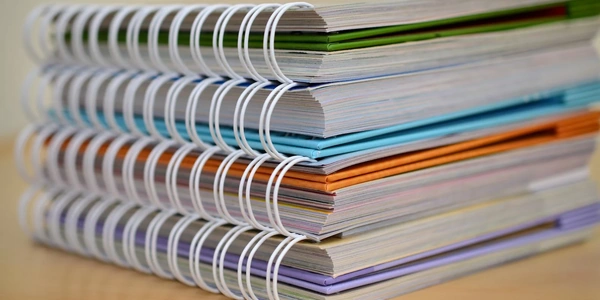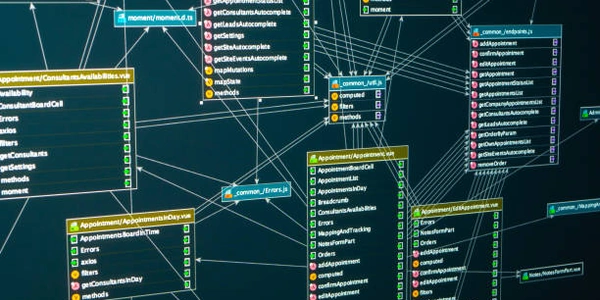npm WARN Explained: Farewell `--global` and `--local`, Welcome `--location=global`!
- npm: The Node Package Manager, used to install JavaScript packages for your project.
- WARN: A warning message, indicating a potential issue but not necessarily preventing operation.
- config global: Refers to the configuration for installing packages globally.
- deprecated: Means that the
--globaland--localflags are no longer the recommended way to manage package installation locations.
The Shift to --location=global:
- npm is transitioning to a more explicit way of specifying package installation locations.
- The new flag,
--location=global, clearly indicates that you want to install a package globally on your system.
Why the Change?
- Clarity:
--location=globalleaves no ambiguity about the installation intent. - Consistency: Aligns with the existing
--location=projectflag for local project-specific installations. - Future-proofing: May pave the way for additional installation location options in the future.
Impact on ReactJS with create-react-app:
- create-react-app (CRA) is a tool for quickly setting up a new React project.
- CRA typically doesn't require global installation as it manages its own dependencies within the project directory.
- You'll most likely use
npx create-react-app my-appto create a new React project using the globally installednpxtool (included with npm).
How to Address the Warning:
-
npm install <package-name> --location=global
In Summary:
- The warning signifies a shift in npm's approach to package installation locations.
- Use
--location=globalfor global installations. - CRA and modern practices generally don't require global packages.
# Example: Installing a package named "cowsay" globally
npm install cowsay --location=global
Running a Globally Installed Package:
# Example: Using the globally installed "cowsay" package
cowsay "Hello, world!"
Creating a React Project with create-react-app (no global installation required):
# This doesn't require any global installations
npx create-react-app my-react-app
Remember:
- Global installations are generally less common in modern JavaScript development, where project-specific dependencies are preferred.
create-react-appmanages dependencies within the project directory, so global installation isn't necessary.
This is the most common and recommended approach, especially with tools like create-react-app. Here's how it works:
- Initialization: Use
npm init -yoryarn init -yto create apackage.jsonfile in your project directory. - Dependency Installation: Install packages using
npm install <package-name>oryarn add <package-name>. These commands install the package and its dependencies specifically for your project, keeping them isolated from other projects on your system. - Dependency Management: Use
package.jsonto list and manage all project dependencies. Tools likenpm updateoryarn upgradecan be used to update dependencies to their latest versions.
Yarn (Alternative Package Manager):
- While npm is the default package manager for Node.js, you can use Yarn as an alternative.
- Yarn offers some advantages like faster installations, a lock file for deterministic builds, and offline capabilities.
- The basic commands for installing and managing dependencies remain similar to
npm.
Version Managers (Optional):
- If you work on multiple projects with different React version requirements, version managers like
nvm(Node Version Manager) can be helpful. - These tools allow you to switch between different Node.js and npm versions on your system, ensuring compatibility for each project.
Choosing the Right Method:
- For most React development, project-specific dependencies with either
npmoryarnare the recommended approach. - Consider using
yarnif you prefer its features or want a more consistent package management experience. - Version managers can be helpful if you juggle projects with varying React version requirements.
reactjs npm create-react-app