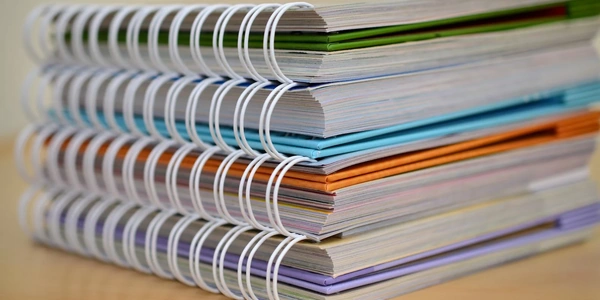Alternative Methods to Changing npm Version with nvm
Understanding nvm
nvm is a powerful tool that allows you to manage multiple Node.js versions on your system. It's particularly useful when working on projects that require different Node.js or npm versions.
Steps to Change npm Version:
nvm ls-remoteInstall Desired Node.js Version: Choose the Node.js version you want to use and install it using the following command:
nvm install <version>Replace
<version>with the specific Node.js version you want. For example, to install Node.js version 18.12.0, you would use:nvm install 18.12.0Switch to the Installed Version: After installation, use the following command to switch to the newly installed Node.js version:
nvm use <version>Again, replace
<version>with the desired Node.js version.npm -vThis will display the current npm version.
Additional Considerations:
- Multiple Node.js Versions: You can install and manage multiple Node.js versions using nvm. Use the
nvm lscommand to list all installed versions and thenvm use <version>command to switch between them. - Default Version: You can set a default Node.js version using the
nvm alias default <version>command. This will automatically switch to the default version whenever you open a new terminal. - System-Wide Installation: Be aware that installing Node.js using nvm might not affect system-wide paths or environment variables. If you need to use Node.js system-wide, you may need to install it using your system's package manager.
Install nvm:
List Available Node.js Versions:
nvm ls-remote
This command will list all available Node.js versions.
Install Desired Node.js Version:
nvm install 18.12.0
Replace 18.12.0 with the specific Node.js version you want to install.
Switch to the Installed Version:
nvm use 18.12.0
This command will switch to the newly installed Node.js version.
Verify npm Version:
npm -v
This command will display the current npm version associated with the switched Node.js version.
Example Code for Using Different npm Versions in Projects:
# Create a new project directory
mkdir my-project
cd my-project
# Install Node.js version 16.14.2 for this project
nvm use 16.14.2
# Install project dependencies
npm install express
# Run your project using the installed npm version
npm start
In this example, we create a new project directory, switch to Node.js version 16.14.2 using nvm, install the express package, and run the project using the installed npm version.
Additional Examples:
- Set a default Node.js version:
nvm alias default 18.12.0 - List installed Node.js versions:
nvm ls - Remove a Node.js version:
nvm uninstall 16.14.2
Alternative Methods to Changing npm Version with nvm
While nvm is a popular and effective tool for managing Node.js and npm versions, there are a few alternative approaches you can consider:
Using a Node.js Version Manager (NVM) Alternative
- n: A lightweight Node.js version manager that offers similar functionality to nvm.
- aspen: A Node.js version manager that is particularly suited for Windows environments.
Installing Node.js Directly from the Package Manager
If you're comfortable with your system's package manager, you can often install specific Node.js versions directly. For example, on Ubuntu or Debian:
sudo apt install nodejs=18.12.0
This approach can be simpler, but it might not provide the same level of flexibility as using a dedicated version manager.
Using Docker Containers
- Isolate Node.js Environments: Create Docker containers with specific Node.js and npm versions pre-installed. This provides a clean and isolated environment for each project.
- Docker Compose: Use Docker Compose to manage multiple containers and their dependencies for more complex projects.
Manual Installation and Configuration
- Download and Install: Download the desired Node.js version from the official website and install it manually.
- Configure Environment Variables: Update your system's environment variables to point to the correct Node.js and npm paths.
Choosing the Right Method:
- Project Requirements: Consider the specific needs of your project, such as the number of Node.js versions required and the level of isolation desired.
- Team Preferences: If you're working with a team, discuss and agree on a method that everyone is comfortable with.
- System Configuration: Evaluate your system's configuration and capabilities to determine if a particular method is more suitable.
node.js npm