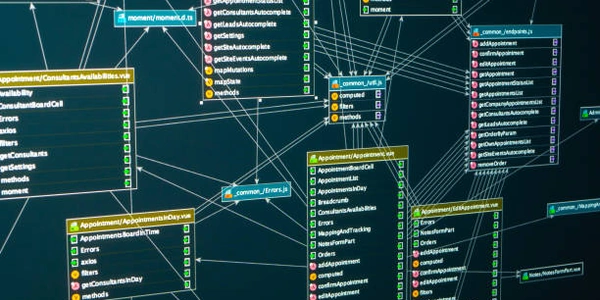Finding the Version of an Installed NPM Package
Understanding the Terms
- Package: A collection of code (JavaScript files, images, etc.) that can be installed and used in a Node.js project.
- npm: Node Package Manager, a tool used to install, manage, and share software packages.
What Does it Mean?
When you work on a Node.js project, you often use packages to add functionality. These packages can be updated over time, and it's important to know which version you're using.
How to Find the Version
There are a few ways to determine the version of an installed npm package:
-
Using
npm list:- This command shows a list of all installed packages and their versions.
- To see the version of a specific package, use
npm list <package-name>. - Example:
npm list express
-
Using
package.json:- If you're in a Node.js project, the
package.jsonfile lists all dependencies and their specified versions. - Open this file to find the exact version of a package.
- If you're in a Node.js project, the
-
Checking the
node_modulesfolder (Not recommended):
Example
Let's say you've installed the express package and want to know its version. You would open your terminal, navigate to your project directory, and run:
npm list express
This will output something like:
[email protected]
This means you're using version 4.18.2 of the express package.
Understanding the Code for Finding NPM Package Version
Note: While there's no direct code to find the exact version of an installed npm package within your JavaScript code, you can use the information provided by npm list or package.json to achieve this.
Using npm list in Your Code
While you can't directly access the output of npm list within your JavaScript code, you can use Node.js's child process module to execute the command and parse the output. However, this is generally not recommended for production environments due to performance implications and potential inconsistencies.
const { spawn } = require('child_process');
function getNpmPackageVersion(packageName) {
return new Promise((resolve, reject) => {
const npmList = spawn('npm', ['list', packageName]);
let output = '';
npmList.stdout.on('data', (data) => {
output += data.toString();
});
npmList.on('close', (code) => {
if (code !== 0) {
reject(new Error('npm list failed'));
} else {
// Parse the output to extract the version
const versionMatch = output.match(/@(\d+\.\d+\.\d+)/);
if (versionMatch) {
resolve(versionMatch[1]);
} else {
reject(new Error('Could not extract version from npm list output'));
}
}
});
});
}
getNpmPackageVersion('express')
.then(version => console.log('Express version:', version))
.catch(error => console.error('Error:', error));
Using package.json in Your Code
You can directly access the package.json file within your Node.js code using the fs module. This is the recommended approach to get package versions within your application.
const fs = require('fs');
const path = require('path');
function getPackageVersionFromPackageJson(packageName) {
const packageJsonPath = path.join(process.cwd(), 'package.json');
try {
const packageJson = JSON.parse(fs.readFileSync(packageJsonPath, 'utf8'));
return packageJson.dependencies[packageName] || packageJson.devDependencies[packageName];
} catch (error) {
console.error('Error reading package.json:', error);
return null;
}
}
const expressVersion = getPackageVersionFromPackageJson('express');
console.log('Express version:', expressVersion);
Important Considerations:
- Performance: Parsing the output of
npm listcan be slow, especially for large projects. Usingpackage.jsonis generally faster. - Reliability: The
package.jsonfile is more reliable as it's directly part of your project. - Security: Be cautious when executing external commands like
npm listin your code, as it can pose security risks.
Alternative Methods to Find NPM Package Version
While we've covered using npm list and package.json, there are additional methods to determine the version of an installed npm package:
Using npm show
- Provides detailed information about a package, including its version.
- Can be used to check the version of both locally and globally installed packages.
npm show express version
Using npm ls --depth=0
- Lists all installed packages at the top level without showing dependencies.
- Useful for quickly checking the versions of multiple packages.
npm ls --depth=0
Checking Globally Installed Packages
- To check the version of a globally installed package, use the
-gflag withnpm list.
npm list -g express
- Performance: The chosen method can impact performance, especially for large projects.
- Accuracy: Always verify the information obtained through these methods.
- Dependency Management: Consider using tools like
npm outdatedornpm checkto identify outdated dependencies.
node.js package npm