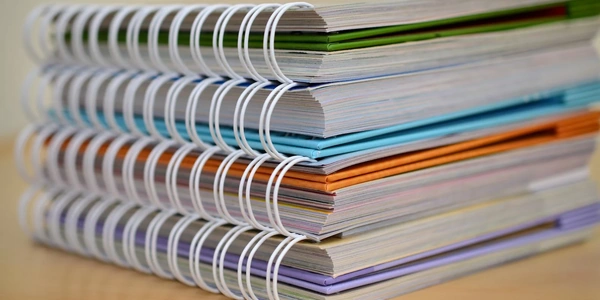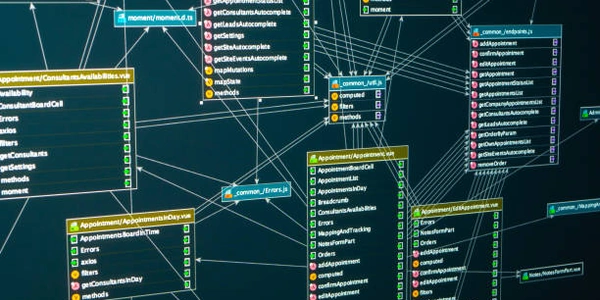Understanding the "Unable to Resolve Dependency Tree Error" in Angular
Understanding the Error:
This error typically occurs when npm encounters conflicts or inconsistencies while attempting to install or update dependencies for your Angular project. These dependencies are essential packages that your project relies on to function properly.
Common Causes:
- Version Mismatches: When different dependencies require incompatible versions of other packages, npm may struggle to resolve the conflicts and create a consistent dependency tree.
- Circular Dependencies: If packages directly or indirectly depend on each other in a circular manner, npm may encounter difficulties in resolving the dependencies and creating a valid tree.
- Corrupted Package-Lock or Node_modules: If the
package-lock.jsonfile (which stores information about installed dependencies) or thenode_modulesdirectory (where dependencies are stored) becomes corrupted or inconsistent, npm may fail to resolve the dependency tree. - Network Issues: Temporary network connectivity problems can prevent npm from fetching or installing dependencies, leading to the error.
Troubleshooting Steps:
- Check for Version Conflicts:
- Examine your
package.jsonfile to identify any dependencies with conflicting version requirements. - Consider updating or downgrading dependencies to resolve conflicts.
- Examine your
- Identify Circular Dependencies:
- Use tools or techniques to detect circular dependencies in your project.
- Refactor your code to eliminate circular references.
- Clean and Reinstall:
- Run
npm cache clean --forceto clear the npm cache. - Delete the
node_modulesdirectory and reinstall dependencies usingnpm install.
- Run
- Check for Corrupted Files:
- Verify the integrity of your
package-lock.jsonandnode_modulesfiles. - If necessary, create a backup and delete the corrupted files, then reinstall dependencies.
- Verify the integrity of your
- Update npm:
- Try a Different Dependency Manager:
Additional Tips:
- Use a tool like
npm-checkto check for outdated dependencies and update them to the latest compatible versions. - Be cautious when updating dependencies, as it can introduce breaking changes.
- Consider using a version control system to track changes and revert to a previous working state if needed.
Understanding the "Unable to Resolve Dependency Tree Error" in Angular
Scenario:
Imagine you're working on an Angular project and need to install a new package, like @angular/material. When you run npm install @angular/material, you encounter an error: "Unable to resolve dependency tree". This typically means that npm is having trouble finding compatible versions of dependencies required by @angular/material or other packages in your project.
Example Code:
npm install @angular/material
- Version Conflicts: Different packages might require incompatible versions of other dependencies. For example,
@angular/coreversion 11 might conflict with@angular/materialversion 8. - Corrupted
package-lock.jsonornode_modules: If these files become corrupted or inconsistent, npm might fail to resolve dependencies.
Troubleshooting and Solutions:
Check for Version Conflicts:
- Inspect
package.json: Ensure that dependencies have compatible versions. - Update Dependencies: Use
npm updateto update dependencies to the latest compatible versions.
- Inspect
Identify and Resolve Circular Dependencies:
- Use a Dependency Graph Tool: Tools like
npm lsoryarn listcan help visualize dependencies. - Refactor Code: Modify your code to break circular dependencies.
- Use a Dependency Graph Tool: Tools like
Clear Cache and Reinstall:
- Clear Cache: Run
npm cache clean --force. - Reinstall: Run
npm installagain.
- Clear Cache: Run
Check for Corrupted Files:
- Verify Integrity: Ensure
package-lock.jsonandnode_modulesare not corrupted. - Delete and Reinstall: If necessary, delete these files and reinstall dependencies.
- Verify Integrity: Ensure
Example Code with Solutions:
# Check for version conflicts:
npm list --depth=0
# Update dependencies:
npm update
# Clear cache and reinstall:
npm cache clean --force
npm install
# Check for circular dependencies (using a tool like npm ls):
npm ls --depth=0 --json
- Use a Linter: Linters like TSLint or ESLint can help identify potential issues.
- Consider a Different Dependency Manager: Tools like yarn or pnpm can sometimes resolve dependency issues more effectively.
- Leverage Version Ranges: Use semantic versioning ranges in your
package.jsonto allow for flexibility.
Alternative Methods for Resolving Dependency Tree Errors in Angular
While the approaches outlined in previous responses are generally effective, here are some additional strategies you can consider:
Use a Different Dependency Manager:
- yarn: Known for its speed and reliability, yarn can often resolve dependency tree issues more efficiently than npm.
- pnpm: Offers faster installation times and reduced disk space usage, especially for large projects.
Leverage a Monorepo Structure:
- Nx: A popular tool for building monorepos, Nx can help manage complex dependency trees and improve build times.
- Lerna: Another popular tool for monorepos, Lerna provides a flexible approach to managing multiple packages within a single repository.
Utilize a Dependency Analyzer Tool:
- Dependency-Check: A tool that scans your project for vulnerabilities and dependency conflicts, including potential dependency tree issues.
- NPM-Check: Helps identify outdated dependencies and suggests updates, which can sometimes resolve conflicts.
Consider a Different Angular Version or Framework:
- Angular Compatibility: If you're encountering persistent issues, explore whether a different Angular version or a related framework like React or Vue might be more suitable for your project.
Manually Resolve Conflicts:
- Examine Dependencies: Carefully inspect your
package.jsonfile to identify conflicting dependencies. - Adjust Versions: Manually adjust versions to ensure compatibility. This can be time-consuming, but it might be necessary in certain cases.
Create a Custom Package:
- Extract Functionality: If you're encountering conflicts with specific dependencies, consider extracting the functionality into a custom package that can be managed independently.
Explore Community Solutions and Forums:
- Search Online: Many developers have encountered similar issues and shared solutions. Search online forums and communities for relevant discussions.
- Consult Experts: If you're still struggling, consider reaching out to experts or seeking professional assistance.
Example using yarn:
# Switch to yarn:
npm install -g yarn
# Install dependencies using yarn:
yarn install
# Create a new Nx workspace:
npx create-nx-workspace my-workspace
# Add Angular to the workspace:
npx nx generate @nrwl/angular:app my-app
angular typescript npm