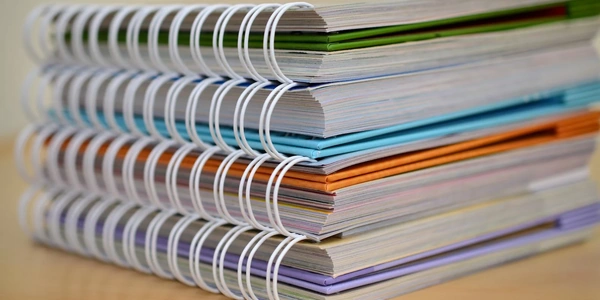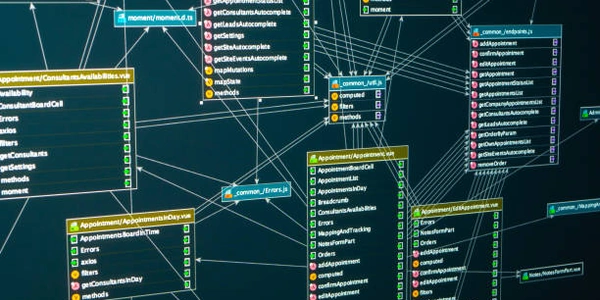Understanding "react-scripts start": Your Key to Running React.js Apps with Create React App
- A JavaScript library for building user interfaces.
- Uses JSX syntax, which blends HTML-like tags with JavaScript for a more intuitive way to define UI components.
- Browsers don't understand JSX directly.
npm (Node Package Manager):
- A tool for managing JavaScript packages in a project.
- Used to install and manage dependencies (libraries your project relies on).
npm startis a common convention to run a development server for your project.
create-react-app (CRA):
- An official tool from the React team to quickly set up a new React project.
- Provides a streamlined development environment with preconfigured tools and scripts.
- Includes
react-scripts, a collection of scripts for various development tasks.
react-scripts start:
- A command you run in your terminal (command prompt) to start the development server for your React app created with CRA.
- Behind the scenes, it does several things:
- Starts a Development Server:
- Creates a local server (usually on port 3000 by default) to host your React application's files.
- You can then access your React app in a web browser by visiting
http://localhost:3000(or the specified port).
- Compiles JSX:
- Uses a tool like Babel to transform JSX code into plain JavaScript that browsers can understand.
- This compiled JavaScript is served by the development server.
- Enables Hot Module Replacement (HMR):
- A powerful feature that allows you to see changes you make to your React code reflected in the browser almost instantly, without having to manually refresh the page.
- This speeds up your development workflow significantly.
- Runs a Linter (Optional):
- Starts a Development Server:
In summary:
react-scripts start
Example Codes:
This snippet demonstrates creating a new React project named "my-app" using CRA:
npx create-react-app my-app
Running Development Server:
Once your project is created, navigate to the project directory and use the following command to start the development server:
cd my-app
npm start
This will start the server, usually on port 3000, and open your app in the browser at http://localhost:3000.
package.json Script (Optional):
CRA automatically configures a start script in your project's package.json file:
{
"scripts": {
"start": "react-scripts start",
// Other scripts (build, test, etc.)
}
}
You can then directly run npm start or yarn start (if using Yarn) without needing to type the full command.
Simple React Component (src/App.js):
This is a basic React component demonstrating JSX syntax:
import React from 'react';
function App() {
return (
<div>
<h1>Hello, React!</h1>
</div>
);
}
export default App;
- Manually install and configure dependencies like React, ReactDOM, Babel, and Webpack.
- Gives you complete control over the build process and toolchain.
- Requires more setup and configuration effort.
- Resources:
Vite:
- A newer alternative to CRA with faster development server performance.
- Uses native ES modules and avoids transpilation in development mode.
- Offers good balance between developer experience and control.
- Resources:
Next.js or Remix:
- React frameworks that provide additional features like server-side rendering (SSR) and static site generation (SSG) for improved performance and SEO.
- More complex setup compared to CRA but offers benefits for larger applications.
StackBlitz or CodeSandbox:
- Online cloud-based development environments.
- No local setup required, ideal for quick experimentation or collaboration.
- Limited functionality compared to a full local development environment.
Choosing the Right Method:
- For beginners, CRA remains a solid choice with its simplicity and ease of use.
- As you gain experience, consider Vite for faster development experience or Next.js/Remix for advanced features like SSR/SSG.
- Online environments like StackBlitz/CodeSandbox are great for quick tests or demos.
reactjs npm create-react-app