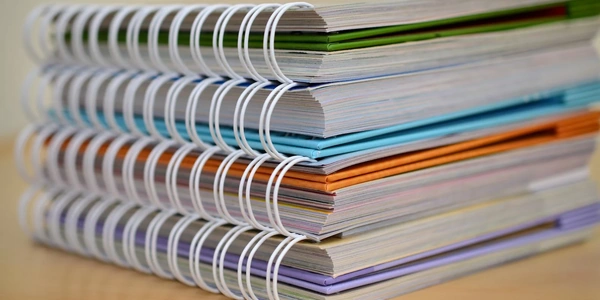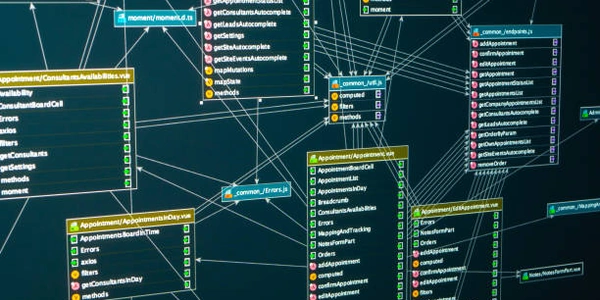Keeping Your TypeScript Project Clean: `dependencies` vs. `devDependencies` for Type Definitions
dependencies: These are packages that your project absolutely needs to run in production. They are included in the final deployed version of your application. Examples include core libraries like Express or React.devDependencies: These are packages that are only required during development. They are used for tasks like compiling TypeScript code, running tests, or linting. They are not included in the production build. Examples include TypeScript itself, testing frameworks (Jest, Mocha), and linters (ESLint, TSLint).
@types/* Packages and TypeScript:
- TypeScript relies on type definitions to provide static type checking for JavaScript libraries.
@types/*packages are community-maintained sets of type definitions for various JavaScript libraries.
Deciding Where to Place @types/* Packages:
The general rule is to put @types/* packages in devDependencies because:
- They are only used for type checking during development, not in the final code.
- Keeping them out of
dependenciesreduces the bundle size of your production application.
However, there are some exceptions:
- If your project is a library or reusable module:
- If your module exposes the types from an
@types/*package, you need to include it independenciesso that consumers of your module can also benefit from type checking. - This ensures that anyone using your module has the necessary type definitions available.
- If your module exposes the types from an
Here's a table summarizing the decision-making process:
| Scenario | @types/* Package Placement | Reason |
|---|---|---|
| End-user application (not a library) | devDependencies | Types are only needed for development-time checking. |
| Library or reusable module (exposes types) | dependencies | Consumers need the types to use your module effectively. |
Example:
// dependencies.json (end-user application)
{
"dependencies": {
"express": "^4.18.2"
},
"devDependencies": {
"@types/express": "^4.17.13" // Only needed for development-time type checking
}
}
In conclusion:
- For most TypeScript projects, place
@types/*packages indevDependencies. - If you're creating a reusable module that exposes types, include them in
dependencies. - This approach keeps development environments type-safe while minimizing production bundle size.
This example shows an npm package that doesn't expose types, so @types/express goes in devDependencies.
// index.ts
import express from 'express'; // No type information available
const app = express();
app.get('/', (req, res) => {
res.send('Hello World!');
});
app.listen(3000, () => {
console.log('Server listening on port 3000');
});
// package.json
{
"name": "my-app",
"version": "1.0.0",
"scripts": {
"start": "node index.ts"
},
"dependencies": {
"express": "^4.18.2"
},
"devDependencies": {
"@types/express": "^4.17.13" // Only needed for development-time type checking
}
}
Scenario 2: Library Exposing Types (Typescript-Themed Library)
This example demonstrates a TypeScript library that exposes types from @types/lodash. Here, @types/lodash needs to be in dependencies as consumers of this library rely on those types.
// lodash-utils.ts
import _ from 'lodash'; // Assuming correct import for your lodash usage
export function capitalize(str: string): string {
return _.capitalize(str); // Type safety from @types/lodash
}
// package.json
{
"name": "lodash-utils",
"version": "1.0.0",
"main": "lodash-utils.js", // Compiled JavaScript file
"types": "lodash-utils.d.ts", // Type definitions file (optional)
"dependencies": {
"lodash": "^4.17.21"
},
"devDependencies": {
"@types/lodash": "^4.14.171" // Needed for development and included in published package
}
}
Explanation:
- In Scenario 1,
@types/expresshelps with development-time type checking but isn't used in the final code. - In Scenario 2, the
lodash-utilslibrary exposes types it uses from@types/lodash. Consumers of this library need those types as well, hence including it independencies. However, during development,@types/lodashis still needed for type checking, so it remains indevDependencies. - The
typesfield inpackage.json(Scenario 2) is optional but recommended. It specifies the location of the type definition file for your library. Consumers can then import the types directly from your package.
This method leverages project references in TypeScript to manage type definitions for related projects within your workspace. Here's how it works:
- Structure your codebase with multiple TypeScript projects (e.g., one for your core application and another for shared utilities).
- In the
tsconfig.jsonof the consuming project, use thecompilerOptions.pathsproperty to map type definition locations for referenced projects.
Benefits:
- Improved code organization and separation of concerns.
- Type definitions are resolved within the workspace, avoiding the need for explicit
@types/*packages.
Drawbacks:
- Requires a specific project structure and might not be suitable for all scenarios.
- May introduce additional configuration complexity.
Global Type Definitions (Not Recommended):
Technically, you could install @types/* packages globally using npm install -g @types/package-name. However, this approach is generally not recommended for several reasons:
- Versioning Issues: Global installations can conflict with project-specific dependencies and version requirements.
- Project Inconsistencies: Different projects might need different versions of type definitions, causing global conflicts.
- Maintenance Challenges: Managing global dependencies across projects becomes cumbersome.
Custom Type Definition Files:
If the necessary type definitions aren't available as an @types/* package, you might consider creating your own .d.ts files to provide type information for specific libraries. This approach offers more control over the types, but it requires manual definition and maintenance.
Choosing the Best Method:
The most suitable approach depends on your project structure, team workflow, and preference for managing dependencies. Here's a general guideline:
- For most projects, using
dependenciesanddevDependenciesfor@types/*packages remains the recommended approach. It's well-established, integrates seamlessly with npm, and offers clear separation between development and production dependencies. - Consider TypeScript Project References if you have a complex workspace with multiple related projects and prefer a more modular approach to type definitions.
- Avoid Global Type Definitions unless absolutely necessary due to the potential for versioning issues and maintenance challenges.
- Custom Type Definition Files can be a fallback option when official
@types/*packages aren't available, but weigh the maintenance effort required.
typescript npm typescript-typings