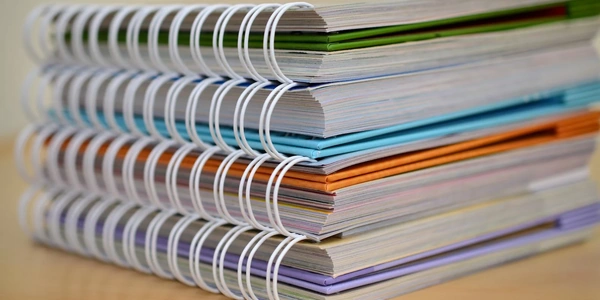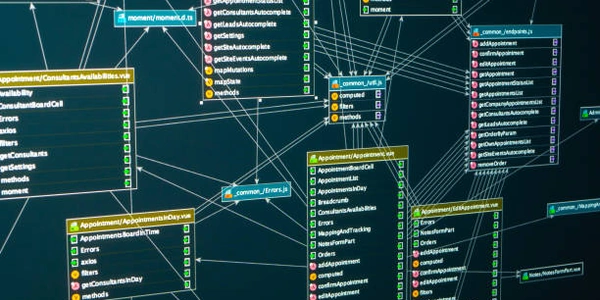Alternative Methods for Specifying a Port in Create React App
Understanding the Port:
- A port is a virtual channel that allows communication between different applications on a computer.
- In web development, the port is used to specify the specific address where your application will listen for incoming requests.
- The default port for Create React App is 3000. This means that when you run
npm start, your application will be accessible athttp://localhost:3000.
Specifying a Different Port:
- To use a different port, you can pass the
--portflag to thenpm startcommand. - For example, to use port 8080, you would run:
This will start your Create React App project onnpm start --port 8080http://localhost:8080.
Reasons for Changing the Port:
- Port Conflicts: If you're running multiple applications on the same machine, it's possible that they might conflict if they're all using the same port.
- Custom Configuration: You might want to use a specific port for testing or deployment purposes.
- Security: In some cases, changing the port can help to improve security.
Additional Considerations:
- Environment Variables: You can also set the port using an environment variable called
PORT. For example, in your.envfile, you could add:
Then, when you runPORT=8080npm start, the value ofPORTwill be used. - Proxy Configuration: If you're using a proxy server, you might need to configure it to forward requests to your Create React App application on the specified port.
Specifying a Port in Create React App
A port is a virtual channel through which data is sent and received between applications on a computer. In web development, the port number specifies the specific address where your application listens for incoming requests.
Methods to Specify a Port:
Using the --port Flag:
- Directly in the
npm startcommand:
This will start your Create React App project on port 8080.npm start --port 8080
Setting the PORT Environment Variable:
- In your
.envfile:
This will set the port for your application.PORT=8080 - In your terminal:
PORT=8080 npm start
Modifying the package.json File:
- In the
scriptssection:"scripts": { "start": "set PORT=8080 && react-scripts start" }npm start.
Example:
Assuming you have a Create React App project with a package.json file, here's how you could specify port 8080 using all three methods:
Method 1:
npm start --port 8080
Method 2:
Create a .env file in your project's root directory with the content:
PORT=8080
Then run:
npm start
Method 3:
Modify the scripts section in your package.json file as shown above, then run:
npm start
Additional Notes:
- Multiple Ports: If you're working on multiple projects, it's essential to use different ports to avoid conflicts.
- Custom Port Numbers: You can choose any available port number. However, some ports might be reserved for system use or other applications.
- Debugging: If you encounter issues, check your firewall settings or ensure no other applications are using the specified port.
Alternative Methods for Specifying a Port in Create React App
While the standard methods of using the --port flag or setting the PORT environment variable are widely used, here are some alternative approaches you can consider:
Using a Custom Script:
- Create a custom script: In your
package.jsonfile, add a new script to start your application with a specific port:"scripts": { "start-custom": "set PORT=8080 && react-scripts start" } - Run the script: Use
npm run start-customto start your application on port 8080.
Modifying the react-scripts Configuration:
- Eject the project: If you're comfortable with modifying the underlying configuration, you can eject your Create React App project. This will give you direct access to the Webpack configuration.
- Modify Webpack: In the Webpack configuration file, you can set the port using the
devServerobject:module.exports = { devServer: { port: 8080 } };
Using a Development Server:
- Leverage a development server: Some development servers, like
webpack-dev-serverornodemon, provide built-in options to specify the port. - Configure the server: Consult the documentation for your chosen development server to learn how to set the port.
Using a Reverse Proxy:
- Set up a reverse proxy: A reverse proxy can act as an intermediary between your application and clients, allowing you to specify the port on which the proxy listens.
- Configure the proxy: Configure your reverse proxy (e.g., Nginx, Apache) to forward requests to your Create React App application on a specific port.
Choosing the Right Method:
The best method for you depends on your specific needs and preferences. Consider factors such as project complexity, development environment, and level of control you require.
- Port Conflicts: Ensure that the port you choose is not already in use by another application on your system.
- Security: If you're deploying your application to a production environment, consider security implications of using non-standard ports.
- Customizability: Some methods offer more customization options than others.
reactjs npm create-react-app