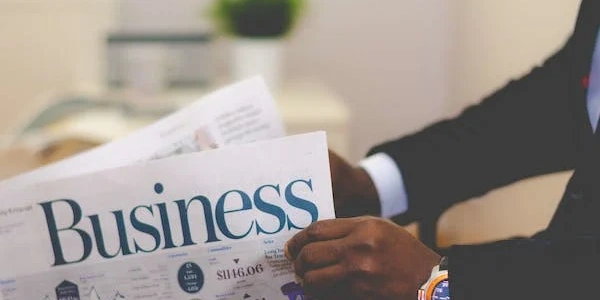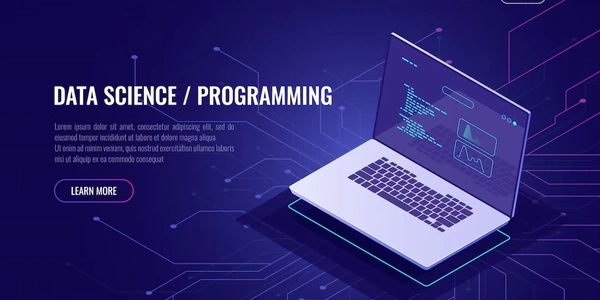Angular File Upload
Understanding File Upload in Angular
File upload in Angular involves the process of allowing users to select files from their local systems and upload them to a server for processing or storage. This functionality is essential for various applications, such as image galleries, document management systems, and form submissions with file attachments.
Key Components and Processes
-
HTML Input Element
- The
inputelement with thetype="file"attribute is used to create a file selection interface for users. - The
acceptattribute can be used to specify the types of files allowed (e.g.,accept="image/*"for images).
- The
-
Angular Form and Model Binding
- The file input element is typically placed within an Angular form.
- Two-way data binding is used to connect the file input value to a property in the Angular component's model.
-
File Selection Event
- When a user selects a file, an event is triggered.
- The Angular component's event handler can access the selected file object.
-
File Upload Logic
- The component's logic determines how to handle the selected file.
Using Angular2-http (Deprecated)
- However, Angular2-http is now deprecated in favor of the HttpClient module.
- It could be used to send FormData objects to a server for file upload.
- Angular2-http was a popular library for making HTTP requests in older versions of Angular.
Using HttpClient (Recommended)
- To upload a file using HttpClient, you typically create a FormData object and send it as the request body.
- It provides a more flexible and powerful API for handling various HTTP scenarios, including file uploads.
- The HttpClient module is the preferred way to make HTTP requests in Angular.
Example using HttpClient
import { Component, OnInit } from '@angular/core';
import { HttpClient } from '@angular/common/http';
@Component({
selector: 'app-file-upload',
templateUrl: './file-upload.component.html',
styleUrls: ['./file-upload.component.css']
})
export class FileUploadComponent implements OnInit {
selectedFiles: FileList;
constructor(private http: HttpClient) { }
ngOnInit() {
}
onFileSelected(event) {
this.selectedFiles = event.target.files;
}
onUpload() {
const formData = new FormData();
formData.append('file', this.selectedFiles[0]);
this.http.post('/api/upload', formData)
.subscribe(
(response) => {
console.log('File uploaded successfully', response);
},
(error) => {
console.error('Error uploading file', error);
}
);
}
}
In this example, the onUpload method creates a FormData object, appends the selected file, and sends it to the /api/upload endpoint using the HttpClient's post method.
HTML Template (file-upload.component.html)
<input type="file" (change)="onFileSelected($event)">
<button (click)="uploadFile()">Upload</button>
- A button is provided to initiate the upload process.
- This template creates a file input element that triggers the
onFileSelectedmethod when a file is selected.
Component Class (file-upload.component.ts)
import { Component, OnInit } from '@angular/core';
import { HttpClient } from '@angular/common/http';
@Component({
selector: 'app-file-upload',
templateUrl: './file-upload.component.html',
styleUrls: ['./file-upload.component.css']
})
export class FileUploadComponent implements OnInit {
selectedFiles: FileList;
constructor(private http: HttpClient) { }
ngOnInit() {
}
onFileSelected(event: any) {
this.selectedFiles = event.target.files;
}
uploadFile() {
if (this.selectedFiles.length > 0) {
const formData = new FormData();
formData.append('file', this.selectedFiles[0]);
this.http.post('/api/upload', formData)
.subscribe(
(response) => {
console.log('File uploaded successfully', response);
},
(error) => {
console.error('Error uploading file', error);
}
);
} else {
console.warn('No file selected');
}
}
}
- The
subscribemethod handles the success and error responses from the server. - The
uploadFilemethod checks if a file has been selected. If so, it creates a FormData object, appends the selected file, and sends it to the server using theHttpClient'spostmethod. - The
onFileSelectedmethod handles the file selection event, storing the selected files in theselectedFilesproperty.
Explanation
- HTML Template
The template defines the user interface, consisting of a file input element and an upload button. - Component Class
- The
ngOnInitmethod is used for initialization, but it's empty in this example. - The
uploadFilemethod checks if a file has been selected. If so, it creates a FormData object to encapsulate the file and any other data. It then sends the FormData object to the server using theHttpClient'spostmethod. Thesubscribemethod handles the response from the server.
- The
Key Points
- The example assumes that the server is configured to handle file uploads and process the uploaded data.
- Error handling is implemented using the
errorcallback in thesubscribemethod. - The
FormDataobject is used to encapsulate the file and any other data to be sent to the server. - The
HttpClientmodule is used for making HTTP requests to the server.
Alternative Methods for File Upload in Angular
While the previous response provided a comprehensive explanation using the HttpClient and FormData approach, there are other alternative methods for file upload in Angular:
Using FileReader API
- Processing and manipulation
This approach allows for more granular control over the file data before sending it to the server. - Directly read file content
For smaller files or specific use cases, you can directly read the file content using theFileReaderAPI.
onFileSelected(event: any) {
const file = event.target.files[0];
const reader = new FileReader();
reader.onload = (event: any) => {
const fileContent = event.target.result;
// Process the file content as needed
// ...
};
reader.readAsDataURL(file);
}
Using FormData with XMLHttpRequest
- Direct control
It provides more granular control over the HTTP request and response. - Traditional approach
This method leverages theXMLHttpRequestobject to send theFormDatato the server.
onFileSelected(event: any) {
const file = event.target.files[0];
const formData = new FormData();
formData.append('file', file);
const xhr = new XMLHttpRequest();
xhr.open('POST', '/api/upload', true);
xhr.onload = () => {
if (xhr.status === 200) {
console.log('File uploaded successfully');
} else {
console.error('Error uploading file');
}
};
xhr.send(formData);
}
Using Third-party Libraries
- Popular libraries
Examples includeng2-file-upload,ngx-file-drop, andangular2-file-upload. - Specialized features
There are various third-party libraries that provide additional features and abstractions for file upload, such as progress tracking, error handling, and multiple file uploads.
Choosing the Right Method
The best method depends on your specific requirements and preferences. Consider the following factors:
- Features
Third-party libraries can provide additional features, but they may introduce additional dependencies. - Control
If you need more granular control over the file upload process, theFileReaderAPI orXMLHttpRequestcan be better options. - Complexity
TheHttpClientandFormDataapproach is generally simpler and easier to use.
angular file-upload angular2-http