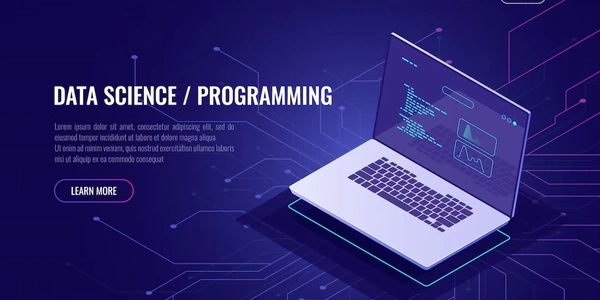Previewing an Image Before Uploading in JavaScript, jQuery, and File Upload
What does it mean?
When you're building a web application that allows users to upload images, it's often desirable to show a preview of the image before it's actually sent to the server. This provides visual feedback to the user, letting them confirm they've selected the correct image before proceeding.
How does it work?
- User selects an image
The user clicks on a file input field to choose an image from their computer. - JavaScript/jQuery code is triggered
When the image is selected, JavaScript or jQuery code is executed. - Image data is read
The selected image file is read into memory using the JavaScript FileReader API. - Image is displayed
The image data is converted into a format that can be displayed in an HTML image element (usually a data URL). This image is then shown on the webpage. - Image is uploaded
Once the user confirms the image is correct, it can be uploaded to the server using methods like XMLHttpRequest or jQuery's AJAX.
Key technologies involved
- HTML5 <input type="file">
The HTML element used to let users select files. - File API
A set of JavaScript interfaces for working with files, including the FileReader API. - jQuery
A JavaScript library that can simplify some of the DOM manipulation and AJAX requests. - JavaScript
The core language used to manipulate the image data and update the webpage.
Basic steps
- Create an HTML file input element.
- Attach an event listener to the file input element.
- When the file is selected, create a FileReader object.
- Use the FileReader's
readAsDataURLmethod to read the image as a data URL. - Once the image is loaded, create an image element and set its
srcattribute to the data URL. - Display the image element on the webpage.
Additional considerations
- Performance
Consider performance implications, especially when dealing with large images. - User experience
Provide clear feedback to the user about the image upload process. - Error handling
Implement error handling for cases where the image cannot be read or displayed. - Image validation
You might want to check the image format, size, and dimensions before displaying the preview.
By following these steps and considering the additional points, you can effectively implement image previews in your web applications.
Understanding Image Preview Before Upload: A Code Breakdown
The Concept Explained Again
Before diving into the code, let's recap:
- Basic steps
- User selects an image.
- JavaScript/jQuery code is triggered.
- Image data is read.
- Image is displayed.
- Image is uploaded (not covered in this response).
- Key technologies
JavaScript, jQuery, and the HTML5 File API. - Purpose
To display a preview of an image selected by a user before uploading it.
Code Example: A Basic Breakdown
$(document).ready(function() {
$('#image-upload').change(function(event) {
var reader = new FileReader();
reader.onload = function(event) {
$('#image-preview').attr('src', event.target.result);
};
reader.readAsDataURL(event.target.files[0]);
});
});
Code Explanation
HTML Structure (assumed)
<input type="file" id="image-upload">
<img id="image-preview" src="">
JavaScript/jQuery Code
$(document).ready(function() { ... }): This code ensures that the JavaScript code runs only after the HTML document is fully loaded.$('#image-upload').change(function(event) { ... }): This line attaches an event listener to the file input element with the ID "image-upload". When the user selects a file, the function inside thechangeevent handler will be executed.var reader = new FileReader();: Creates a new FileReader object to read the selected file.reader.onload = function(event) { ... }: Defines a function to be executed when the file has been loaded successfully.$('#image-preview').attr('src', event.target.result);: Sets thesrcattribute of the image element with the ID "image-preview" to the data URL of the loaded image.reader.readAsDataURL(event.target.files[0]);: Starts reading the first selected file as a data URL.
How It Works
- When the user selects an image, the
changeevent is triggered. - The JavaScript code creates a FileReader object.
- The
readAsDataURLmethod reads the selected image file and converts it into a data URL. - Once the file is loaded, the
onloadevent is fired. - The data URL is assigned to the
srcattribute of the image preview element, displaying the image on the page.
- Security
Be aware of potential security risks, such as cross-site scripting (XSS) attacks, when handling user-uploaded images. - Performance
For large images, consider using techniques like image compression or lazy loading to improve performance. - Error handling
You should implement error handling to catch potential exceptions, such as when the file cannot be read or when the image format is invalid. - Multiple file selection
If you want to allow users to select multiple images, you'll need to iterate over thefilesarray.
Alternative Methods for Image Preview Before Upload
While the method using JavaScript's FileReader API is common, there are other approaches to previewing an image before uploading it:
Using a Server-Side Script
- Disadvantages
- Requires server-side scripting (PHP, Python, Node.js, etc.).
- Can be slower than client-side preview due to network latency.
- Advantages
- Can perform server-side image processing (e.g., resizing, cropping, format conversion).
- Better security as the image is handled on the server.
- How it works
- The image is uploaded to a temporary location on the server.
- A server-side script generates a thumbnail or resized version of the image.
- The URL of the generated image is sent back to the client.
- The client displays the image using the received URL.
Using a Third-Party Library
- Disadvantages
- Dependency on third-party library.
- Might introduce additional code complexity.
- Advantages
- Faster development time.
- Often comes with pre-built UI components.
- Can offer advanced image manipulation features.
- How it works
- Incorporate a pre-built library that handles image previewing.
- These libraries often provide additional features like image editing, cropping, and compression.
Using HTML5 Canvas
- Disadvantages
- Can be more complex to implement than using the FileReader directly.
- Browser compatibility might be an issue for older browsers.
- Advantages
- Can manipulate the image before displaying it (e.g., resizing, cropping).
- More control over the image display.
- How it works
- Read the image file using FileReader.
- Draw the image onto the canvas.
- Display the canvas as the image preview.
Using URL.createObjectURL
- Disadvantages
- Advantages
- Relatively simple to implement.
- Works in modern browsers.
- How it works
- Create a Blob object from the image file.
- Use URL.createObjectURL to create a temporary URL for the Blob.
- Set the
srcattribute of an image element to the generated URL.
Key Considerations
- Features
Determine if you need advanced image manipulation features or if a basic preview is sufficient. - Security
Pay attention to security implications, especially when handling user-uploaded images. - Browser compatibility
Ensure the chosen method works across different browsers. - Performance
The method you choose should consider the size of the images and the expected user experience.
By carefully evaluating these alternatives, you can select the best approach for your specific project requirements.
javascript jquery file-upload