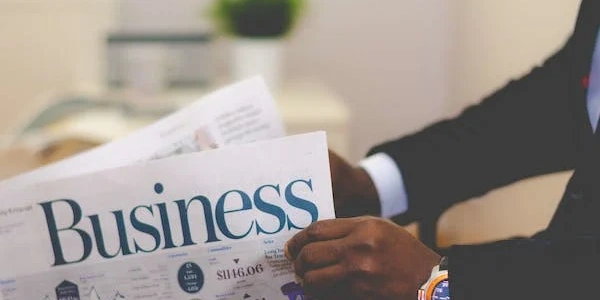Example Codes for Angular Router Fix on Reload
When you develop an Angular application and navigate between routes using the router, reloading the browser can sometimes cause the router to malfunction. Instead of displaying the expected component for the URL, you might see a blank page or an error.
Reason:
By default, Angular uses HTML5 History API for routing, which relies on the browser's URL bar to manage navigation. When you reload, the browser makes a full page request to the server for the specific URL in the address bar. However, a typical server might not be configured to handle these route-specific requests directly. It might only be set up to serve the main application index.html file.
Solutions:
Here are two common approaches to fix this issue:
-
Hash Location Strategy:
- Switch to the
HashLocationStrategyby configuring theRouterModulein yourAppModule:
import { RouterModule, Routes } from '@angular/router'; import { HashLocationStrategy, LocationStrategy } from '@angular/common'; const appRoutes: Routes = [ // Your routes here ]; @NgModule({ imports: [RouterModule.forRoot(appRoutes, { useHash: true })], providers: [{ provide: LocationStrategy, useClass: HashLocationStrategy }], bootstrap: [AppComponent] }) export class AppModule { }- With this strategy, the router adds a hash fragment (#) to the URL (e.g.,
http://localhost:4200/#/about). The server doesn't need to interpret the hash part, and Angular handles routing based on the hash fragment.
- Switch to the
-
Server-Side Routing (Recommended for Production):
Choosing the Right Solution:
- Hash Location Strategy: This is a simpler approach that works well for development and single-page applications (SPAs) that don't rely on SEO (Search Engine Optimization) heavily. The hash fragment in the URL might be less aesthetically pleasing, though.
- Server-Side Routing: This is the recommended approach for production environments. It provides a cleaner URL structure, avoids potential SEO issues, and offers a more seamless user experience.
Additional Considerations:
- If you're using a web server framework like Express.js, there might be middleware available to simplify server-side routing configuration.
- For more complex routing scenarios, you might explore advanced techniques like lazy loading modules in Angular.
Example Codes for Angular Router Fix on Reload
This example shows how to configure RouterModule in AppModule to use the HashLocationStrategy:
import { NgModule } from '@angular/core';
import { BrowserModule } from '@angular/platform-browser';
import { RouterModule, Routes } from '@angular/router';
import { HashLocationStrategy, LocationStrategy } from '@angular/common';
import { AppComponent } from './app.component';
// Import your other components here
const appRoutes: Routes = [
{ path: 'about', component: AboutComponent }, // Example route
// Add more routes as needed
{ path: '**', redirectTo: '' } // Wildcard route for unmatched paths
];
@NgModule({
declarations: [AppComponent, AboutComponent], // Replace with your components
imports: [
BrowserModule,
RouterModule.forRoot(appRoutes, { useHash: true }) // Use HashLocationStrategy
],
providers: [{ provide: LocationStrategy, useClass: HashLocationStrategy }],
bootstrap: [AppComponent]
})
export class AppModule { }
Server-Side Routing (Example with Apache Rewrite Rules):
Note: This is just an example for Apache. The specific configuration will vary depending on your server.
- Create/edit an
.htaccessfile in your web application's root directory. - Add the following lines to the
.htaccessfile:
<IfModule mod_rewrite.c>
RewriteEngine On
RewriteBase /your-app-directory/ # Replace with your app's directory
RewriteRule ^index\.html$ - [L]
RewriteCond %{REQUEST_FILENAME} !-f
RewriteCond %{REQUEST_FILENAME} !-d
RewriteRule . /your-app-directory/index.html [L]
</IfModule>
These rewrite rules ensure that all requests are redirected to index.html, allowing Angular to handle routing internally.
Remember:
- Replace placeholders like
AboutComponentand/your-app-directory/with your actual component names and application directory. - For server-side routing, consult your server documentation for specific configuration steps.
This method leverages Angular's built-in Location service to programmatically navigate within the application on reload:
- Import
Locationfrom@angular/commonin your component. - Inject the
Locationservice into your component's constructor. - In your
ngOnInitlifecycle hook (or a similar method triggered on reload), use theLocation.go()method to navigate to the desired route based on the current URL.
Here's an example:
import { Component, OnInit } from '@angular/core';
import { Location } from '@angular/common';
@Component({
selector: 'app-my-component',
templateUrl: './my-component.component.html',
styleUrls: ['./my-component.component.css']
})
export class MyComponent implements OnInit {
constructor(private location: Location) { }
ngOnInit() {
this.location.go(this.location.path()); // Navigate to current URL
}
}
Caveats:
- This approach requires manual navigation logic within your components.
- It might not be ideal for complex applications with many routes.
Custom Navigation Service:
You can create a custom service that centralizes navigation logic. This service can:
- Store the current route state or desired route information.
- On reload, the service retrieves the stored state and programmatically navigates using the router.
Here's a simplified example:
// navigation.service.ts
import { Injectable } from '@angular/core';
import { Router } from '@angular/router';
@Injectable({
providedIn: 'root'
})
export class NavigationService {
private currentRoute: string;
constructor(private router: Router) { }
setCurrentRoute(route: string) {
this.currentRoute = route;
}
navigateToSavedRoute() {
if (this.currentRoute) {
this.router.navigateByUrl(this.currentRoute);
this.currentRoute = null; // Clear after navigation
}
}
}
// app.component.ts (example usage)
import { NavigationService } from './navigation.service';
constructor(private navService: NavigationService) { }
ngOnInit() {
this.navService.setCurrentRoute(this.router.url); // Store current route on init
}
Considerations:
- This approach offers more centralized control but adds complexity.
- Ensure proper state management to avoid conflicts between stored and actual routes.
- If you have a simple application and prefer a quick solution, Hash Location Strategy might work well.
- For production environments and SEO concerns, server-side routing is the recommended option.
- If you need more granular control over navigation on reload and prefer to avoid server configuration, consider the client-side navigation or custom service approach, but be mindful of their limitations and potential complexity.
angular angular2-routing