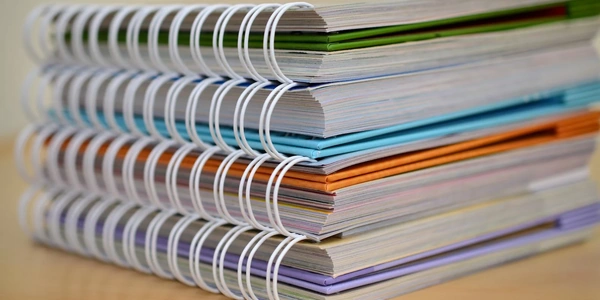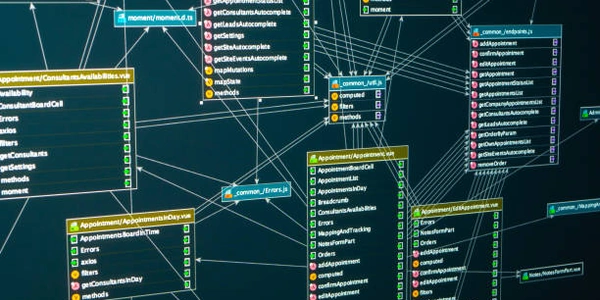npm Magic: Effortlessly Update TypeScript to the Latest Version
- TypeScript: A superset of JavaScript that adds optional static typing for better code organization, maintainability, and error detection.
- npm (Node Package Manager): The primary package manager for the JavaScript ecosystem. It allows you to install, manage, and share JavaScript libraries and tools.
- npm install: A command within npm used to install packages from the npm registry.
Steps:
-
Update TypeScript: Execute the following command:
npm install typescript@latestnpm install: Tells npm to install a package.typescript: Specifies the package you want to install (TypeScript).@latest: Instructs npm to install the most recent stable version of TypeScript.
Explanation:
- This command fetches the latest stable version of TypeScript from the npm registry and installs it within your project's
node_modulesfolder. - By default,
npm installinstalls packages locally, meaning they are specific to your project and not globally accessible on your system. This is generally preferred for managing dependencies within individual projects.
Alternative (Global Installation):
If you want to use the tsc (TypeScript compiler) command from anywhere on your system, you can use the -g flag for global installation:
npm install -g typescript@latest
However, it's often recommended to keep TypeScript local to your project to avoid potential conflicts with other projects that might have different TypeScript version requirements.
Additional Notes:
- After updating, you might need to adjust your project's build scripts or configuration (if applicable) to reflect the new TypeScript version. Refer to your project's documentation for specific guidance.
# Navigate to your project directory (replace "your-project-name" with the actual name)
cd your-project-name
# Update TypeScript to the latest stable version
npm install typescript@latest
This code snippet first navigates to your project directory using the cd command. Then, it executes the npm install command with the typescript@latest argument, which instructs npm to install the latest stable version of TypeScript locally within your project's node_modules folder.
Global Installation (Use with Caution):
# Update TypeScript to the latest stable version globally (might cause conflicts)
npm install -g typescript@latest
This code snippet uses the -g flag with npm install to perform a global installation of TypeScript. This means the tsc compiler would be available from anywhere on your system. However, this approach is generally not recommended as it can lead to version conflicts if you have other projects with different TypeScript requirements.
- npm: When using npm for package management, you can leverage the
package-lock.jsonfile. This file is automatically generated by npm and contains the exact version information of all your project's dependencies, including TypeScript. If you have a previous version of TypeScript specified in yourpackage-lock.json, runningnpm installwithout any arguments will reinstall all dependencies according to the locked versions, effectively keeping you on the same TypeScript version unless you manually update it. - yarn: Similarly, yarn (another popular JavaScript package manager) uses a
yarn.lockfile to lock dependencies. The concept remains the same – runningyarn installwill install packages based on the locked versions.
Version Range Specification:
- In your project's
package.jsonfile, you can specify a version range for thetypescriptdependency instead of using@latest. This allows for some flexibility while still ensuring compatibility. For example,"^4.0.0"would install any version of TypeScript that's compatible with version 4 and above but below version 5 (major version bump). You can then update the version range to a newer major version (e.g.,"^5.0.0") when you're ready to adopt the latest features.
However, both these approaches have limitations:
- Lock files prevent automatic updates to the latest version unless you manually change the locked versions or remove the lock file altogether.
- Version range specification requires you to manage the range yourself and might lead to missing out on new features or bug fixes in newer versions.
typescript npm npm-install