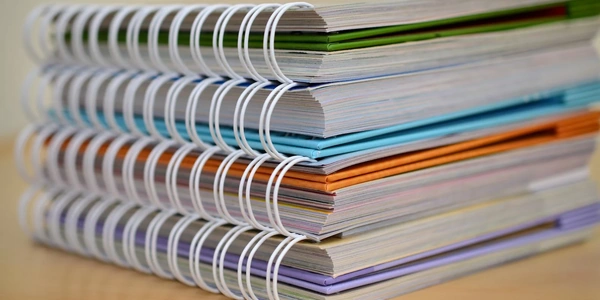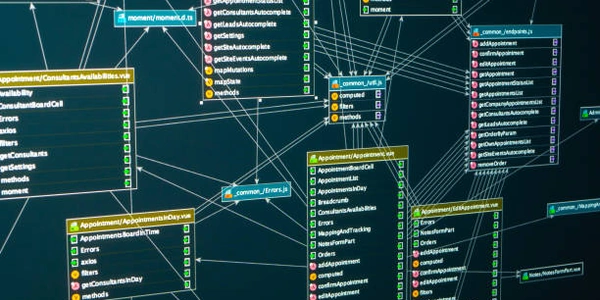Troubleshooting the "'tsc command not found' Error in TypeScript Compilation
This error arises when you attempt to compile TypeScript code using the tsc command, but your terminal or command prompt cannot locate the tsc executable. This typically happens because TypeScript hasn't been installed correctly or the installation path isn't included in your system's environment variables (the list of locations your terminal searches for commands).
Understanding the Tools:
- TypeScript: A superset of JavaScript that adds optional static typing for better code structure, error detection, and maintainability.
- npm (Node Package Manager): The primary package manager for the JavaScript ecosystem. It helps you install and manage code libraries and tools like TypeScript.
- tsc (TypeScript Compiler): The command-line tool bundled with TypeScript that compiles TypeScript code (.ts files) into equivalent JavaScript code (.js files).
Resolving the Error:
Here are the steps to fix the "'tsc command not found'" error:
-
Install TypeScript:
- Open your terminal or command prompt.
- If you don't have npm installed globally, follow the instructions for your operating system to install it.
- Run the following command to install TypeScript globally:
npm install -g typescript - The
-gflag ensures thetscexecutable is installed globally, making it accessible from any directory in your terminal.
-
Verify Installation (Optional):
- You can check if TypeScript is installed correctly by running:
tsc --version - This should output the installed TypeScript version.
- You can check if TypeScript is installed correctly by running:
Alternative Approach (Using npx):
- If you don't want to install TypeScript globally or prefer a project-specific approach, you can use
npx:npx tsc <your_typescript_file.ts>npxcomes bundled with npm and allows you to execute packages from the npm registry without installing them globally. However, this requires thetypescriptpackage to be listed in your project'spackage.jsonfile.
Additional Tips:
- Consider using a task runner like Gulp or Grunt to automate the TypeScript compilation process within your project.
# Assuming you don't have TypeScript installed globally
# Install TypeScript globally
npm install -g typescript
# Create a simple TypeScript file (e.g., hello.ts)
// hello.ts
function greet(name: string): string {
return `Hello, ${name}!`;
}
const message = greet('World');
console.log(message);
# Compile the TypeScript file using tsc
tsc hello.ts
# This will create a corresponding JavaScript file (hello.js)
node hello.js # Output: Hello, World!
Scenario 2: Project-Specific Installation (Using npx command)
# Assuming you have a project directory with package.json
# Initialize npm if you haven't already
npm init -y
# Add TypeScript as a development dependency
npm install typescript --save-dev
# Create a simple TypeScript file (e.g., hello.ts) as in Scenario 1
# Compile the TypeScript file using npx and specifying the file
npx tsc hello.ts
# This will create a corresponding JavaScript file (hello.js)
node hello.js # Output: Hello, World!
Explanation:
- Scenario 1 demonstrates a global installation of TypeScript. The
tsccommand is then readily available from any directory in your terminal. - Scenario 2 showcases a project-specific installation using
npx. This is useful if you want to keep dependencies localized to the project. However, it requires thetypescriptpackage to be listed in yourpackage.jsonfile.
- These examples assume you have Node.js and npm installed on your system.
- The example TypeScript code (
hello.ts) is a basic function that demonstrates compilation. You can replace it with your actual TypeScript code. - The
node hello.jscommand in both scenarios runs the compiled JavaScript file (hello.js).
- Many popular IDEs and code editors like Visual Studio Code, WebStorm, IntelliJ IDEA, and Sublime Text offer built-in support for TypeScript. These tools typically:
- Automatically detect TypeScript files.
- Provide syntax highlighting and type checking.
- Allow compiling TypeScript code directly within the IDE/editor interface, often with hot reloading features that automatically refresh your application when changes are made.
- May integrate with task runners or build tools for more complex project workflows.
This approach can significantly enhance your development experience with TypeScript by streamlining the compilation process and offering additional features like autocompletion and linting.
Using a Build Tool:
- Build tools like Gulp, Grunt, or Webpack can be integrated into your project to automate tasks, including TypeScript compilation.
- You can configure these tools to:
- Watch for changes in TypeScript files.
- Trigger the
tsccommand or a custom script whenever changes occur. - Combine the compiled JavaScript files with other project assets (e.g., CSS, images) into a final distribution bundle.
This method is particularly useful for larger projects with complex build requirements, allowing you to manage dependencies and create production-ready builds efficiently.
Online TypeScript Compilers:
- There are a few online platforms that offer basic TypeScript compilation capabilities. These services can be helpful:
- If you don't want to install Node.js and TypeScript locally.
- For quick experimentation with small snippets of TypeScript code.
However, online compilers typically have limitations: - They might not support all TypeScript features. - Security concerns exist when sharing code online. - They lack the level of integration and convenience offered by local tools.
Choosing the Right Method:
- For basic TypeScript projects, using
tscdirectly or throughnpxis often sufficient. - Consider using an IDE or code editor with built-in TypeScript support for a more integrated and feature-rich development experience.
- If you have a complex project with specific build requirements, implementing a build tool like Gulp or Grunt can streamline your workflow.
- Online compilers are generally not recommended for production use but might be useful for simple testing or exploration.
typescript npm tsc