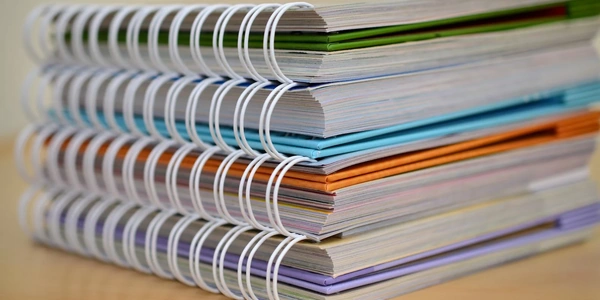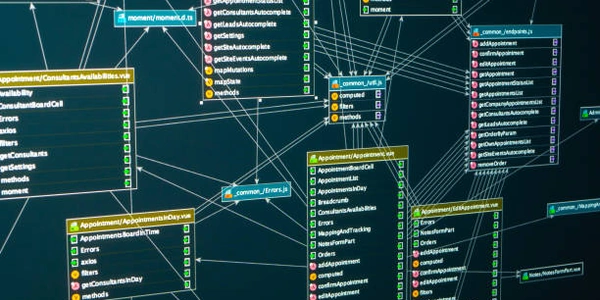Angular Development Essentials: Setting Up Your Environment with npm and Angular CLI
- Angular: A popular framework for building dynamic web applications. It uses TypeScript, HTML, and CSS to structure your code.
- npm (Node Package Manager): The package manager for the Node.js JavaScript runtime environment. It allows you to install and manage reusable code packages (dependencies) for your project.
- Angular CLI (Command-Line Interface): A tool that provides commands for scaffolding Angular projects, generating components, running development servers, and building production-ready applications. It's installed using npm.
Error Analysis:
The error message "ng: command not found" indicates that your terminal cannot locate the ng command, which is typically used to interact with the Angular CLI. This can happen for a few reasons:
-
Missing Angular CLI Installation: You haven't installed the Angular CLI globally using npm. To fix this:
- Open your terminal or command prompt.
- Run the command
npm install -g @angular/cli. The-gflag signifies a global installation, makingngaccessible from any directory in your terminal.
-
Incorrect Terminal Location: You might be running the
ngcommand from a directory where the Angular CLI binaries aren't in your system's PATH environment variable. This variable tells the terminal where to look for executable commands.- To verify, try running
echo $PATH(Linux/macOS) orecho %PATH%(Windows) to see the directories listed in your PATH. - If the directory containing Angular CLI's binaries (usually
~/.npm-global/binon Linux/macOS or%USERPROFILE%\AppData\Roaming\npm\node_modules\@angular\cli\binon Windows) is not present, you might need to adjust your PATH environment variable. This process varies depending on your operating system. Refer to documentation for details.
- To verify, try running
-
Conflicting Installations: In rare cases, if you have multiple Node.js or npm versions, or if Angular CLI was installed incorrectly previously, there might be conflicts. Try reinstalling:
- Uninstall the Angular CLI globally:
npm uninstall -g @angular/cli. - Reinstall it as mentioned in step 1 above.
- Uninstall the Angular CLI globally:
Troubleshooting Steps:
- After making any changes to your PATH or reinstalling, close and reopen your terminal for the new settings to take effect.
- Verify the installation with
ng --version. It should display the installed Angular CLI version.
ng new my-angular-project
This command will create a new Angular project named my-angular-project in a new directory with the same name. It includes the basic structure and files needed to start developing your Angular application.
Generating a Component:
ng generate component my-new-component
This command generates a new component named my-new-component within your project. It creates the necessary files (TypeScript, HTML, CSS) for the component and registers it in your app module.
Running the Development Server:
ng serve
This command starts a development server that runs your Angular application in the browser, typically at http://localhost:4200 by default. This allows you to make changes to your code, save them, and see the updated application instantly in the browser.
Building for Production:
ng build
This command builds an optimized production-ready version of your Angular application. It performs tasks like minification, tree-shaking, and ahead-of-time (AOT) compilation to create a smaller and faster bundle for deployment to a web server.
If you have a recent version of npm (usually bundled with Node.js installations), you can use npx to execute the Angular CLI directly without global installation. This can be helpful if you don't want to clutter your global npm packages or have specific project-level requirements for the CLI version:
npx @angular/cli new my-angular-project
Local Installation (for specific project):
For certain project setups, you might prefer to install the Angular CLI locally within your project directory instead of globally. This can be helpful if you have multiple projects with different Angular CLI version requirements. To do this:
- Create a new
package.jsonfile in your project directory if it doesn't exist. - Run
npm install --save-dev @angular/cliwithin your project directory. The--save-devflag installs the CLI as a development dependency, listed in yourpackage.json. - Once installed, you can use
node_modules/.bin/ngto run Angular CLI commands within that project directory. This path might vary depending on your Node.js version and project structure.
Temporary PATH Modification (for current terminal session):
If you only need to use the Angular CLI for a single session or don't want to make permanent changes to your PATH, you can temporarily add the directory containing the Angular CLI binaries to your PATH environment variable for the current terminal session.
Here's a general approach (be cautious when modifying environment variables):
- Linux/macOS:
export PATH="$HOME/.npm-global/bin:$PATH" # Replace with actual path if different
- Windows:
set PATH=%USERPROFILE%\AppData\Roaming\npm\node_modules\@angular\cli\bin;%PATH% # Replace with actual path if different
Remember to close and reopen your terminal after making these changes for them to take effect.
Choosing the Best Method:
The best method depends on your specific workflow and project setup.
- If you plan to use the Angular CLI across multiple projects, a global installation (
npm install -g @angular/cli) is generally convenient. - If you have project-specific Angular CLI version requirements, a local installation (
npm install --save-dev @angular/cli) within each project is preferred. - For one-time use or avoiding global installations,
npxis a good option. - Temporary PATH modification is a last resort for a single session but exercise caution.
angular npm angular-cli