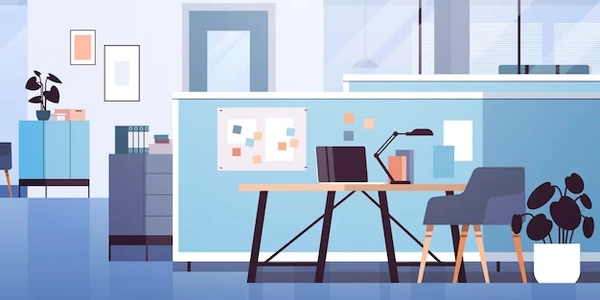Understanding jQuery Code Examples for Checkbox Manipulation
Methods:
prop() method:
- This is the most common and recommended way.
- It sets or gets properties of elements.
- To set a checkbox checked, use:
$("input[type='checkbox']").prop("checked", true);
- This line selects all checkboxes (by their type) and sets their
checkedproperty totrue, making them checked.
- This method sets or gets attributes of elements.
- While it can be used to set a checkbox checked, it's generally less preferred because it's more generic and can sometimes lead to unexpected behavior.
$("input[type='checkbox']").attr("checked", true);
addClass() method:
- This method adds classes to elements.
- If you have a CSS class defined to style checked checkboxes, you can use
addClass()to add that class to the checkbox:
$("input[type='checkbox']").addClass("checked");
Example:
<input type="checkbox" id="myCheckbox">
$(document).ready(function() {
$("#myCheckbox").prop("checked", true); // Sets the checkbox checked
});
Key points:
- The
prop()method is generally the preferred choice for setting checkbox states. - The
attr()method can also be used, but it's less recommended. - The
addClass()method is useful when you have CSS classes defined for different checkbox states. - You can select specific checkboxes using selectors based on their IDs, classes, or other attributes.
Understanding jQuery Code Examples for Checkbox Manipulation
Setting a Checkbox as Checked
Example 1: Using the prop() method
$("input[type='checkbox']").prop("checked", true);
- Explanation:
$("input[type='checkbox']"): Selects all elements with the type "checkbox"..prop("checked", true): Sets thecheckedproperty of these elements totrue, effectively checking them.
Example 2: Using the attr() method (less recommended)
$("input[type='checkbox']").attr("checked", "checked");
- Explanation:
Checking or Unchecking a Checkbox Based on a Condition
if (condition) {
$("input[type='checkbox']").prop("checked", true); // Check the checkbox
} else {
$("input[type='checkbox']").prop("checked", false); // Uncheck the checkbox
}
- Explanation:
Toggling a Checkbox (Checking/Unchecking)
$("input[type='checkbox']").prop("checked", function(index, value) {
return !value;
});
- Explanation:
- The
function(index, value)part is a callback that receives the index of the element and its currentcheckedvalue. !valueinverts the value, meaning if it's true, it becomes false, and vice versa. This effectively toggles the checkbox state.
- The
Checking All Checkboxes on a Page
$("input[type='checkbox']").prop("checked", true);
- Explanation:
Checking a Checkbox Based on Its ID or Class
$("#myCheckbox").prop("checked", true); // By ID
$(".myCheckboxClass").prop("checked", true); // By class
- Explanation:
prop()is generally the preferred method for manipulating properties likechecked.attr()can be used but is less recommended.- For more complex scenarios, you might use conditions, loops, or event handlers to control checkbox states dynamically.
- Always ensure that your selectors accurately target the desired checkboxes to avoid unintended consequences.
Alternative Methods for Setting Checkbox States in jQuery
While the prop() method is generally preferred for setting checkbox states in jQuery, there are a few alternative approaches that can be used in certain scenarios:
Using the checked Attribute with attr()
Although less commonly used, you can set the checked attribute directly using the attr() method:
$("input[type='checkbox']").attr("checked", true);
This method is equivalent to the prop() method in most cases, but it's generally considered less recommended due to potential compatibility issues and the fact that it doesn't directly manipulate the element's property.
Manipulating the DOM Directly
For more advanced scenarios or when dealing with older browsers, you can directly manipulate the DOM element's checked property:
$("input[type='checkbox']")[0].checked = true;
This approach provides granular control but is less concise and can be more error-prone compared to using jQuery methods.
Using CSS Classes
If you have CSS classes defined to style checked and unchecked checkboxes, you can toggle these classes using jQuery's addClass() and removeClass() methods:
$("input[type='checkbox']").addClass("checked");
$("input[type='checkbox']").removeClass("unchecked");
This approach is useful when you want to apply different styles based on the checkbox state.
Using Custom Data Attributes
You can store custom data attributes on the checkbox elements and use them to control their state:
<input type="checkbox" data-checked="true">
if ($("input[type='checkbox']").data("checked") === "true") {
$("input[type='checkbox']").prop("checked", true);
}
This method provides flexibility for storing additional information about the checkbox and its state.
Key Considerations:
- Prefer
prop(): For most cases, theprop()method is the most reliable and consistent approach. - Consider
attr(): If compatibility with older browsers is a concern,attr()can be used, but be aware of potential limitations. - Direct DOM manipulation: This approach is more advanced and should be used with caution.
- Custom data attributes: This method provides flexibility for storing additional information.
jquery checkbox