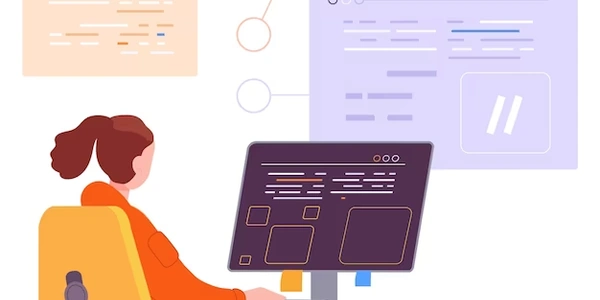Remove Classes Starting with String
JavaScript
- Get the elements
Usedocument.querySelectorAll()to select all elements that match a given selector (e.g.,div). - Iterate over elements
Loop through the selected elements using aforloop orforEach(). - Check class names
For each element, useclassName.split()to split the class names into an array. - Remove classes
If a class name starts with the target string, remove it usingclassName.replace()orclassList.remove().
Example
const elements = document.querySelectorAll('div');
elements.forEach(element => {
const classes = element.className.split(' ');
classes = classes.filter(className => !className.startsWith('myPrefix'));
element.className = classes.join(' ');
});
jQuery
- Select elements
Use jQuery's selector syntax to select elements. - Filter elements
Usefilter()to filter elements based on a condition. - Remove classes
UseremoveClass()to remove classes from the selected elements.
$('div').filter(function() {
return $(this).hasClass('myPrefix');
}).removeClass('myPrefix');
CSS
- Create a CSS rule
Define a CSS rule that targets elements with the desired class prefix. - Remove the class
Use the:not()pseudo-class to exclude elements with the class prefix from the rule.
div.myPrefix {
/* Styles */
}
div:not(.myPrefix) {
/* Styles for elements without the prefix */
}
Key points
- Choose the method that best suits your needs and programming style.
- The CSS method is more declarative and can be used to apply styles to elements without the class prefix.
- The JavaScript and jQuery methods provide more flexibility in selecting elements and removing classes based on specific conditions.
const elements = document.querySelectorAll('div');
elements.forEach(element => {
const classes = element.className.split(' ');
classes = classes.filter(className => !className.startsWith('myPrefix'));
element.className = classes.join(' ');
});
element.className = classes.join(' ');: Updates the element's class attribute with the filtered class names.classes = classes.filter(className => !className.startsWith('myPrefix')): Filters the class names, keeping only those that don't start with"myPrefix".const classes = element.className.split(' ');: Splits the element's class names into an array.elements.forEach(element => { ... }): Iterates over each selected element.document.querySelectorAll('div'): Selects alldivelements in the document.
$('div').filter(function() {
return $(this).hasClass('myPrefix');
}).removeClass('myPrefix');
.removeClass('myPrefix'): Removes the"myPrefix"class from the selected elements.return $(this).hasClass('myPrefix'): Returnstrueif the current element has the"myPrefix"class..filter(function() { ... }): Filters the elements based on the provided function.$('div'): Selects alldivelements.
div.myPrefix {
/* Styles */
}
div:not(.myPrefix) {
/* Styles for elements without the prefix */
}
div:not(.myPrefix) { ... }: Defines styles for elements that don't have the"myPrefix"class.
- The CSS example uses a declarative approach to apply styles to elements based on whether they have the class prefix.
- The JavaScript and jQuery examples dynamically remove classes from elements based on their class names.
-
Using element.setAttribute()
elements.forEach(element => { element.setAttribute('class', element.className.replace(/myPrefix.*/g, '')); });This method sets the
classattribute to a new string obtained by replacing the unwanted classes. -
Using classList.remove() with a regular expression
elements.forEach(element => { element.classList.remove(/myPrefix.*/); });This method directly removes classes matching the regular expression from the
classList.
- Using filter() with a regular expression
$('div').filter(function() { return $(this).attr('class').match(/myPrefix.*/); }).removeClass(/myPrefix.*/);
- Using multiple :not() selectors
div.myPrefix1 { /* Styles */ } div.myPrefix2 { /* Styles */ } div:not(.myPrefix1):not(.myPrefix2) { /* Styles for elements without any prefix */ }:not()selectors.
- The multiple
:not()selectors approach is declarative but can become verbose for many prefixes. - The
element.setAttribute()method provides more control over the class attribute. - The regular expression approach is concise and efficient, especially for JavaScript and jQuery.
javascript jquery css