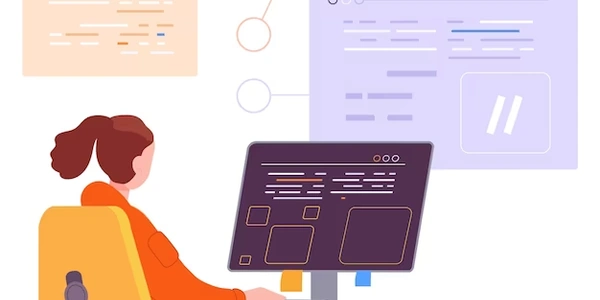Understanding jQuery Checkbox If Statements
Understanding the Concept:
- jQuery: A popular JavaScript library that simplifies DOM manipulation and event handling.
- Checkbox: A type of input element that allows users to select or deselect options.
- If-statement: A conditional statement used to execute code based on a specific condition.
Implementing "jQuery if checkbox is checked":
Select the Checkbox:
$('#myCheckbox')Check the Checkbox's State:
- Use the
is()method to determine if the checkbox is checked:
$('#myCheckbox').is(':checked')- This returns
trueif the checkbox is checked, andfalseif it's not.
- Use the
Use an If-Statement:
- Create an if-statement to execute code based on the checkbox's state:
if ($('#myCheckbox').is(':checked')) { // Code to execute if the checkbox is checked } else { // Code to execute if the checkbox is not checked }
Example:
<input type="checkbox" id="myCheckbox"> Show hidden content
<div id="hiddenContent" style="display: none;">
This content is hidden by default.
</div>
$(document).ready(function() {
$('#myCheckbox').change(function() {
if ($(this).is(':checked')) {
$('#hiddenContent').show();
} else {
$('#hiddenContent').hide();
}
});
});
In this example:
- The checkbox with the ID "myCheckbox" is selected.
- The
changeevent handler is attached to the checkbox using jQuery's.change()method. - When the checkbox's state changes, the
is(':checked')method checks if it's checked. - If the checkbox is checked, the "hiddenContent" div is shown using jQuery's
.show()method.
Understanding jQuery Checkbox If Statements
jQuery is a JavaScript library that simplifies DOM manipulation and event handling. When combined with checkboxes and if statements, you can create dynamic web pages that respond to user input.
Example 1: Showing/Hiding Content Based on Checkbox State
<input type="checkbox" id="showContent"> Show Content
<div id="hiddenContent" style="display: none;">
This content is hidden by default.
</div>
$(document).ready(function() {
$('#showContent').change(function() {
if ($(this).is(':checked')) {
$('#hiddenContent').show();
} else {
$('#hiddenContent').hide();
}
});
});
- Explanation:
- When the checkbox is checked or unchecked, the
is(':checked')method determines its state. - If it's checked, the
#hiddenContentdiv is shown using.show().
- When the checkbox is checked or unchecked, the
Example 2: Enabling/Disabling a Form Field
<input type="checkbox" id="enableField"> Enable Field
<input type="text" id="myField" disabled>
$(document).ready(function() {
$('#enableField').change(function() {
if ($(this).is(':checked')) {
$('#myField').prop('disabled', false);
} else {
$('#myField').prop('disabled', true);
}
});
});
- Explanation:
- The
prop('disabled', false)method enables the#myFieldinput.
- The
Example 3: Conditional Validation
<input type="text" id="requiredField">
<input type="checkbox" id="agreeToTerms"> I agree to the terms
<button type="submit" id="submitButton">Submit</button>
$(document).ready(function() {
$('#submitButton').click(function(event) {
if ($('#requiredField').val() === '' || !$('#agreeToTerms').is(':checked')) {
event.preventDefault(); // Prevent form submission
alert('Please fill in the required field and agree to the terms.');
}
});
});
- Explanation:
- The
clickevent handler is attached to the submit button. - The
preventDefault()method prevents the form from submitting if the required field is empty or the terms are not agreed to.
- The
Alternative Methods to jQuery if Checkbox is Checked
While jQuery provides a concise and elegant way to handle checkbox interactions, there are other approaches you can consider, especially if you're working with a smaller project or prefer a more vanilla JavaScript solution.
Using Native JavaScript
- Direct DOM Access:
const checkbox = document.getElementById('myCheckbox'); if (checkbox.checked) { // Checkbox is checked } else { // Checkbox is not checked } - Event Listener:
checkbox.addEventListener('change', () => { if (checkbox.checked) { // Checkbox is checked } else { // Checkbox is not checked } });
Leveraging Other JavaScript Libraries
- React: Use state management to track the checkbox's value and conditionally render content based on its state.
- Vue.js: Similar to React, use data binding and conditional rendering to handle checkbox interactions.
- Angular: Utilize templates and directives to create dynamic UI elements based on checkbox values.
Using CSS Selectors
:checkedPseudo-class:input[type="checkbox"]:checked ~ .hidden-content { display: block; }
Custom JavaScript Functions
- Create a reusable function:
function isCheckboxChecked(checkboxId) { const checkbox = document.getElementById(checkboxId); return checkbox.checked; } if (isCheckboxChecked('myCheckbox')) { // Checkbox is checked }
Choosing the Right Method:
- Project Size: For smaller projects, native JavaScript or CSS selectors might be sufficient.
- Library Familiarity: If you're comfortable with a particular JavaScript library, consider using its features for checkbox handling.
- Maintainability: Choose a method that aligns with your project's overall code structure and is easy to maintain.
jquery checkbox if-statement