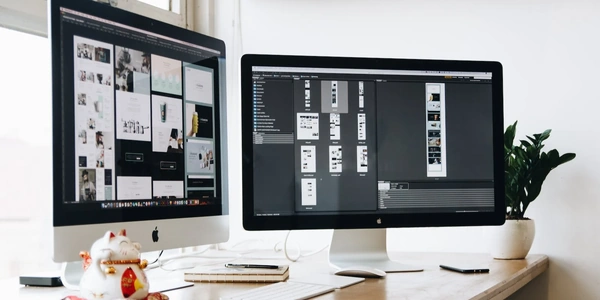Understanding `require` vs. `import` for Importing Modules in Node.js (with TypeScript)
- Origin: CommonJS (older module system for Node.js)
- Syntax:
const moduleName = require('modulePath') - Functionality:
- Loads entire module at the point of call.
- Can import anything assigned to
module.exports(functions, objects, variables). - Searches for modules in
node_modulesdirectory by default. - Can be called conditionally anywhere in the code.
import
- Origin: ECMAScript 6 (ES6) modules (modern module system)
- Syntax:
import moduleName from 'modulePath'(for named imports)import * as moduleAlias from 'modulePath'(for importing all exports)
- Functionality:
- More static approach, modules are loaded at the top level.
- Typically imports named exports using destructuring.
- Does not automatically search
node_modules(needs transpilation with a tool like Babel). - Cannot be called conditionally.
Here's a table summarizing the key differences:
| Feature | require | import |
|---|---|---|
| Origin | CommonJS | ECMAScript 6 (ES6) |
| Syntax | const moduleName = require('modulePath') | import moduleName from 'modulePath' (named) |
| import * as moduleAlias from 'modulePath' (*) | ||
| Functionality | Loads entire module at call point | More static, loaded at top level |
| Imports | Anything assigned to module.exports | Typically named exports using destructuring |
| Module resolution | Searches for modules in node_modules | Does not search for modules by default |
| Conditional calls | Can be called conditionally anywhere | Cannot be called conditionally |
In TypeScript:
- You can use both
requireandimportfor compatibility with older Node.js versions and CommonJS modules. - However, it's recommended to use
importfor new projects due to its static nature and better support for modern features like type checking.
Node.js with require:
const http = require('http'); // Importing built-in http module
const server = http.createServer((req, res) => {
res.writeHead(200);
res.end('Hello from Node.js server!');
});
server.listen(3000, () => {
console.log('Server listening on port 3000');
});
Explanation:
- We use
require('http')to import thehttpmodule from Node.js built-ins. - This is a synchronous operation, meaning the code execution pauses until the module is loaded.
- We then create a server and listen on port 3000.
Node.js with import (requires transpilation with Babel):
index.ts:
import http from 'http'; // Importing built-in http module
const server = http.createServer((req, res) => {
res.writeHead(200);
res.end('Hello from Node.js server (TypeScript)!');
});
server.listen(3000, () => {
console.log('Server listening on port 3000');
});
- This code is written in TypeScript but needs to be transpiled to JavaScript before running in Node.js.
- We use
import http from 'http'to import thehttpmodule. - This is an asynchronous import statement (thanks to tools like Babel).
- The rest of the code is similar to the
requireexample.
While import cannot be used conditionally, you can achieve a similar effect with require. Here's an example:
let someModule;
if (someCondition) {
someModule = require('./someModule');
}
// Use someModule if loaded
if (someModule) {
someModule.doSomething();
}
Dynamic Imports (ES Modules):
Starting with Node.js 12.7.0, there's limited support for dynamic imports with ES Modules. This allows you to import modules at runtime based on certain conditions. However, it requires using the import() function and has limitations compared to require.
Bundlers (Modern Approach):
For complex projects, you might consider using bundlers like Webpack or Rollup. These tools handle module resolution, dependency management, and can bundle your code with all necessary modules into a single file for easier deployment and execution in the browser (if applicable).
Node.js Built-in Modules (require):
Remember, require still works perfectly for importing built-in Node.js modules like http, fs, etc. It's a reliable option for these core functionalities.
Choosing the Right Method:
- For new projects, using
import(with transpilation) is generally recommended due to its static nature and better alignment with modern JavaScript features. - If you need conditional loading within your code,
requireoffers a simple solution. - For complex module management and bundling, consider tools like Webpack or Rollup.
- Importing built-in modules with
requireremains a solid choice.
node.js typescript import