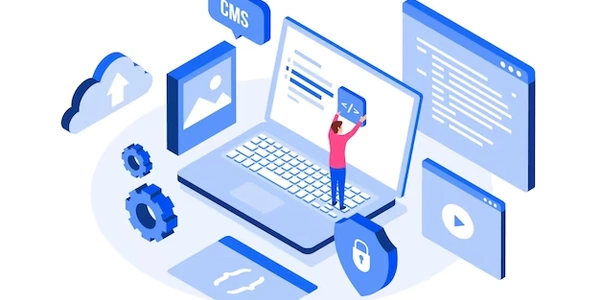Alternative Methods for Installing Specific Angular Versions
Prerequisites:
npm install -g @angular/cli
Steps:
Create a New Angular Project (Optional):
Navigate to the Project Directory:
Check Current Angular Version:
Specify the Desired Angular Version:
Verify the Installed Version:
ng version
Additional Notes:
If you encounter any issues during installation, try running the command with the
--forceflag:ng add @angular/core@<desired-version> --force
Understanding the Code Examples
Example 1: Installing a Specific Version of Angular CLI
npm install -g @angular/cli@<version>
npm install -g @angular/[email protected]
Example 2: Installing a Specific Angular Version
ng add @angular/core@<desired-version>
Breakdown:
- Change to the project directory:
cd my-angular-app
- Change to the project directory:
Install Angular CLI (if not already installed):
- Use the first example to install a specific version of Angular CLI if needed.
- Use the second example to add the desired Angular version to your project.
Key Points:
- Global vs. Local: The first example installs Angular CLI globally, while the second example installs Angular itself within your project.
- Version Specifier: The
@<version>syntax is used to specify the exact version you want. - Force Installation: If you encounter issues, you can use the
--forceflag with theng addcommand.
Alternative Methods for Installing Specific Angular Versions
While the ng add command is the most common method for installing a specific Angular version, there are a few alternative approaches you can consider:
Manual Installation:
- Extract the Package: Extract the downloaded package to your project's
node_modulesdirectory. - Update
package.json: Manually add the Angular package to your project'spackage.jsonfile with the correct version.
Example:
{
"name": "my-angular-app",
"version": "1.0.0",
"dependencies": {
"@angular/core": "<desired-version>"
}
}
- Install Dependencies: Run
npm installoryarn installto install the dependencies specified in yourpackage.json.
Using a Package Manager:
- NPM (Node Package Manager):
npm install @angular/core@<desired-version> --save - Yarn:
yarn add @angular/core@<desired-version>
Using a Linter or Code Formatter:
- Some linters or code formatters (like ESLint or Prettier) can automatically update dependencies to specific versions based on configuration.
Using a Version Control System:
- If you're working with a version control system like Git, you can create a branch with the desired Angular version, switch to that branch, and install the dependencies.
Note:
- While these alternative methods can be used, the
ng addcommand is generally the most convenient and recommended approach for installing Angular versions in most scenarios. - Always ensure that the version you're installing is compatible with your project's other dependencies and configurations.
Additional Considerations:
- Version Compatibility: Check the Angular documentation to ensure compatibility between the desired version and your project's other dependencies.
- Project Requirements: Consider the specific requirements of your project and choose the method that best suits your workflow and preferences.
- Maintenance: Regularly update your project's dependencies to ensure you're using the latest versions and benefiting from bug fixes and improvements.
angular angular-cli