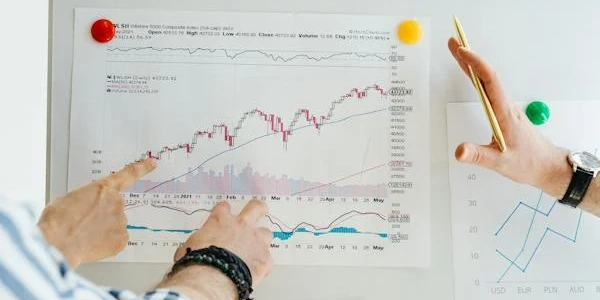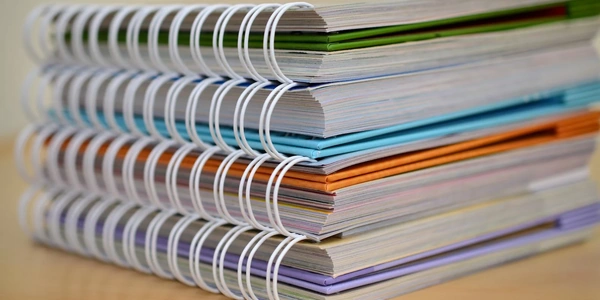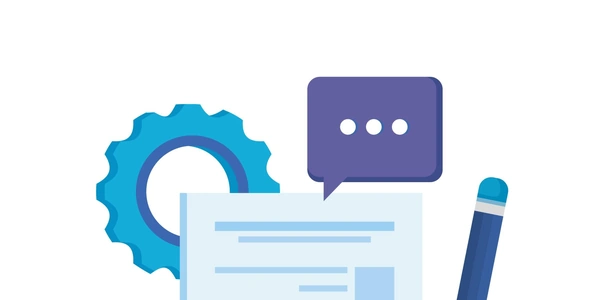Configuring `tsconfig.json` for TypeScript Compilation: A Guide to Avoiding "No Inputs Found" Errors
- tsconfig.json: This file is the configuration file used by the TypeScript compiler (
tsc) to understand your project structure and how to compile TypeScript code (*.ts) into JavaScript (*.js). - Build: No inputs were found in config file: This error indicates that the TypeScript compiler couldn't locate any TypeScript files to compile based on the information in your
tsconfig.jsonfile.
Potential Causes and Solutions:
-
Missing or Incorrect
includeProperty:-
Solution:
- Add an
includeproperty with an array of glob patterns specifying the location of your TypeScript files. For example:
{ "compilerOptions": { // ... other options }, "include": [ "src/**/*.ts" // Include all TypeScript files in the "src" directory and its subdirectories ] } - Add an
-
Empty Project or Accidental File Deletion:
- If your project doesn't have any
.tsfiles yet, the compiler won't find anything to compile. - Solution:
- If your project doesn't have any
-
IDE-Specific Caching Issues:
- Sometimes, your development environment (like Visual Studio) might cache outdated information about your project.
- Solution:
-
Incorrect File Location:
- Ensure that your
tsconfig.jsonfile is in the same directory as your TypeScript source files or in a parent directory. The compiler searches for TypeScript files relative to thetsconfig.jsonlocation. - Solution:
- Ensure that your
Additional Tips:
- If you're using Visual Studio, make sure you have the TypeScript extension installed.
- Consider using a project management tool like
npmoryarnto manage your project dependencies and automate build processes. This can help ensure that yourtsconfig.jsonfile is configured correctly.
{
"compilerOptions": {
// ... other compiler options (e.g., target, module)
},
"include": [
"src/**/*.ts" // Include all TypeScript files in "src" directory and subdirectories
]
}
Empty Project (Creating an Initial index.ts File):
// index.ts (create this file in your project directory)
// Add some basic TypeScript code here
console.log("Hello, world!");
Visual Studio Code Cache Restart:
If you're using Visual Studio Code (or another IDE), simply close and reopen the application to clear the cache and potentially resolve the issue.
Correct tsconfig.json Placement:
Ensure your tsconfig.json file is either:
- In the same directory as your TypeScript source files.
Here's an example structure where tsconfig.json is in the parent directory:
project/
tsconfig.json // Configuration file
src/
index.ts // TypeScript source file
-
Run the following command, replacing
<file.ts>with the actual name of your TypeScript file:tsc <file.ts>This will compile
<file.ts>into a corresponding JavaScript file (<file.js>).
Use a Glob Pattern Library:
- While
tsconfig.jsonsupports basic glob patterns (*.ts), you can leverage libraries likeminimatchorglobfor more complex file matching. - This can be helpful if your TypeScript files have a non-standard naming convention or are spread across multiple directories.
Leverage Build Tools (Webpack, Gulp):
- If your project has a complex build process, consider using a build tool like Webpack or Gulp.
- These tools can manage the compilation of TypeScript files along with other tasks like dependency management and file concatenation. They can also integrate the
tsconfig.jsonconfiguration seamlessly.
Temporary Workaround (Adding an Empty File):
- This is a less recommended approach, but in some scenarios, it might help trigger a refresh in your IDE or build system.
- Create an empty file named
dummy.ts(or any name with the.tsextension) in the same directory as yourtsconfig.jsonfile. - This can sometimes nudge the compiler to recognize the presence of TypeScript files. However, it's important to remove this file once you have a proper configuration in place.
json typescript visual-studio-2015