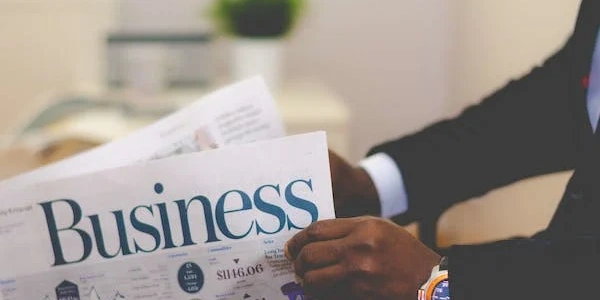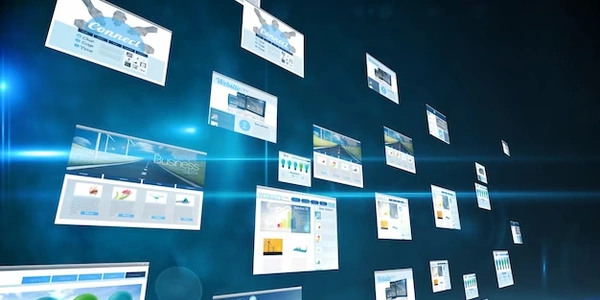Unlocking Dynamic Navigation with Parameters in Angular Applications
routerLinkis a directive in Angular that helps you create links for navigation within your application.- It accepts an array of path segments and an optional object for query parameters.
- Route parameters are defined in your routing configuration using a colon (
:) followed by a parameter name within a path segment. For example,'/products/:id'defines a route that expects a parameter namedid.
Passing a Parameter from a Dynamic URL Segment:
-
Extract the Parameter from the URL:
- Utilize the
ActivatedRouteservice to access information about the current route, including parameters. - Inject
ActivatedRouteinto your component's constructor. - In the
ngOnInitlifecycle hook, use theparamsobservable provided byActivatedRouteto retrieve the parameter value:
import { Component, OnInit } from '@angular/core'; import { ActivatedRoute } from '@angular/router'; @Component({ selector: 'app-my-component', templateUrl: './my-component.component.html', styleUrls: ['./my-component.component.css'] }) export class MyComponent implements OnInit { productId: string; constructor(private route: ActivatedRoute) {} ngOnInit() { this.route.params.subscribe(params => { this.productId = params['id']; // Use the extracted parameter (this.productId) for further actions }); } } - Utilize the
-
Construct the Navigation Link:
- Within your component's template, use
routerLinkto create a link. - Include the base path segments leading up to the dynamic parameter.
- Use string interpolation or template literals to dynamically insert the extracted parameter value into the appropriate path segment:
<a [routerLink]="['/products', this.productId]">View Product Details</a> - Within your component's template, use
Complete Example:
// app-routing.module.ts
import { NgModule } from '@angular/core';
import { RouterModule, Routes } from '@angular/router';
import { ProductDetailComponent } from './product-detail.component';
const routes: Routes = [
{ path: 'products/:id', component: ProductDetailComponent }
];
@NgModule({
imports: [RouterModule.forRoot(routes)],
exports: [RouterModule]
})
export class AppRoutingModule { }
// product-detail.component.ts
import { Component, OnInit } from '@angular/core';
import { ActivatedRoute } from '@angular/router';
@Component({
selector: 'app-product-detail',
templateUrl: './product-detail.component.html',
styleUrls: ['./product-detail.component.css']
})
export class ProductDetailComponent implements OnInit {
productId: string;
constructor(private route: ActivatedRoute) {}
ngOnInit() {
this.route.params.subscribe(params => {
this.productId = params['id'];
});
}
}
// product-detail.component.html
<p>You are viewing product details for: {{ productId }}</p>
import { NgModule } from '@angular/core';
import { RouterModule, Routes } from '@angular/router';
import { ProductDetailComponent } from './product-detail.component';
const routes: Routes = [
{ path: 'products/:id', component: ProductDetailComponent } // Dynamic parameter for product ID
];
@NgModule({
imports: [RouterModule.forRoot(routes)],
exports: [RouterModule]
})
export class AppRoutingModule { }
Product Detail Component (product-detail.component.ts):
import { Component, OnInit } from '@angular/core';
import { ActivatedRoute } from '@angular/router';
@Component({
selector: 'app-product-detail',
templateUrl: './product-detail.component.html',
styleUrls: ['./product-detail.component.css']
})
export class ProductDetailComponent implements OnInit {
productId: string;
constructor(private route: ActivatedRoute) {}
ngOnInit() {
this.route.params.subscribe(params => {
this.productId = params['id'];
});
}
}
<p>You are viewing product details for: {{ productId }}</p>
<a [routerLink]="['/products', this.productId, 'edit']">Edit Product</a>
Explanation:
- The
app-routing.module.tsdefines a route for/products/:idthat expects a dynamic parameter namedid. - The
ProductDetailComponentinjectsActivatedRouteand uses theparamsobservable to retrieve theidparameter in thengOnInitlifecycle hook. - The template displays the extracted
productIdand demonstrates how to create a link using the parameter in a path segment (/products/:id/edit).
Additional Notes:
- Remember to import
RouterModulefrom@angular/routerandActivatedRoutefrom@angular/routerin your modules and components, respectively. - This example showcases passing a parameter to a dynamic segment. You can also use
routerLinkto pass query parameters if needed. - This code is functional and assumes you have a basic understanding of Angular routing and component communication.
This method is similar to the previous example, but it offers a cleaner syntax using template literals (backticks).
<a [routerLink]="`/products/${productId}/edit`">Edit Product</a>
- We directly construct the URL string within the
routerLinkbinding using template literals. - Inside the backticks, we can embed expressions like
productIdto dynamically include the parameter value.
Using a Separate Function to Build the URL:
This approach promotes code reusability and separation of concerns:
// product-detail.component.ts
import { Component, OnInit } from '@angular/core';
import { ActivatedRoute } from '@angular/router';
@Component({
selector: 'app-product-detail',
templateUrl: './product-detail.component.html',
styleUrls: ['./product-detail.component.css']
})
export class ProductDetailComponent implements OnInit {
productId: string;
constructor(private route: ActivatedRoute) {}
ngOnInit() {
this.route.params.subscribe(params => {
this.productId = params['id'];
});
}
getProductEditLink(): string {
return `/products/${this.productId}/edit`;
}
}
// product-detail.component.html
<a [routerLink]="getProductEditLink()">Edit Product</a>
- We define a method
getProductEditLink()that constructs the URL string with theproductId. - In the template, we bind the
routerLinkdirective to the return value of this function.
Using router.navigate() Programmatically:
This method allows you to navigate programmatically from within your component's logic using the router service:
// product-detail.component.ts
import { Component, OnInit } from '@angular/core';
import { ActivatedRoute, Router } from '@angular/router';
@Component({
selector: 'app-product-detail',
templateUrl: './product-detail.component.html',
styleUrls: ['./product-detail.component.css']
})
export class ProductDetailComponent implements OnInit {
productId: string;
constructor(private route: ActivatedRoute, private router: Router) {}
ngOnInit() {
this.route.params.subscribe(params => {
this.productId = params['id'];
});
}
editProduct() {
this.router.navigate(['/products', this.productId, 'edit']);
}
}
// product-detail.component.html
<button (click)="editProduct()">Edit Product</button>
- We inject the
Routerservice alongsideActivatedRoute. - The
editProduct()method utilizesrouter.navigate()to programmatically navigate to the edit route with theproductId. - This approach is useful when you need to trigger navigation based on user interactions.
Choosing the Right Method:
- The first two methods (string interpolation and separate function) are ideal for simple cases where you directly link to another route using the parameter.
- The third method (programmatic navigation) is beneficial when you need to control navigation more dynamically based on component logic.
angular angular2-routing angular2-router3