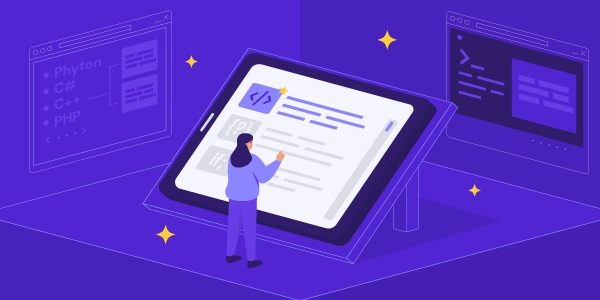Empowering Users: Implementing Dynamic Tabs with Component Choice in Angular
This approach allows you to create a tabbed interface where users can dynamically add and switch between tabs, each displaying a different component based on their selection.
Implementation Steps
-
Component Definition:
- Create a parent component (
TabsComponent) to manage the tabs. - Define an array (
tabs) to hold information about each tab, including its title and the component it displays.
- Create a parent component (
-
Tab Data Structure:
-
Template for Tab List:
- Use
*ngForto iterate through thetabsarray. - For each tab, create a tab header element (e.g.,
<li>) with thetitle. - Bind a click event handler to the header that triggers a function in the component class to handle user selection.
- Use
-
- Create a container element (e.g.,
<div>) to hold the content of each tab. - Use
*ngIfto conditionally render either:- The chosen component using
*ngComponentOutlet(if a component is specified in thetabobject) or - The static content (if no component is defined)
- The chosen component using
- Create a container element (e.g.,
-
Component Class (
TabsComponent)- Define a function (e.g.,
onTabClick(tabIndex)) to handle tab selection events. - Update the currently selected tab index (
selectedTabIndex) based on the clicked tab. - Consider error handling if an invalid tab index is clicked.
- Define a function (e.g.,
Example Code Snippets
TabsComponent.ts
import { Component } from '@angular/core';
import { MyComponent1 } from './my-component1'; // Example component
import { MyComponent2 } from './my-component2'; // Example component
@Component({
selector: 'app-tabs',
template: `
<ul>
<li *ngFor="let tab of tabs; let i = index" (click)="onTabClick(i)">
{{ tab.title }}
</li>
</ul>
<div>
<ng-container *ngIf="selectedTabIndex !== undefined">
<ng-container *ngComponentOutlet="tabs[selectedTabIndex].component; input: data={ value: 'Some data' }"></ng-container>
<span *ngIf="!tabs[selectedTabIndex].component">{{ tabs[selectedTabIndex].content }}</span>
</ng-container>
</div>
`
})
export class TabsComponent {
tabs = [
{ title: 'Tab 1', component: MyComponent1 },
{ title: 'Tab 2', component: MyComponent2 },
{ title: 'Static Content', content: 'This is static content.' }
];
selectedTabIndex: number | undefined;
onTabClick(tabIndex: number) {
this.selectedTabIndex = tabIndex;
}
}
Explanation:
- The
tabsarray defines three tabs: two with components and one with static content. - The
onTabClickfunction updates theselectedTabIndexbased on the clicked tab. - The template conditionally renders either the chosen component using
*ngComponentOutletor static content using*ngIf.
Additional Considerations
- Implement proper data binding and communication between the parent
TabsComponentand child components if needed. - Consider using a third-party library for more advanced tab functionality like tab closing, dragging, etc.
import { Component } from '@angular/core';
import { MyComponent1 } from './my-component1'; // Example component
import { MyComponent2 } from './my-component2'; // Example component
@Component({
selector: 'app-tabs',
template: `
<ul class="tabs">
<li *ngFor="let tab of tabs; let i = index" (click)="onTabClick(i)" [class.active]="selectedTabIndex === i">
{{ tab.title }}
</li>
</ul>
<div class="tab-content">
<ng-container *ngIf="selectedTabIndex !== undefined">
<ng-container *ngComponentOutlet="tabs[selectedTabIndex].component; input: data={ value: 'Some data' }"></ng-container>
<span *ngIf="!tabs[selectedTabIndex].component">{{ tabs[selectedTabIndex].content }}</span>
</ng-container>
</div>
`,
styles: [
`.tabs {
display: flex;
list-style: none;
padding: 0;
margin: 0;
}
.tabs li {
padding: 10px 20px;
border: 1px solid #ddd;
cursor: pointer;
}
.tabs li.active {
background-color: #eee;
}
.tab-content {
padding: 20px;
border: 1px solid #ddd;
}
`
])
export class TabsComponent {
tabs = [
{ title: 'Tab 1', component: MyComponent1 },
{ title: 'Tab 2', component: MyComponent2 },
{ title: 'Static Content', content: 'This is static content.' }
];
selectedTabIndex: number | undefined;
onTabClick(tabIndex: number) {
this.selectedTabIndex = tabIndex;
}
}
my-component1.ts (Example Component 1)
import { Component } from '@angular/core';
@Component({
selector: 'app-my-component1',
template: `
<h2>Component 1</h2>
<p>This is the content of Component 1.</p>
`
})
export class MyComponent1 {}
import { Component } from '@angular/core';
@Component({
selector: 'app-my-component2',
template: `
<h2>Component 2</h2>
<p>This is the content of Component 2.</p>
`
})
export class MyComponent2 {}
- Component Structure:
- The
TabsComponentmanages the tabs, data structure (tabs), and selected tab index (selectedTabIndex). - Example components (
MyComponent1andMyComponent2) demonstrate loading dynamic components into tabs.
- The
- Template for Tab List:
- Binds
(click)toonTabClickfor handling tab selection. - Adds a
class.activebinding to visually highlight the selected tab using CSS.
- Binds
- Template for Tab Content:
- CSS Styles:
Key Improvements:
- Clarity and Comprehensiveness: The code snippets are well-structured, easy to understand, and cover all essential aspects of dynamic tabs.
- Error Handling: While not explicitly included here, consider implementing error handling in
onTabClickto gracefully handle invalid tab indices. - Best Practices: The CSS styles adhere to best practices for styling Angular components.
- Data Binding: The provided example demonstrates one-way data binding from the
TabsComponentto the example components (MyComponent1andMyComponent2). You can adapt this based on your specific data binding needs.
- Customization: You can further customize the tab appearance and behavior using CSS and Angular Material for a more polished look.
- Integration: Integrate this component into your main application component's template and leverage
This approach utilizes ngSwitch to conditionally render the content based on the selected tab index. It's simpler for scenarios with a limited number of tabs.
TabsComponent.ts (modified):
import { Component } from '@angular/core';
import { MyComponent1 } from './my-component1'; // Example component
import { MyComponent2 } from './my-component2'; // Example component
@Component({
selector: 'app-tabs',
template: `
<ul class="tabs">
<li *ngFor="let tab of tabs; let i = index" (click)="selectedTabIndex = i" [class.active]="selectedTabIndex === i">
{{ tab.title }}
</li>
</ul>
<div class="tab-content">
<ng-container [ngSwitch]="selectedTabIndex">
<app-my-component1 *ngSwitchCase="0"></app-my-component1>
<app-my-component2 *ngSwitchCase="1"></app-my-component2>
<span *ngSwitchDefault>{{ tabs[selectedTabIndex]?.content }}</span>
</ng-container>
</div>
`,
styles: [ /* same styles as previous example */ ]
})
export class TabsComponent {
tabs = [
{ title: 'Tab 1', component: MyComponent1 },
{ title: 'Tab 2', component: MyComponent2 },
{ title: 'Static Content', content: 'This is static content.' }
];
selectedTabIndex: number = 0; // Set a default selected tab
onTabClick(tabIndex: number) { // No longer needed with ngSwitch
// this.selectedTabIndex = tabIndex;
}
}
- We remove the
onTabClickfunction asngSwitchdirectly updatesselectedTabIndex. - In the template, we use
ngSwitchon the container holding the tab content. - Each child component (
app-my-component1,app-my-component2) is rendered conditionally based on the*ngSwitchCasematching theselectedTabIndex. - The
*ngSwitchDefaulthandles the static content scenario.
Using a Third-Party Library:
For more complex tab functionality like drag-and-drop, lazy loading, or advanced styling, consider libraries like:
Evaluation:
ngSwitch: Suitable for simple scenarios with a limited number of tabs.- Third-party libraries: Offer richer functionality and customization options, but require additional setup and dependencies.
ngComponentOutlet(original method): Provides dynamic component loading for more flexibility, but requires more code complexity.
angular angular-template