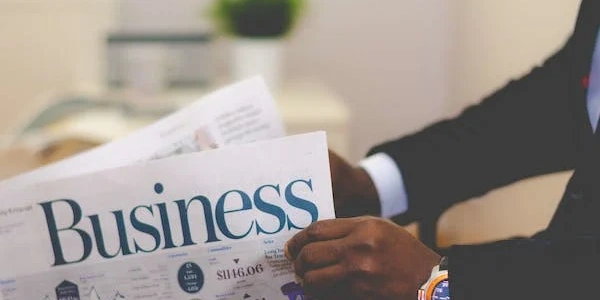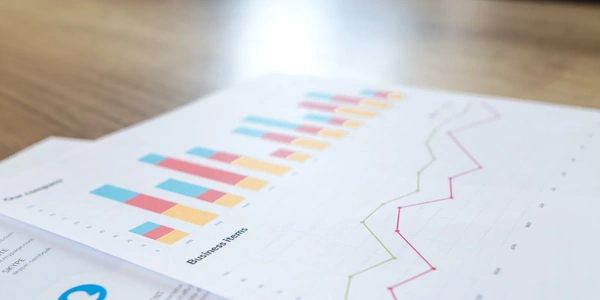Styling Dynamic Content in Angular: A Guide to innerHTML and Alternatives
innerHTMLis a property binding in Angular templates that allows you to dynamically set the HTML content of an element. This is useful for scenarios where you need to render HTML that's generated from user input, fetched from an API, or constructed programmatically.
Challenges with Styling innerHTML
- By default, Angular employs a concept called view encapsulation to isolate the styles of a component from the rest of the application. This prevents styles from bleeding into other components or the global stylesheet.
- When you use
innerHTML, the styles defined within the injected HTML might not be applied as expected due to this encapsulation. The browser treats the injected content as separate from the component's template.
Approaches for Styling innerHTML
-
CSS Classes (Recommended):
- Create CSS classes in your component's stylesheet or a global stylesheet.
- Ensure these classes target the elements you want to style within the
innerHTML. - When constructing the HTML content you inject, add these classes to the appropriate elements. This approach is generally preferred for maintainability and separation of concerns.
-
DomSanitizer and Safe Pipe (Security-Critical):
- If you must include inline styles or styles from untrusted sources within
innerHTML, use theDomSanitizerservice from Angular to sanitize the HTML content before rendering. This helps prevent potential security vulnerabilities like cross-site scripting (XSS). - Create a custom pipe that utilizes
DomSanitizer'sbypassSecurityTrustHtmlmethod to sanitize the HTML. - Apply this pipe to the
innerHTMLbinding in your template.
- If you must include inline styles or styles from untrusted sources within
Example (CSS Classes):
// component.component.ts
import { Component } from '@angular/core';
@Component({
selector: 'app-my-component',
template: `
<div [innerHTML]="htmlContent"></div>
`,
styleUrls: ['./component.component.css']
})
export class MyComponent {
htmlContent = `
<p class="my-custom-style">This text will be styled using the 'my-custom-style' class.</p>
`;
}
// component.component.css
.my-custom-style {
color: red;
font-weight: bold;
}
Choosing the Right Approach
- If you have control over the source of the HTML content and can ensure it's safe, using CSS classes is the recommended approach. It promotes better code organization and avoids potential security risks.
- If you're dealing with untrusted HTML or require inline styles within
innerHTML, theDomSanitizerand pipe approach is necessary for security. However, use this method cautiously and only when absolutely required.
Additional Considerations
- Security: Sanitize untrusted HTML to prevent XSS attacks. Consider using a trusted content delivery network (CDN) for user-generated content.
- Performance: Extensive use of
innerHTMLcan impact performance due to DOM manipulation. Evaluate alternative approaches if performance is a critical concern. - Alternatives: Consider component composition or template references for scenarios where you might be heavily relying on
innerHTML.
import { Component } from '@angular/core';
@Component({
selector: 'app-my-component',
template: `
<div [innerHTML]="htmlContent"></div>
`,
styleUrls: ['./component.component.css']
})
export class MyComponent {
htmlContent = `
<p class="my-custom-style">This text will be styled.</p>
<span class="styled-span">This span is also styled.</span>
`;
}
.my-custom-style {
color: red;
font-weight: bold;
}
.styled-span {
font-style: italic;
background-color: lightblue;
}
Explanation:
- We define two CSS classes,
my-custom-styleandstyled-span, in the component's stylesheet (component.component.css). - The
htmlContentstring contains HTML with these classes applied to the desired elements. - When the component renders, the injected HTML elements will be styled according to the defined CSS classes.
import { Component, Pipe, PipeTransform } from '@angular/core';
import { DomSanitizer } from '@angular/platform-browser';
@Component({
selector: 'app-my-component',
template: `
<div [innerHTML]="sanitizedHtmlContent | safeHtml"></div>
`,
styleUrls: ['./component.component.css']
})
export class MyComponent {
htmlContent = `
<p style="color: green;">This text has inline style.</p>
`;
constructor(private sanitizer: DomSanitizer) {}
get sanitizedHtmlContent() {
return this.sanitizer.bypassSecurityTrustHtml(this.htmlContent);
}
}
@Pipe({ name: 'safeHtml' })
export class SafeHtmlPipe implements PipeTransform {
constructor(private sanitizer: DomSanitizer) {}
transform(value: string) {
return this.sanitizer.bypassSecurityTrustHtml(value);
}
}
- The
htmlContentstring can now contain inline styles or styles from untrusted sources. - We inject the
DomSanitizerservice in the component's constructor and the pipe's constructor. - The
sanitizedHtmlContentgetter in the component sanitizes the HTML content before binding it toinnerHTML. - The
safeHtmlpipe applies the sanitization again in the template.
Important Note:
- The
bypassSecurityTrustHtmlmethod is for security-critical scenarios and should be used with caution. It's essential to ensure the source of the HTML is trusted to prevent XSS vulnerabilities.
- This approach leverages Angular's templating system to manage content within a component.
- You create a component with a template that defines the structure and styles of your content.
- In the parent component's template, you use a template reference variable to reference the child component's content projection slot.
- You then dynamically pass data or logic to the child component to control the content that's rendered.
Example:
Parent Component (parent.component.ts):
import { Component, ViewChild } from '@angular/core';
import { ContentChildComponent } from './content-child.component';
@Component({
selector: 'app-parent',
template: `
<app-content-child #contentChild>
<p *ngIf="showContent">This is projected content.</p>
</app-content-child>
<button (click)="toggleContent()">Toggle Content</button>
`,
})
export class ParentComponent {
showContent = true;
@ViewChild('contentChild') contentChild: ContentChildComponent;
toggleContent() {
this.showContent = !this.showContent;
}
}
Child Component (content-child.component.ts):
import { Component } from '@angular/core';
@Component({
selector: 'app-content-child',
template: `
<ng-content></ng-content>
`,
styleUrls: ['./content-child.component.css']
})
export class ContentChildComponent { }
p {
color: blue;
font-weight: bold;
}
- The
ParentComponentdefines a template reference variable (#contentChild) to access the child component's content projection slot. - The
ContentChildComponenthas anng-contentdirective that allows the projected content from the parent to be inserted. - You can style the projected content directly within the child component's stylesheet.
Component Composition:
- Create separate components for reusable pieces of UI with their own templates and styles.
- In your main component, compose these smaller components to build the overall UI structure.
import { Component, Input } from '@angular/core';
@Component({
selector: 'app-alert',
template: `
<div class="alert alert-{{ type }}">
{{ message }}
</div>
`,
styleUrls: ['./alert.component.css']
})
export class AlertComponent {
@Input() type: string;
@Input() message: string;
}
.alert {
padding: 15px;
border-radius: 4px;
}
.alert-success {
background-color: green;
color: white;
}
.alert-danger {
background-color: red;
color: white;
}
import { Component } from '@angular/core';
@Component({
selector: 'app-main',
template: `
<app-alert type="success" message="This is a success message"></app-alert>
<app-alert type="danger" message="This is a danger message"></app-alert>
`,
})
export class MainComponent { }
- The
AlertComponentdefines a template and styles for displaying an alert message. - The
MainComponentcomposes two instances of theAlertComponentwith different inputs for type and message.
*3. ngFor with Track By:
- When iterating over a list of data and dynamically creating elements, consider using
*ngForwith thetrackByproperty. - This helps Angular optimize DOM manipulation and improves performance.
import { Component } from '@angular/core';
interface Item {
id: number;
name: string;
}
@Component({
selector: 'app-item-list',
template: `
angular innerhtml