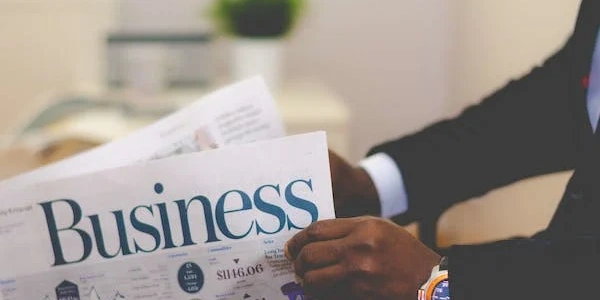Unlocking the Power of Sass for Maintainable Angular Applications
- Angular CLI (Command Line Interface): A toolset that streamlines Angular application development. It offers commands for creating projects, generating components, running development servers, and building production-ready applications.
- Sass (Syntactically Awesome Style Sheets): A preprocessor that extends CSS with features like variables, mixins, nesting, and functions. It enhances CSS maintainability and organization.
- Sass in Angular: Angular CLI offers built-in support for Sass, allowing you to write styles using the Sass syntax within your Angular components. This provides a more powerful and efficient way to manage styles compared to plain CSS.
Configuring SASS Options in Angular CLI
There are two primary ways to configure SASS options in your Angular CLI project:
-
During Project Creation:
- When you create a new Angular project using the
ng newcommand, you can specify Sass as the preferred stylesheet format by adding the--style=sassor--style=scssflag. --style=sasscreates Sass files with the.sassextension (indentation-based syntax).--style=scsscreates Sass files with the.scssextension (more common, uses curly braces and semicolons).
For example:
ng new my-sass-project --style=scss - When you create a new Angular project using the
-
In an Existing Project:
- If you already have an Angular project using CSS, you can switch to Sass by modifying the
angular.cli.jsonfile located in your project's root directory. - Open
angular.cli.jsonand locate thedefaultsproperty. - Change the
styleExtproperty to"sass"or"scss"depending on your preference.
- If you already have an Angular project using CSS, you can switch to Sass by modifying the
Additional Configuration Options (Optional):
- Include Paths: Sass allows you to specify directories where it should look for imported Sass files. You can configure this in the
angular.cli.jsonfile using theincludePathsproperty within theappsobject. This helps organize your Sass project and avoid relative path issues. - Prefixing Interfaces: By default, Angular CLI doesn't automatically prefix CSS class names to prevent conflicts with third-party styles. If you want to enable prefixing, set the
prefixInterfacesproperty totruein thedefaultsobject ofangular.cli.json. However, this is generally not recommended as it can lead to specificity issues.
Benefits of Using Sass with Angular CLI:
- Improved Maintainability: Sass features like variables, mixins, and nesting make your stylesheets more organized, reusable, and easier to read, especially for larger projects.
- Increased Efficiency: You can write less code with Sass by using variables and mixins to define styles that can be reused throughout your application.
- Enhanced Readability: Nesting in Sass allows you to structure your styles in a more logical and hierarchical manner, making them easier to understand.
ng new my-sass-project --style=scss
This command creates a new Angular project named my-sass-project that uses Sass with the .scss extension (curly braces and semicolons).
Using SASS Features in a Component:
Let's assume you have a component named app.component.scss in your project. Here's an example of using Sass variables, mixins, and nesting:
// Define a variable for the primary color
$primary-color: blue;
// Create a mixin for common button styles
@mixin button-styles {
background-color: $primary-color;
color: white;
padding: 10px 20px;
border: none;
border-radius: 4px;
}
// Apply the mixin and add nesting for hover style
.button {
@include button-styles;
&:hover {
background-color: darken($primary-color, 10%);
}
}
In this example:
- We define a variable
$primary-colorto store the main blue color. - We create a mixin named
button-stylesthat sets common button properties like background color, text color, padding, and border. - We use the
@includedirective to apply thebutton-stylesmixin to the.buttonclass. - We nest another style within
.buttonto define the hover effect with a slightly darker shade using thedarkenfunction.
Configuring Include Paths (Optional):
If your Sass files are organized in different directories, you can add include paths in angular.cli.json:
{
"projects": {
"my-sass-project": {
// ... other configurations
"architect": {
"build": {
"options": {
"styles": [
"src/styles/app.scss" // Your main Sass file
],
"sassOptions": {
"includePaths": [
"src/styles/components", // Path to your component Sass files
"src/styles/variables" // Path to your Sass variables file (if any)
]
}
}
}
}
}
}
}
This configuration tells the Sass compiler to search for imported files in the additional directories specified by includePaths.
-
Setup:
- Install Sass globally using
npm install -g sass. - Create a build script in a file like
build.shorbuild.bat(depending on your operating system).
- Install Sass globally using
-
Build Script Example:
# Compile Sass to CSS sass src/styles/app.scss:dist/styles/app.css # Serve the application with a development server (replace with your server command) ng serve -
Explanation:
- This script compiles your main Sass file (
app.scss) located in thesrc/stylesdirectory to a CSS file (app.css) in thedist/stylesdirectory. - You can then include the generated CSS file in your Angular index.html using a
<link>tag. - This method offers more control over the Sass compilation process, but it requires manual execution of the script and can be less convenient for development workflows.
- This script compiles your main Sass file (
Third-Party Build Tools:
- Tools like Gulp or Webpack can be integrated into your project to manage tasks like Sass compilation.
- These tools provide a more complex configuration but offer advanced features like code splitting, minification, and optimization.
- You'll need to learn the specific syntax and configuration options for the chosen tool.
Choosing the Right Method:
- For smaller projects: Using Angular CLI's built-in Sass support is generally the simplest and recommended approach.
- For larger projects with complex build requirements: Consider exploring third-party build tools for their advanced capabilities.
- For complete control over the build process: Manual Sass compilation might be suitable for experienced developers or specific use cases.
angular sass angular-cli