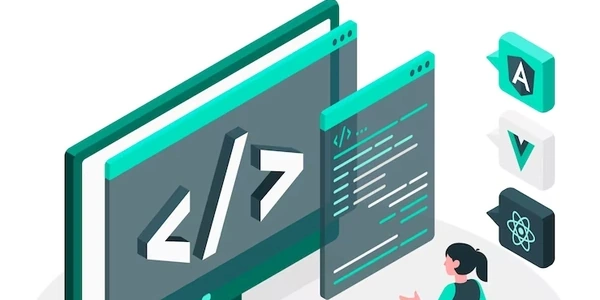Understanding the Code: Hiding Scrollbars While Maintaining Scrollability
Hiding Scrollbars While Keeping Scrollability
Understanding the Problem:
- You want to maintain the ability to scroll a webpage or element.
- You want to hide the visual indicator (scrollbar) that normally appears.
Solution: CSS Styling
To achieve this, we primarily use CSS properties to manipulate the appearance of the scrollbar and the overall scrolling behavior.
Key CSS Properties:
overflow-y: scroll;: This property ensures that content can be scrolled vertically if it exceeds the container's height.::-webkit-scrollbar: This targets the scrollbar specifically in Chrome and Safari.width: 0;ordisplay: none;: These properties hide the scrollbar's appearance.
Code Example:
.scrollable-container {
height: 200px;
overflow-y: scroll;
/* Hide scrollbar for Chrome, Safari, and Opera */
::-webkit-scrollbar {
display: none;
}
/* Hide scrollbar for Firefox */
-moz-scrollbar-width: none;
}
Explanation:
- The
.scrollable-containerclass is applied to the element you want to scroll. overflow-y: scroll;enables vertical scrolling within that container.- The
::-webkit-scrollbarselector targets the scrollbar in Chrome, Safari, and Opera. display: none;hides the scrollbar in these browsers.- The
-moz-scrollbar-width: none;rule is specifically for Firefox.
Additional Considerations:
- Browser Compatibility: While the provided CSS covers major browsers, there might be variations in scrollbar styling across different platforms and browsers.
- Custom Scrollbars: If you want to create a custom scrollbar appearance, you can use more complex CSS styling or JavaScript libraries.
- Accessibility: Be aware that hiding scrollbars can impact accessibility for users who rely on visual cues. Consider providing alternative ways to indicate scrollability.
In essence:
By combining the overflow-y: scroll; property with targeted CSS to hide the scrollbar, you can create a seamless scrolling experience without the visual distraction of the scrollbar.
Understanding the Code: Hiding Scrollbars While Maintaining Scrollability
Problem: We want to create a scrollable element without displaying the traditional scrollbar.
Solution: We'll use CSS to style the scrollbar and HTML to create the scrollable container.
HTML Structure
<div class="scrollable-container">
<p>This is a long piece of text that will overflow the container.</p>
</div>
- We create a
divelement with the classscrollable-container. - This
divwill hold the content that we want to make scrollable.
CSS Styling
.scrollable-container {
height: 200px; /* Adjust height as needed */
overflow-y: scroll; /* Enable vertical scrolling */
/* Hide scrollbar for Chrome, Safari, and Opera */
::-webkit-scrollbar {
display: none;
}
/* Hide scrollbar for Firefox */
-moz-scrollbar-width: none;
}
.scrollable-container: This targets the div we created in the HTML.height: 200px;: Sets a fixed height for the container. Adjust this value based on your needs.overflow-y: scroll;: Enables vertical scrolling when the content exceeds the container's height.::-webkit-scrollbar: Targets the scrollbar specifically in Chrome, Safari, and Opera.-moz-scrollbar-width: none;: Hides the scrollbar in Firefox.
- HTML: We create a container to hold the content we want to scroll.
- CSS:
- We set a fixed height for the container to create a scrollable area.
- We use CSS vendor prefixes (
::-webkit-scrollbarand-moz-scrollbar-width) to target different browsers and hide the scrollbar in each.
Key Points
- This code hides the scrollbar while maintaining scrollability within the specified container.
- You can adjust the
heightproperty to control the visible area. - For horizontal scrolling, use
overflow-x: scroll;. - Consider using JavaScript libraries for more complex scrollbar customization or behavior.
By combining the HTML structure and CSS styling, we achieve the desired effect of a hidden scrollbar while preserving the scrolling functionality.
JavaScript-based Solutions
- Custom Scrollbars:
- Create custom scrollbars using JavaScript and CSS.
- Offer more control over appearance and behavior.
- Examples: libraries like Perfect Scrollbar, Overlay Scrollbars.
- Event Listeners:
- Detect scroll events and manually update content or position.
- Offers granular control but can be complex.
- Useful for custom scrollbar implementations or advanced interactions.
Accessibility Considerations
- Visual Indicators:
- Provide visual cues to indicate scrollability, such as arrows, gradients, or subtle shadows.
- Help users with visual impairments understand the content is scrollable.
- Keyboard Navigation:
- Ensure the content is accessible via keyboard navigation (up/down arrow keys).
- Allow users without a mouse to interact with the scrollable content.
HTML Attributes and Properties
overflowProperty:- While primarily used with CSS, it can be set with JavaScript for dynamic control.
- Example:
element.style.overflowY = 'scroll';
scrollTopProperty:- Directly manipulate the scroll position of an element.
- Useful for programmatic scrolling or creating custom scrollbars.
CSS Pseudo-Elements
::beforeand::after:- Can be used to create custom scrollbar-like elements.
- Requires careful styling and positioning.
Frameworks and Libraries
- UI Frameworks:
- Many UI frameworks (React, Angular, Vue) offer components or utilities for custom scrollbars or scrollable containers.
- Leverage pre-built solutions for efficiency.
Browser Extensions
- Third-party extensions:
- Some browser extensions might provide options to hide or customize scrollbars.
- Check for compatibility and user impact.
Important Notes
- The optimal method depends on the specific project requirements, design preferences, and target audience.
- Always prioritize accessibility to ensure the content is usable by all users.
- Consider performance implications, especially when using JavaScript-based solutions.
- Test thoroughly across different browsers and devices.
html css google-chrome