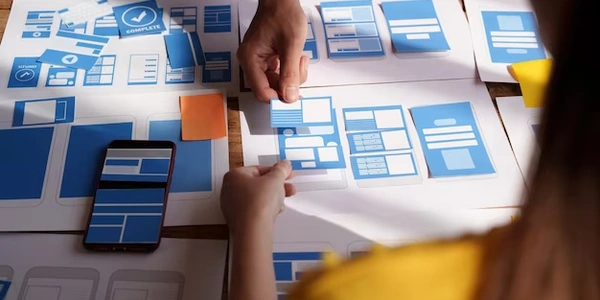Updating Dependencies in package.json to the Latest Version
Understanding the Problem
In Node.js projects, package.json is a file that lists all the external code (dependencies) your project needs. Over time, these dependencies release updates with new features, bug fixes, or security improvements. To keep your project up-to-date and benefit from these changes, you need to update the dependency versions in package.json.
Methods to Update Dependencies
Using npm update
- Updates all dependencies: This command will attempt to update all dependencies in your
package.jsonto their latest compatible versions. - Caution: Be aware that updating all dependencies at once can introduce breaking changes. It's generally recommended to update dependencies gradually.
- Command:
npm update
Updating Specific Dependencies
- Updates a single dependency: If you want to update only one dependency, you can specify its name.
- Command:
npm update <dependency-name>
Using npm-check-updates (ncu)
- Provides suggestions: This tool checks for newer versions of your dependencies and suggests updates.
- More control: You can review the suggested updates before applying them.
- Installation:
npm install -g npm-check-updates - Usage:
This will update yourncu -upackage.jsonwith the latest versions.
Important Considerations
- Breaking changes: Be prepared for potential breaking changes when updating dependencies. Test your application thoroughly after updates.
- Dependency tree: Node.js projects often have complex dependency trees. Updating one dependency might affect others.
- Semantic versioning: Understand semantic versioning (major, minor, patch) to make informed decisions about updates.
- Security: Regularly update dependencies to address security vulnerabilities.
Additional Tips
- Use a version control system (like Git) to track changes and easily revert if issues arise.
- Consider using a dependency management tool like
npm-checkoryarnfor more advanced features. - Test your application thoroughly after updating dependencies to ensure everything works as expected.
By following these guidelines, you can effectively update your project's dependencies and benefit from the latest improvements while minimizing potential risks.
Understanding the Code Examples
Note: While I cannot provide specific code examples without knowing the exact context of your project, I can explain common code patterns and scenarios related to updating dependencies in package.json.
Basic Commands
The most common way to update dependencies is through the Node Package Manager (npm) command line.
Updating a specific dependency:
npm update <dependency-name>Replace
<dependency-name>with the actual name of the dependency you want to update.
For more control over the update process, you can use the npm-check-updates tool:
- Install
ncu:
npm install -g npm-check-updates
- Check for updates and list them:
ncu
- Update
package.jsonwith the latest versions:
ncu -u
Code Examples in Scripts (Advanced)
While not directly updating dependencies, you can use scripts in package.json to automate tasks related to dependency management. For instance:
{
"scripts": {
"update-deps": "npm update"
}
}
Then, you can run npm run update-deps to execute the update command.
- Version control: Always use a version control system like Git to track changes.
- Testing: Thoroughly test your application after updating dependencies to ensure compatibility.
- Breaking changes: Be aware of potential breaking changes in new dependency versions.
- Dependency tree: Understand how dependencies relate to each other to avoid conflicts.
- Semantic versioning: Familiarize yourself with semantic versioning (major, minor, patch) to make informed decisions.
Example Scenario
Imagine you have a Node.js project that uses React and its dependencies. You want to update all dependencies to their latest versions.
- Create a Git commit: Save your project's current state.
- Run
npm update: This will attempt to update all dependencies. - Test your application: Check if everything works as expected.
- Commit changes: If successful, commit the updated
package.jsonto Git.
- Use a linter to maintain code quality.
- Stay informed about security vulnerabilities in your dependencies.
Alternative Methods for Updating Node Dependencies
While npm update and npm-check-updates are commonly used, there are other approaches to consider when updating dependencies in your package.json file:
Manual Updates
- Direct modification: You can manually change the version numbers in your
package.jsonfile to specific versions.- Pros: Complete control over versions.
- Cons: Time-consuming, error-prone, and doesn't leverage tools for version management.
Yarn Upgrade
- Yarn-specific: For projects using Yarn,
yarn upgradecan be used to update dependencies.- Pros: Integrates with Yarn's features like lock files for better dependency management.
- Cons: Limited to Yarn projects.
Dependency Management Tools
- Specialized tools: There are tools specifically designed for managing dependencies.
- Pros: Often provide advanced features like security audits, dependency visualization, and automated updates.
- Cons: Additional tool to learn and manage.
Version Control and Rollbacks
- Git or other VCS: Use version control to track changes and easily revert to previous versions if issues arise.
- Pros: Safety net for unexpected problems.
- Cons: Requires additional steps for management.
Online Tools
- Web-based services: Some online tools can help manage and update dependencies.
- Pros: Can provide additional features like dependency analysis.
- Cons: Reliance on external services.
Additional Considerations:
- Semantic versioning: Understand how version numbers (major, minor, patch) indicate changes.
- Testing: Thoroughly test your application after updates to prevent regressions.
- Dependency tree: Be aware of how dependencies interact to avoid conflicts.
- Security: Regularly check for vulnerabilities in your dependencies.
node.js npm