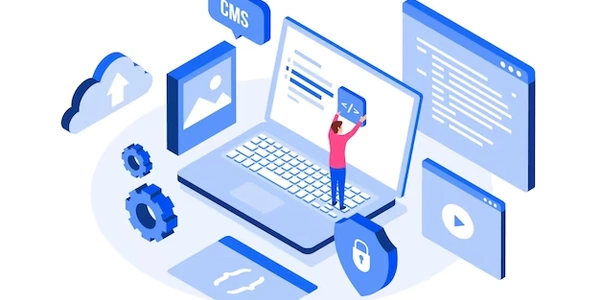Understanding the Code Examples for Font Scaling
Font Scaling Based on Container Size in CSS
Understanding the Concept
Imagine you have a website that can be viewed on different screen sizes, from small smartphones to large desktop monitors. You want the text on your website to look good and be readable on all these devices. This is where "font scaling based on container size" comes in.
It means that the size of the font will automatically adjust depending on the size of the area (container) it's in. This ensures that the text is always readable, whether the user is on a tiny phone screen or a massive desktop.
How it Works
CSS (Cascading Style Sheets) is the language used to style web pages. It provides several ways to achieve font scaling:
Viewport Units:
vw: Represents 1% of the viewport width.vmin: Represents the smaller ofvworvh.vmax: Represents the larger ofvworvh. By using these units for font size, the text will automatically resize based on the screen size.
Media Queries:
CSS Container Queries (Experimental):
Example:
/* Using viewport units */
body {
font-size: 1.5vw; /* Font size will be 1.5% of the viewport width */
}
/* Using media queries */
@media (min-width: 768px) {
body {
font-size: 18px; /* Font size for screens wider than 768px */
}
}
Benefits:
- Improved readability: Text adapts to different screen sizes, ensuring optimal legibility.
- Better user experience: Users don't have to squint or zoom in to read content.
- Responsive design: Your website looks good on all devices.
Understanding the Code Examples for Font Scaling
Using Viewport Units (vw, vh, vmin, vmax)
Concept: These units represent a percentage of the viewport width (vw), height (vh), the smaller of the two (vmin), or the larger of the two (vmax). By using these units for font size, the text will automatically scale based on the screen size.
body {
font-size: 2vw; /* Font size will be 2% of the viewport width */
}
Explanation:
- The
bodyselector targets the entire page content. - The
font-sizeproperty sets the font size for all text within the body. - The
2vwvalue means the font size will be 2% of the viewport width. So, if the screen is 1000px wide, the font size will be 20px.
Using Media Queries
Concept: Media queries allow you to apply different styles based on different screen sizes. You can define specific font sizes for different breakpoints.
@media (min-width: 768px) {
body {
font-size: 18px; /* Font size for screens wider than 768px */
}
}
- The
@mediarule defines a style for specific screen sizes. (min-width: 768px)specifies that the styles inside this block will apply to screens with a minimum width of 768 pixels.- The
18pxvalue specifies the font size for screens that meet the media query condition.
.container {
container-type: size;
width: 80%;
}
.container p {
font-size: calc(2vw + 1rem);
}
- The
.containerclass defines a container element. container-type: size;indicates that the container's size should be used for calculations.width: 80%;sets the width of the container.- The
.container pselector targets paragraph elements within the container. font-size: calc(2vw + 1rem);calculates the font size based on 2% of the container's width plus 1rem.
Key Points:
- Viewport units are useful for basic scaling based on the entire screen size.
- Media queries provide more control over font sizes at specific breakpoints.
- CSS Container Queries offer granular control based on container size.
- Combine these methods for complex font scaling scenarios.
Alternative Methods for Font Scaling in CSS
While viewport units and media queries are common methods for font scaling, there are other techniques to consider:
JavaScript-Based Solutions:
- Dynamic calculations: Use JavaScript to measure the container's size and calculate the appropriate font size.
- DOM manipulation: Modify the
font-sizeproperty of elements directly through JavaScript.
const container = document.querySelector('.container');
const containerWidth = container.clientWidth;
const fontSize = containerWidth * 0.02; // Adjust the factor as needed
container.style.fontSize = fontSize + 'px';
CSS Preprocessors (Sass, Less):
- Variables and calculations: Define font size variables and use calculations within the CSS preprocessor.
- Mixins: Create reusable mixins for font scaling logic.
Example (Sass):
$base-font-size: 16px;
$font-scale-factor: 1.2;
.container {
font-size: $base-font-size * $font-scale-factor;
}
CSS Custom Properties (CSS Variables):
- Dynamic values: Store font size values in custom properties and use them in CSS.
- Calculations: Perform calculations with
calc()function on custom properties.
:root {
--base-font-size: 16px;
--font-scale-factor: 1.2;
}
.container {
font-size: calc(var(--base-font-size) * var(--font-scale-factor));
}
CSS Grid and Flexbox:
- Relative font sizes: Use
frunits or percentages within grid or flexbox layouts for relative font sizing.
.container {
display: grid;
grid-template-columns: 1fr 1fr 1fr;
}
.container div {
font-size: 1fr; /* Font size will be proportional to the column width */
}
Considerations:
- Performance: JavaScript-based solutions might impact performance, especially for frequent updates.
- Browser compatibility: CSS preprocessors and custom properties have broader support than some techniques.
- Complexity: Some methods might require more complex code for advanced font scaling scenarios.
- Maintainability: Choose a method that aligns with your project's structure and long-term maintenance.
css responsive-design font-size