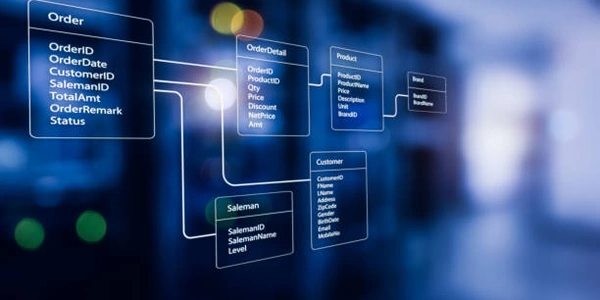Beyond the Backslash: Crafting Multi-Line Table Cell Tooltips in HTML
Newline Challenges in HTML Table Cell Title Attribute (
<td title="">)Here's a breakdown of the issue with examples:
The Challenge:
- Code:
<table>
<tr>
<td title="This is line 1\nThis is line 2">Cell Content</td>
</tr>
</table>
- Expected behavior: When hovering over the cell, a tooltip should show two separate lines: "This is line 1" and "This is line 2".
- Actual behavior:
- Most browsers: The entire text appears on a single line, ignoring the newline character.
- Some browsers (older versions): Might display the newline character as a literal backslash (
\) followed by the letter "n".
Alternative Solutions:
Since relying solely on newlines within the title attribute is unreliable, here are alternative solutions:
Solution 1: Using CSS with white-space: pre-wrap (Limited Support)
<style>
td[title] {
white-space: pre-wrap;
}
</style>
<table>
<tr>
<td title="This is line 1
This is line 2">Cell Content</td>
</tr>
</table>
- Explanation: This CSS rule applies the
white-space: pre-wrapproperty to all<td>elements with atitleattribute. This property allows wrapping the text within the tooltip while preserving spaces and newlines. - Note: This solution has limited browser support and might not work consistently across different devices.
Solution 2: Using JavaScript for Dynamic Tooltips (More flexible and reliable)
- This approach involves using JavaScript to create dynamic tooltips that can display multi-line content effectively. You can utilize various libraries like jQuery or develop custom JavaScript code to achieve this.
Related Issues:
- Accessibility: It's important to consider accessibility when presenting information within tooltips. Screen readers might not announce the content within the
titleattribute by default. Consider providing alternative ways for users to access the information, such as using descriptive labels for the table cells.
html