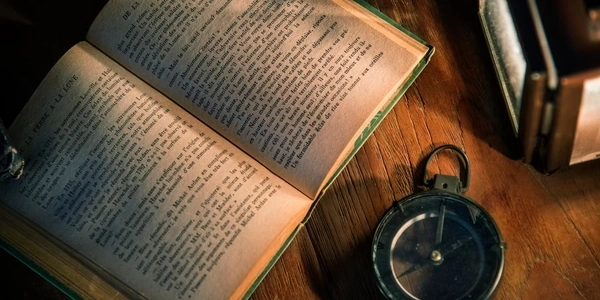Resolving 'Web process failed to bind to $PORT' Error in Heroku Node.js Deployments
- Heroku: A cloud platform that lets you deploy and manage applications.
- Node.js: A JavaScript runtime environment that allows you to run JavaScript code outside of a web browser.
- Port: A designated communication channel on a server. Your Node.js application typically listens for incoming requests on a specific port.
- $PORT: An environment variable in Heroku that automatically provides the port number your application should use.
The Problem:
This error indicates that your Node.js application on Heroku failed to start successfully. The root cause is that the application couldn't bind (establish a connection) to the port assigned by Heroku ($PORT) within the 60-second timeout period. This can happen for a couple of reasons:
- Hardcoded Port: Your application code might be explicitly listening on a fixed port (e.g.,
3000), which might conflict with the port assigned by Heroku. - Missing or Incorrect
process.env.PORTUsage: You might not be usingprocess.env.PORTcorrectly in your code to listen on the Heroku-assigned port.
Resolving the Error:
To fix this error, ensure your Node.js application uses the process.env.PORT environment variable to listen for requests:
const express = require('express');
const app = express();
// Listen on the port provided by Heroku or a default port (optional)
const port = process.env.PORT || 5000;
app.listen(port, () => {
console.log(`Server listening on port ${port}`);
});
In this example:
process.env.PORTchecks for the Heroku-assigned port.- If
process.env.PORTis not set (unlikely), it defaults to5000.
Deployment Considerations:
- Procfile: If you're using a
Procfileto specify how to run your Node.js process on Heroku, make sure it doesn't set a fixed port. - Build Process: If you have a build process that might set a fixed port, ensure it's not interfering with
process.env.PORT.
Example Codes for Heroku + Node.js Error (Web process failed to bind to $PORT)
Incorrect Usage (Hardcoded Port):
const express = require('express');
const app = express();
// Hardcoded port (3000) might conflict with Heroku's assigned port
const port = 3000;
app.listen(port, () => {
console.log(`Server listening on port ${port}`);
});
This code defines a fixed port (3000) instead of using process.env.PORT. This can lead to conflicts with the port Heroku assigns, causing the binding failure.
Correct Usage (Using process.env.PORT):
const express = require('express');
const app = express();
// Listen on the port provided by Heroku or a default port (optional)
const port = process.env.PORT || 5000;
app.listen(port, () => {
console.log(`Server listening on port ${port}`);
});
This code effectively addresses the error by utilizing process.env.PORT:
- It checks for the Heroku-assigned port in the environment variable.
- If
process.env.PORTis not set (unlikely), it provides a default port (5000) to ensure the application can start even without Heroku's environment variable.
- If you're using a
Procfileto specify how to run your Node.js process on Heroku, make sure it's not setting a fixed port. Heroku automatically sets thePORTenvironment variable for your application, so theProcfileshouldn't need to define it.
Here's an example of a Procfile that sets the correct command without specifying a port:
web: npm start
This simply tells Heroku to execute the npm start command, which should in turn use process.env.PORT in your application code.
Framework-Specific Configuration (for specific frameworks):
- Some Node.js frameworks might offer alternative ways to handle port configuration, but these usually involve setting an environment variable within Heroku's settings or using a framework-specific configuration file. However, these approaches ultimately rely on setting a value that your application can access, which often boils down to using an environment variable.
Important Note:
While these considerations might seem like alternatives, they ultimately achieve the same goal as using process.env.PORT directly in your code: ensuring your application listens on the port assigned by Heroku.
Here's the key takeaway:
node.js heroku