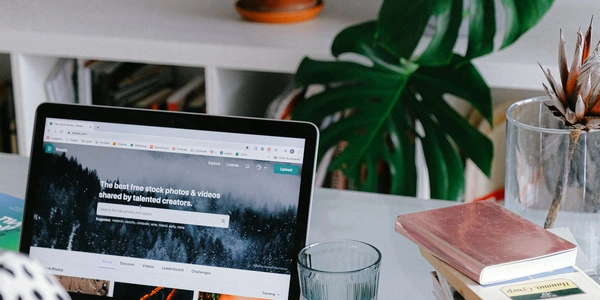Alternative Methods for Setting Fixed Width for Table Cells
CSS:
Directly set the
widthproperty:- Add the
widthproperty to the<td>element and specify the desired fixed width in pixels, percentages, or other units. - Example:
td { width: 200px; /* Set width to 200 pixels */ }
- Add the
Use a class for reusability:
- Create a CSS class with the desired
widthproperty. - Apply the class to the
<td>elements that need the fixed width. - Example:
.fixed-width-td { width: 200px; }<td class="fixed-width-td">Content</td>
- Create a CSS class with the desired
Twitter Bootstrap:
Utilize grid system classes:
- Bootstrap's grid system provides pre-defined column widths that you can use to create fixed-width
<td>elements within a table. - Choose a column width class based on your desired layout.
- Example:
<div class="container"> <table class="table"> <tr> <td class="col-md-3">Content</td> <td class="col-md-3">Content</td> </tr> </table> </div>
- Bootstrap's grid system provides pre-defined column widths that you can use to create fixed-width
Combine with custom CSS:
- If you need a specific width that's not covered by Bootstrap's grid system, you can combine Bootstrap's grid classes with custom CSS.
- Example:
<div class="container"> <table class="table"> <tr> <td class="col-md-3 fixed-width">Content</td> </tr> </table> </div>.fixed-width { width: 250px; /* Override Bootstrap's default width */ }
Key points:
- Choose the method that best suits your project's requirements and coding style.
- Consider responsiveness when using fixed widths, as they may not adapt well to different screen sizes.
- If you need more flexibility, explore responsive grid systems or CSS techniques like flexbox or grid.
Setting Fixed Width for Table Cells (<td>)
Using CSS:
<table>
<tr>
<td style="width: 200px;">Column 1</td>
<td>Column 2</td>
</tr>
</table>
This sets the first column to a fixed width of 200 pixels.
Using a CSS class:
.fixed-width {
width: 200px;
}
<table>
<tr>
<td class="fixed-width">Column 1</td>
<td>Column 2</td>
</tr>
</table>
This applies the fixed-width class to the first column, giving it a fixed width.
Using Bootstrap:
<div class="container">
<table class="table">
<tr>
<td class="col-md-3">Column 1</td>
<td class="col-md-3">Column 2</td>
</tr>
</table>
</div>
This creates two columns of equal width (33.33% each) using Bootstrap's grid system.
<div class="container">
<table class="table">
<tr>
<td class="col-md-3 fixed-width">Column 1</td>
<td class="col-md-3">Column 2</td>
</tr>
</table>
</div>
.fixed-width {
width: 250px;
}
This combines Bootstrap's grid system with custom CSS to give the first column a fixed width of 250 pixels.
- CSS: Provides direct control over the
widthproperty. - Bootstrap: Offers pre-defined column widths and grid system for responsive layouts.
- Custom CSS: Can be used to override Bootstrap's default widths or create custom layouts.
Alternative Methods for Setting Fixed Width for Table Cells
While the methods discussed previously (using CSS and Bootstrap) are common approaches, here are some alternative techniques:
Using Inline CSS:
- Directly apply the
widthproperty to the<td>element within the HTML markup. - This is often used for quick styling adjustments but can make the code less maintainable for larger projects.
<table>
<tr>
<td style="width: 200px;">Column 1</td>
<td>Column 2</td>
</tr>
</table>
Using JavaScript:
- Dynamically set the
widthproperty of the<td>element using JavaScript. - This can be useful for creating interactive or data-driven layouts.
const tableCell = document.getElementById('myTableCell');
tableCell.style.width = '200px';
Using CSS Flexbox:
- Leverage CSS Flexbox to create flexible layouts, including fixed-width table cells.
- This approach offers more control over the layout and can be used for more complex scenarios.
table {
display: flex;
flex-direction: row;
}
td {
flex: 0 0 200px; /* Set a fixed width of 200px */
}
Using CSS Grid:
- This method offers a powerful way to control the layout and spacing of elements.
table {
display: grid;
grid-template-columns: 200px auto; /* Set a fixed width of 200px for the first column */
}
Using CSS Table Layout:
- Employ CSS Table Layout to create traditional table layouts with fixed column widths.
- This method is similar to using
widthdirectly on<td>elements but offers more control over table properties.
table {
table-layout: fixed;
}
td {
width: 200px;
}
Choosing the Best Method:
The most suitable method depends on your specific requirements, coding style, and project complexity. Consider factors such as:
- Maintainability: Using external CSS or JavaScript can improve code organization.
- Flexibility: Flexbox and Grid offer more flexibility for complex layouts.
- Performance: Inline CSS might have a slight performance advantage, but the impact is usually negligible.
- Browser compatibility: Ensure the chosen method is supported by your target browsers.
css twitter-bootstrap width