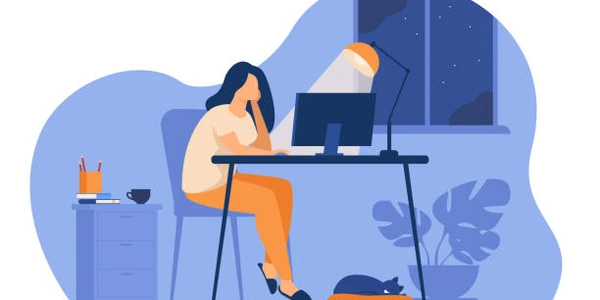Example Codes:
- HTML5: In HTML5, it's perfectly valid to nest a
<div>within an<a>tag. This means your code will be structurally correct and render as expected in modern browsers.
Considerations:
- Semantics: While valid, it's important to consider the semantic meaning of these elements. An
<a>tag typically represents a link that, when clicked, navigates the user to a different part of the document or an external website. A<div>is a generic container element for content. Nesting one inside the other might not always convey the clearest meaning to screen readers or assistive technologies. - Presentation vs. Semantics: If you're using the
<div>purely for styling purposes within the link, it's generally better to achieve the styling using CSS on the<a>element itself. This keeps the HTML structure cleaner and more semantically meaningful.
Alternatives for Styling Links:
Here are some approaches to style links without nesting <div>s:
-
CSS Classes or Inline Styles:
-
Pseudo-Classes:
Example (Using CSS Classes):
<a href="https://www.example.com" class="styled-link">This is a styled link</a>
.styled-link {
color: blue;
text-decoration: none; /* Remove default underline */
padding: 5px 10px;
border: 1px solid #ddd;
}
.styled-link:hover {
background-color: #eee;
}
When Nesting Might Be Appropriate:
In some rare cases, nesting a <div> within an <a> might be suitable:
- Complex Link Structure: If your link contains a complex structure with multiple elements that need individual styling or behavior, a
<div>could be used to group them for targeted CSS application. However, consider if there might be a more semantic alternative using other HTML elements.
Example Codes:
Valid but Less Semantic:
<a href="https://www.example.com">
<div class="styled-link">This is a styled link</div>
</a>
This code is valid but doesn't convey the strongest semantic meaning. The <div> is used purely for styling, which could be accomplished with CSS on the <a> element itself.
More Semantic Approach (Using CSS):
<a href="https://www.example.com" class="styled-link">This is a styled link</a>
.styled-link {
color: blue;
text-decoration: none; /* Remove default underline */
padding: 5px 10px;
border: 1px solid #ddd;
}
.styled-link:hover {
background-color: #eee;
}
This approach achieves the same visual styling while keeping the HTML structure cleaner and more semantically meaningful.
Potential Case for Nesting (Complex Link Structure):
While less common, here's an example of where nesting might be appropriate:
<a href="https://www.example.com" class="product-link">
<div class="product-image">
<img src="product.jpg" alt="Product Image">
</div>
<div class="product-details">
<h4>Product Name</h4>
<p>Product Description</p>
</div>
</a>
.product-link {
display: flex; /* Allow side-by-side layout */
text-decoration: none; /* Remove underline */
}
.product-image {
/* Styles for image */
}
.product-details {
/* Styles for details */
}
In this scenario, the <div>s within the <a> help group the image and details for easier styling. However, consider if a more semantic structure using other elements (like <figure> and <figcaption>) could be used.
-
CSS Classes:
- Create a CSS class with the desired styles (color, background, padding, etc.) for your links.
- Apply this class to the
<a>element using theclassattribute.
Example:
<a href="https://www.example.com" class="styled-link">This is a styled link</a>.styled-link { color: blue; text-decoration: none; /* Remove default underline */ padding: 5px 10px; border: 1px solid #ddd; } -
Inline Styles:
- Apply styles directly within the
<a>tag using thestyleattribute. This approach is generally less maintainable for complex styles, but can be useful for one-off customizations.
<a href="https://www.example.com" style="color: blue; text-decoration: none; padding: 5px 10px; border: 1px solid #ddd;">This is a styled link</a> - Apply styles directly within the
-
Leverage built-in CSS pseudo-classes to style links in different states:
:hover: Applies styles when the user hovers over the link.:active: Applies styles when the user clicks on the link and holds down the mouse button.:visited: Applies styles to links that the user has previously visited (optional).
<a href="https://www.example.com" class="styled-link">This is a styled link</a>.styled-link { color: black; } .styled-link:hover { color: blue; } .styled-link:active { background-color: #ddd; }
Button Elements (for Link-like Buttons):
-
If you want a link to visually resemble a button, consider using the
<button>element with thetype="button"attribute (to prevent form submission) and style it to appear like a link.<button type="button" class="link-button">Click Me</button>.link-button { background-color: transparent; /* Remove default button background */ border: 1px solid blue; color: blue; padding: 5px 10px; cursor: pointer; /* Indicate clickable behavior */ }
html