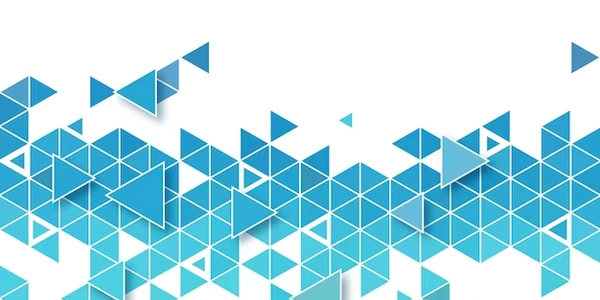Unlocking Grid Layout: Advanced Alignments for Complex Layouts (Optional)
Aligning Spans and Divs Horizontally with CSS
If your elements are inline elements like <span>, you can simply set them side-by-side within their parent container. They will naturally appear next to each other:
<p>This is a paragraph with <span>span 1</span> and <span>span 2</span>.</p>
Floats:
For more control, you can use the float property:
- Set the parent container's
displaytoblockto ensure it occupies space. - Set the child elements'
floatto eitherleftorright:float: left;will make them float to the left, side-by-side.
Example:
<div style="display: block;">
<div style="float: left; width: 50%; background: lightblue;">Left content</div>
<div style="float: right; width: 50%; background: lightgreen;">Right content</div>
</div>
Related Issue:
Floats can sometimes cause issues with following content "wrapping" around the floated elements. To avoid this, you can use a clearfix technique:
<div style="display: block;">
<div style="float: left; width: 50%; background: lightblue;">Left content</div>
<div style="float: right; width: 50%; background: lightgreen;">Right content</div>
<div style="clear: both;"></div> </div>
Flexbox:
Flexbox offers a more modern and versatile approach:
- Set the parent container's
displaytoflex. - Use
justify-contentproperty on the parent to define horizontal alignment:justify-content: flex-start;aligns elements to the left.justify-content: center;centers them.
<div style="display: flex; justify-content: center;">
<div style="background: lightblue;">Content 1</div>
<div style="background: lightgreen;">Content 2</div>
</div>
Grid (Optional):
Grid layout provides another powerful option, but it might be more complex for beginners:
- Define the parent container as a grid using
display: grid. - Use
grid-template-columnsproperty to specify columns:- Set it to "auto" (repeatedly) for equal-width columns.
- Use
justify-itemsproperty on the parent to define alignment within columns:justify-items: start;aligns elements to the left of each column.justify-items: center;centers them within each column.
<div style="display: grid; grid-template-columns: auto auto;">
<div style="background: lightblue;">Content 1</div>
<div style="background: lightgreen;">Content 2</div>
</div>
css html