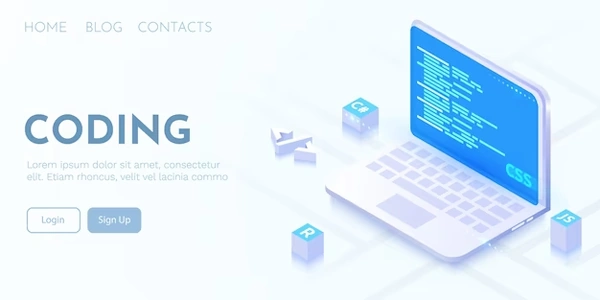Understanding the Example Codes
HTML:
- Create a div element: Use
<div>tags to enclose the content you want to display inline.
CSS:
- Set the
displayproperty:- Add a CSS rule that targets the div element you want to modify.
- Set the
displayproperty toinline. This tells the browser to display the content of the div element horizontally, rather than taking up the full width of its container.
Example:
<div>This is a div element that will display inline.</div>
div {
display: inline;
}
Explanation:
- The HTML code creates a div element containing the text "This is a div element that will display inline."
- The CSS rule targets all div elements on the page and sets their
displayproperty toinline. - As a result, the content inside the div element will be displayed horizontally, next to other elements in the same line, rather than taking up the entire width of its container.
Additional Notes:
- You can also use
inline-blockas the value for thedisplayproperty. This is similar toinline, but it allows the div element to have padding, margin, and a width. - To make a div element display as a block element (taking up the full width of its container), set the
displayproperty toblock.
Understanding the Example Codes
Prompt: Please explain in English the example codes for programming related to "How do you make div elements display inline?" and "Making Div Elements Inline."
The goal of these codes is to modify the behavior of <div> elements, which are typically block-level elements that take up the entire width of their container. By making them "inline," we're instructing the browser to display them horizontally, side by side with other elements.
Example Code 1: Basic Inline Display
<div>This is a div element that will display inline.</div>
div {
display: inline;
}
Breakdown:
- HTML: We create a
<div>element containing text. - CSS: The CSS rule targets all
divelements and sets theirdisplayproperty toinline. This tells the browser to display the content of the div horizontally instead of taking up the full width.
Example Code 2: Inline-Block Display
<div>This is a div element with inline-block display.</div>
div {
display: inline-block;
}
- HTML: Similar to the first example, we create a
<div>element. - CSS: The
display: inline-block;property combines the characteristics ofinlineandblock. It allows the div to have padding, margin, and a specified width while still being displayed horizontally.
Example Code 3: Using a Class Selector
<div class="inline-div">This is a div element with inline display.</div>
.inline-div {
display: inline;
}
- HTML: We add a class named
inline-divto the<div>element. - CSS: The CSS rule targets elements with the class
inline-divand sets theirdisplaytoinline. This provides more granular control over which elements should be displayed inline.
Alternative Methods for Making Div Elements Display Inline
While the primary methods involve using the display property in CSS, here are some alternative approaches:
Using Flexbox:
- Container Setup: Set the display of the container element (e.g.,
div) toflex. - Item Alignment: Use the
flex-wrapproperty to allow items to wrap to the next line if necessary. - Item Spacing: Adjust spacing between items using
justify-contentandalign-items.
.container {
display: flex;
flex-wrap: wrap;
justify-content: space-between;
align-items: center;
}
.item {
/* ... */
}
Using Grid Layout:
- Item Placement: Use the
grid-template-columnsandgrid-template-rowsproperties to define the grid structure. - Item Alignment: Utilize
align-selfandjustify-selffor individual item alignment.
.container {
display: grid;
grid-template-columns: repeat(auto-fit, minmax(200px, 1fr));
grid-gap: 20px;
}
.item {
/* ... */
}
Using Inline-Block (with Specific Widths):
- Set Width: Assign a specific width to each
divelement. - Avoid Overflow: Ensure the combined width of all elements doesn't exceed the container's width.
.item {
display: inline-block;
width: 200px;
}
Using Floats (Deprecated):
- Caution: While still possible, using floats is generally discouraged due to their complexity and potential for layout issues.
- Basic Usage: Apply
float: leftorfloat: rightto thedivelements.
.item {
float: left;
}
Choosing the Right Method:
- Flexbox: Ideal for dynamic layouts and responsive design.
- Grid Layout: Excellent for complex grid-based structures.
- Inline-Block: Suitable for simple layouts with fixed widths.
- Floats (Avoid): Consider using Flexbox or Grid Layout instead.
html css