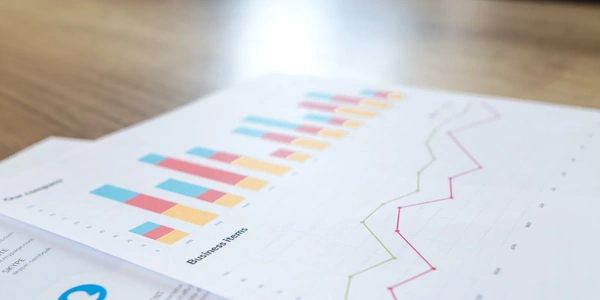Taming the Collapsing Parent: Techniques to Maintain Container Height in CSS Layouts
When you float elements within a container element in HTML, the container itself can collapse in height. This happens because floated elements are removed from the normal document flow. If the floated elements don't push the container down with their content, the container considers itself empty and collapses to a minimal height.
Solutions to Prevent Collapsing
Here are some CSS techniques to prevent the parent container from collapsing:
Choosing the Right Method
The best method depends on your specific layout needs. overflow: auto offers flexibility but might introduce scrollbars if content overflows. Specifying a height gives control but requires adjusting if content changes. Spacer elements are lightweight but add extra HTML. Floating the parent can be complex for some layouts.
<div class="container">
<img src="image1.jpg" alt="Image 1" style="float: left; width: 150px;">
<p>This is some content next to the floated image.</p>
</div>
.container {
overflow: auto; /* Prevents collapsing */
border: 1px solid #ddd; /* For visualization */
padding: 10px;
}
Specifying Height:
<div class="container" style="height: 200px;">
<img src="image1.jpg" alt="Image 1" style="float: left; width: 150px;">
<p>This is some content next to the floated image.</p>
</div>
Adding a Spacer Element:
<div class="container">
<img src="image1.jpg" alt="Image 1" style="float: left; width: 150px;">
<p>This is some content next to the floated image.</p>
<div style="clear: both;"></div> </div>
Floating the Parent (Less Common):
<div class="container" style="float: left; width: 300px;">
<img src="image1.jpg" alt="Image 1" style="width: 150px;">
<p>This is some content next to the floated image.</p>
</div>
- Using
display: inline-blockon Floated Elements:
This approach works by changing the display behavior of the floated elements themself. Instead of floating, they act like inline elements but still occupy space like block elements. Here's an example:
<div class="container">
<img src="image1.jpg" alt="Image 1" style="display: inline-block; width: 150px;">
<p>This is some content next to the inline-block image.</p>
</div>
Note: This method offers good browser compatibility but might not be suitable for all situations, especially when you need precise control over element positioning.
- Flexbox Layout:
Flexbox is a powerful layout model in CSS that allows for more flexible and responsive layouts. You can wrap your floated elements in a container with flexbox properties and achieve the desired layout without worrying about collapsing parents. Here's a basic example:
<div class="container">
<img src="image1.jpg" alt="Image 1" style="width: 150px;">
<p>This is some content next to the flex item.</p>
</div>
.container {
display: flex; /* Enables flexbox layout */
}
Note: Flexbox offers greater control and responsiveness but requires a slightly more complex setup compared to other methods.
- CSS Grid Layout:
Similar to Flexbox, CSS Grid Layout provides another powerful approach. You can define a grid container and place your floated elements within the grid cells. This ensures the container maintains its height regardless of floated elements. Here's a basic example:
<div class="container">
<img src="image1.jpg" alt="Image 1" style="width: 150px;">
<p>This is some content next to the grid item.</p>
</div>
.container {
display: grid;
grid-template-columns: 1fr auto; /* Define grid columns */
}
html css layout