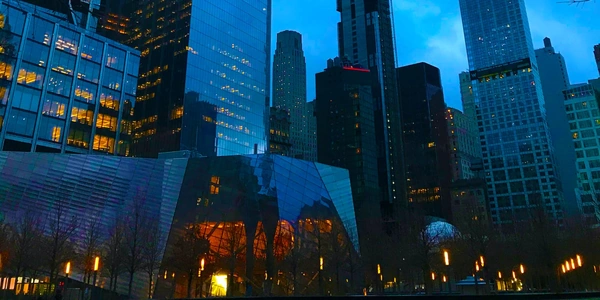Conquering Float-Related Issues: Effective Clearfix Techniques in CSS
In CSS layouts, "clearfix" is a technique used to address an issue that arises when you have elements set to "float" (left or right). Floated elements can cause the containing element (their parent) to collapse and not expand to accommodate their height, leading to unexpected layout problems.
How clearfix works:
Clearfix essentially forces the containing element to recognize the floated elements and establish a height that encompasses them. There are several ways to achieve this:
-
The
overflow: autoMethod:- Example:
.container { overflow: auto; }
- Example:
-
The Modern Clearfix Method:
- This method is more widely recommended as it's more performant and avoids potential issues with margins or padding.
- It leverages a pseudo-element (often
::after) to create an invisible element that establishes a new formatting context and clears the floats. - Example:
.container::after { content: ""; display: table; clear: both; }
-
The
clearProperty (on Elements):- While less common now, you can directly set the
clearproperty on elements following the floated elements toboth. This explicitly tells them to clear any floats before them. - Example:
.floated-element { float: left; } .clear { clear: both; }
- While less common now, you can directly set the
Choosing the Right Method:
- In most cases, the modern clearfix method (
::after) is the preferred approach due to its performance and compatibility. - If you need to support older browsers that might not understand
::after(less likely these days), you can use theoverflow: automethod as a fallback. - The
clearproperty on elements is generally not recommended as it can lead to more complex code and is less flexible.
Additional Considerations:
- Clearfix is primarily used in legacy code or for specific layout requirements where floats are necessary. With the advent of CSS Flexbox and Grid, these layouts can often be achieved without floats and the need for clearfix.
- If you're starting a new project, consider using Flexbox or Grid for layout as they offer more powerful and flexible ways to structure your content.
<div class="container">
<img src="image1.jpg" alt="Image 1" style="float: left; width: 50%">
<p>This is some content that should appear below the floated image.</p>
</div>
.container {
overflow: auto; /* This forces the container to recognize its floated child */
padding: 10px; /* Optional padding for the container */
}
<div class="container">
<img src="image1.jpg" alt="Image 1" style="float: left; width: 50%">
<p>This is some content that should appear below the floated image.</p>
</div>
.container {
padding: 10px; /* Optional padding for the container */
}
.container::after {
content: "";
display: table;
clear: both;
}
The clear Property (on Elements) (Less Common):
<div class="container">
<img src="image1.jpg" alt="Image 1" style="float: left; width: 50%">
<div class="clear"></div> <p>This is some content that should appear below the floated image.</p>
</div>
.clear {
clear: both;
}
Flexbox is a powerful layout model that offers a more modern and flexible way to structure your content compared to floats. With Flexbox, you can achieve the same layout goals as clearfix without needing any additional tricks.
Here's an example:
<div class="container">
<img src="image1.jpg" alt="Image 1" style="width: 50%">
<p>This is some content that should appear below the floated image.</p>
</div>
.container {
display: flex; /* Use Flexbox for layout */
padding: 10px; /* Optional padding for the container */
}
In this example, the display: flex property on the container makes it a flex container, and the child elements become flex items. The flex items will automatically wrap and resize based on the available space in the container, eliminating the need for clearfix.
Grid:
Similar to Flexbox, CSS Grid is another layout model that provides a more structured and efficient way to arrange elements on a page. You can use Grid to achieve layouts that would typically require floats and clearfix.
<div class="container">
<img src="image1.jpg" alt="Image 1" style="width: 50%">
<p>This is some content that should appear below the floated image.</p>
</div>
.container {
display: grid; /* Use Grid for layout */
grid-template-columns: 1fr 1fr; /* Define columns */
padding: 10px; /* Optional padding for the container */
}
This example defines the container as a grid container with two columns using grid-template-columns. The image and paragraph will automatically fill the available space in their respective columns, again negating the need for clearfix.
- If you're starting a new project, strongly consider using Flexbox or Grid for layout. They offer more control, flexibility, and are generally considered better practices compared to floats.
- If you're working with legacy code that uses floats extensively, the modern clearfix method using
::afteris a good choice for compatibility.
Additional Notes:
- While clearfix techniques can still be used in specific scenarios, Flexbox and Grid are generally recommended as they offer a more robust and future-proof approach to layout.
- Learning Flexbox and Grid will give you greater control over your layouts and can simplify your code compared to working with floats.
css clearfix