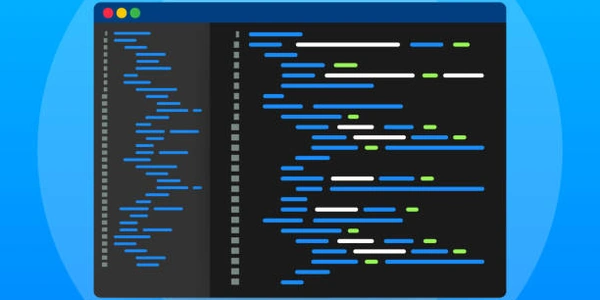Understanding the Code: Centering a DIV with jQuery
Understanding the Concept:
- DIV element: A block-level HTML element used to group content.
- Centering: Aligning the DIV element horizontally and vertically in the middle of the viewport.
- jQuery: A JavaScript library that simplifies DOM manipulation and AJAX operations.
Steps Involved:
Create an HTML Structure:
- Create an HTML file and add a
<div>element with an ID for easy reference:
<div id="centeredDiv"> </div>- Create an HTML file and add a
Include jQuery:
- Link to the jQuery library in your HTML file:
<script src="https://ajax.googleapis.com/ajax/libs/jquery/3.7.1/jquery.min.js"></script>Write jQuery Code:
- Use jQuery's
$(document).ready()function to ensure the code executes after the DOM is fully loaded:
$(document).ready(function() { // Get the width and height of the window var windowWidth = $(window).width(); var windowHeight = $(window).height(); // Get the width and height of the DIV element var divWidth = $('#centeredDiv').outerWidth(); var divHeight = $('#centeredDiv').outerHeight(); // Calculate the top and left positions to center the DIV var topPosition = (windowHeight - divHeight) / 2; var leftPosition = (windowWidth - divWidth) / 2; // Apply the calculated positions to the DIV using CSS $('#centeredDiv').css({ 'position': 'absolute', 'top': topPosition + 'px', 'left': leftPosition + 'px' }); });- Use jQuery's
Explanation:
- The
windowWidthandwindowHeightvariables store the dimensions of the viewport. - The
topPositionandleftPositionvariables calculate the positions to center the DIV. - The
css()method applies the calculated positions to the DIV using CSS propertiesposition,top, andleft.
Additional Notes:
- You can adjust the
positionproperty tofixedif you want the DIV to remain centered even when the page is scrolled. - For more complex centering scenarios, consider using CSS grid or flexbox.
- Ensure that the DIV element has a defined width and height for accurate centering.
Understanding the Code: Centering a DIV with jQuery
Here's a breakdown of the code:
$(document).ready(function() {
// Get the dimensions of the window and the DIV
var windowWidth = $(window).width();
var windowHeight = $(window).height();
var divWidth = $('#centeredDiv').outerWidth();
var divHeight = $('#centeredDiv').outerHeight();
// Calculate the top and left positions to center the DIV
var topPosition = (windowHeight - divHeight) / 2;
var leftPosition = (windowWidth - divWidth) / 2;
// Apply the calculated positions to the DIV using CSS
$('#centeredDiv').css({
'position': 'absolute',
'top': topPosition + 'px',
'left': leftPosition + 'px'
});
});
DOM Ready:
Get Dimensions:
$(window).width()and$(window).height(): Get the width and height of the browser window.$('#centeredDiv').outerWidth()and$('#centeredDiv').outerHeight(): Get the width and height of the DIV element, including padding, border, and margin.
Calculate Center Position:
Apply CSS:
Example HTML:
<div id="centeredDiv">
This is a centered DIV.
</div>
How it works:
- The code calculates the center point of the browser window.
- It then determines the center point of the DIV element.
- The DIV is positioned at the calculated center point, ensuring it is centered on the screen.
Key points to remember:
- If you want the DIV to remain centered even when the page is scrolled, you can use
position: fixedinstead ofposition: absolute.
Alternative Methods for Centering a DIV with jQuery
While jQuery provides a straightforward approach, here are some alternative methods you can consider:
CSS Flexbox
Flexbox offers a powerful and flexible way to layout elements. To center a DIV using Flexbox, you can:
- Set the parent container to
display: flex;. - Align the DIV horizontally and vertically using
justify-content: center;andalign-items: center;.
.container {
display: flex;
justify-content: center;
align-items: center;
}
CSS Grid Layout
Grid Layout is another modern CSS layout method. Here's how to center a DIV using Grid:
- Place the DIV in a grid cell and use
place-self: center;to center it both horizontally and vertically.
.container {
display: grid;
place-items: center;
}
CSS Transform
You can also use CSS transforms to center a DIV. This method involves positioning the DIV relative to its parent container and then translating it to the center:
.container {
position: relative;
}
.centered-div {
position: absolute;
top: 50%;
left: 50%;
transform: translate(-50%, -50%);
}
JavaScript-Based Calculations
If you prefer a JavaScript-based approach, you can calculate the center position of the DIV using JavaScript and apply the calculated values using CSS:
$(document).ready(function() {
// ... (same calculations as in the original jQuery example)
$('#centeredDiv').css({
'position': 'absolute',
'top': topPosition + 'px',
'left': leftPosition + 'px'
});
});
Choosing the Best Method:
The best method for you depends on your specific requirements and preferences. Consider the following factors:
- Complexity: Flexbox and Grid Layout are generally easier to use for simple centering tasks.
- Browser Compatibility: Ensure the chosen method is supported by the target browsers.
- Flexibility: Flexbox and Grid Layout offer more flexibility for complex layout scenarios.
- Personal Preference: If you're more comfortable with JavaScript, the JavaScript-based approach might be suitable.
javascript jquery html