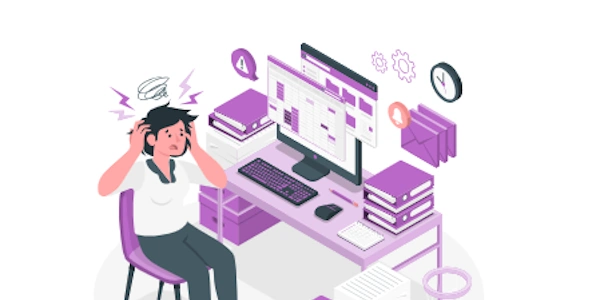Essential Considerations: Accessibility, Performance, and Compatibility in jQuery Comboboxes
In web development, comboboxes (sometimes called dropdown menus) offer a user-friendly way to select an item from a predefined list. While standard HTML <select> elements provide basic functionality, developers often seek enhanced features for a more professional and user-friendly experience. This is where jQuery, a popular JavaScript library, can be leveraged to customize combobox behavior and appearance.
Understanding jQuery Combobox Solutions:
There are various approaches to creating jQuery-based comboboxes, each catering to specific requirements:
Customizing Standard <select> Elements:
- Code Example:
<select id="myCombobox">
<option value="option1">Option 1</option>
<option value="option2">Option 2</option>
<option value="option3">Option 3</option>
</select>
<script>
$(document).ready(function() {
$("#myCombobox").css({
// Customize appearance (width, border, etc.)
});
// Add custom functionality:
$("#myCombobox").change(function() {
// Handle selection changes here
});
});
</script>
- Explanation:
- This approach uses a standard
<select>element but leverages jQuery to apply CSS styling for visual appeal. - Event handlers (e.g.,
change) can be attached to respond to user interactions like selection changes.
- This approach uses a standard
Creating a Fully Customizable Combobox:
<div id="myCustomCombobox">
<input type="text" placeholder="Type or select">
<ul class="dropdown-list"></ul>
</div>
<script>
$(document).ready(function() {
const options = ["Option 1", "Option 2", "Option 3"];
const $combobox = $("#myCustomCombobox");
const $input = $combobox.find("input");
const $dropdownList = $combobox.find(".dropdown-list");
// Populate dropdown list
options.forEach(option => {
$dropdownList.append(`<li value="${option}">${option}</li>`);
});
// Handle user interaction (typing, selecting):
$input.on("input keydown", function() {
const searchTerm = $(this).val().toLowerCase();
// Filter list based on searchTerm
$dropdownList.children().each(function() {
const optionText = $(this).text().toLowerCase();
$(this).toggle(optionText.includes(searchTerm));
});
});
$dropdownList.on("click", "li", function() {
$input.val($(this).text());
// Handle selection here (e.g., submit form, trigger other actions)
});
});
</script>
- Explanation:
- This approach builds a custom combobox structure entirely using HTML and CSS.
- It incorporates an input field for user interaction and a dynamic dropdown list.
- The
on("input keydown")event handler filters the dropdown list based on the user's input in real time, providing an autocomplete-like experience. - Clicking an item in the list updates the input field and triggers selection handling.
Related Issues and Solutions:
- Accessibility: Consider using techniques like screen readers and keyboard navigation to ensure your combobox is accessible to all users. Consult web accessibility guidelines to implement these features effectively.
- Performance: For large datasets, implement efficient filtering algorithms (e.g., incremental search) to maintain smooth performance while typing.
- Cross-Browser Compatibility: Thoroughly test your combobox across different browsers and devices to ensure consistent behavior. Use tools like browser developer tools and cross-browser testing services.
Choosing the Right Approach:
The best approach depends on your specific requirements:
- For basic customization, consider styling the standard
<select>element using CSS and adding event handlers with jQuery. - For more advanced features like real-time filtering and custom appearance, create a fully customizable combobox.
javascript jquery combobox