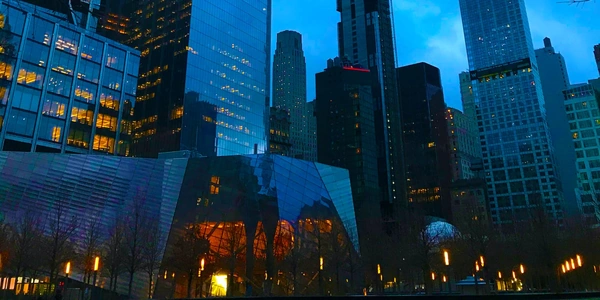Serializing Forms to JSON in jQuery
Serializing to JSON in jQuery: A Breakdown
What is Serializing? In programming, serialization is the process of converting an object into a format that can be stored or transmitted. This format is often a sequence of bytes, which can be easily stored or transmitted over a network.
JSON and Its Role JSON (JavaScript Object Notation) is a lightweight data-interchange format that is easy for humans to read and write, and easy for machines to parse and generate. It's often used to transmit data between a web server and a web application.
Serializing to JSON in jQuery
jQuery provides a convenient method called serialize() to convert form data into a query string. This query string can then be easily converted into JSON format.
Here's a basic example
<form id="myForm">
<input type="text" name="firstName" value="John">
<input type="text" name="lastName" value="Doe">
</form>
<script>
$(document).ready(function() {
$('#myForm').submit(function(event) {
event.preventDefault();
var formData = $(this).serialize();
var json = JSON.stringify(formData);
console.log(json);
});
});
</script>
Breakdown of the code
- Form creation
A simple form with two input fields is created. - jQuery initialization
The$(document).ready()function ensures that the script runs after the DOM is loaded. - Form submission handling
Thesubmitevent handler prevents the default form submission behavior. - Serializing form data
Theserialize()method is used to convert the form data into a query string. - Converting to JSON
TheJSON.stringify()method converts the query string into a JSON string. - Logging JSON
The JSON string is logged to the console for inspection.
Key points to remember
- For more complex data structures, you might need to use custom serialization techniques or libraries.
- The resulting JSON string can be sent to a server using AJAX to save or process the data.
- The
serialize()method is primarily used for forms but can also be used for other objects.
<form id="myForm">
<input type="text" name="firstName" value="John">
<input type="text" name="lastName" value="Doe">
</form>
<script>
$(document).ready(function() {
$('#myForm').submit(function(event) {
event.preventDefault();
var formData = $(this).serialize();
var json = JSON.stringify(formData);
console.log(json);
});
});
</script>
Explanation
- jQuery Event Handler
Asubmitevent listener is attached to the form using jQuery. - Preventing Default Submission
ThepreventDefault()method prevents the form from submitting normally.
The output will be:
"firstName=John&lastName=Doe"
This JSON string represents the form data, where the keys are the input names and the values are the corresponding input values.
<form id="myForm">
<input type="text" name="name" value="Alice">
<input type="checkbox" name="hobbies" value="reading">
<input type="checkbox" name="hobbies" value="swimming">
<input type="radio" name="favoriteColor" value="red">
<input type="radio" name="favoriteColor" value="blue">
</form>
<script>
// ... same jQuery code as before ...
</script>
"name=Alice&hobbies=reading&hobbies=swimming&favoriteColor=red"
As you can see, the serialize() method handles different input types and multiple values for the same name (e.g., checkboxes).
Example 3: Serializing a Form with Custom Data
<form id="myForm">
<input type="text" name="name" value="Bob">
<select name="country">
<option value="USA">United States</option>
<option value="Canada">Canada</option>
</select>
</form>
<script>
$(document).ready(function() {
$('#myForm').submit(function(event) {
event.preventDefault();
var formData = $(this).serialize();
var customData = {
age: 30,
city: "New York"
};
var combinedData = $.extend({}, formData, customData);
var json = JSON.stringify(combinedData);
console.log(json);
});
});
</script>
"name=Bob&country=USA&age=30&city=New York"
In this example, we've added custom data to the serialized form data using the $.extend() method. This allows you to combine form data with additional information.
Additional Notes
- Always ensure that the JSON data you're sending is secure and properly sanitized to prevent vulnerabilities like cross-site scripting (XSS).
- You can use the
serializeArray()method to get an array of objects representing each form element.
Alternative Methods for Serializing to JSON in jQuery
While jQuery's serialize() and serializeArray() methods are powerful tools for converting form data into JSON, there are other approaches that you might consider depending on your specific needs:
Manual Serialization
For simple forms or when you need more granular control over the serialization process, you can manually iterate over form elements and create a JSON object:
var formData = {};
$('#myForm').find('input, select, textarea').each(function() {
formData[$(this).attr('name')] = $(this).val();
});
var json = JSON.stringify(formData);
Custom Plugins
There are various jQuery plugins available that provide additional features or customization options for form serialization:
- jQuery SerializeObject
This plugin directly converts form data into a JSON object. - jQuery Form Plugin
This popular plugin offers features like file uploads, progress bars, and validation.
JavaScript Object Notation (JSON) API
While not specific to jQuery, you can directly use JavaScript's built-in JSON API to create and manipulate JSON objects:
var formData = {};
// ... populate formData ...
var json = JSON.stringify(formData);
Third-Party Libraries
Libraries like Lodash or Underscore provide utility functions that can be helpful for working with JSON data, such as converting objects to and from JSON.
Choosing the Right Method
The best method for your project depends on factors like the complexity of your form, the desired level of control, and the additional features you need. Here are some considerations:
- Performance
For large forms or performance-critical applications, you might want to benchmark different methods to find the most efficient one. - Additional Features
Plugins can offer features like file uploads, validation, or progress bars. - Customization
If you need more control over the serialization process, manual serialization or custom plugins might be better suited. - Simplicity
jQuery's built-in methods are generally the simplest to use, especially for basic forms.
javascript jquery ajax