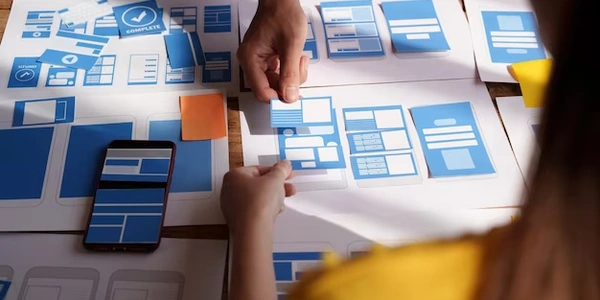Unlocking npm Package Information: Exploring `npm view` and Versioning
- Node.js: An open-source JavaScript runtime environment that executes JavaScript code outside of a web browser. It allows you to create server-side applications and command-line tools using JavaScript.
Versioning
- Versioning refers to a system for assigning unique identifiers to different releases of software. It helps developers track changes, identify compatible versions, and manage dependencies between packages.
Showing the Latest Version of an npm Package
The npm view command is used to retrieve information about npm packages. To find the latest version of a package named my-package, you'd run:
npm view my-package version
This command fetches data from the npm registry and outputs the latest published version number for my-package.
Key Points:
npm viewis versatile and can be used to view other package details besides version, such as dependencies (dependencies), keywords (keywords), description (description), and more.- The
versionfield in the output indicates the most recently published stable version. npm may also have pre-release versions (versions ending in identifiers like-betaor-alpha) that aren't considered "latest" by default. - When installing packages using
npm install, you can specify a version range (e.g.,^1.2.3) to ensure compatibility with your project's requirements.
Example:
npm view express version # Output: 4.18.2 (assuming this is the latest version)
npm install [email protected] # Installs version 4.17.1 of express
# Check the latest version of the "express" package
npm view express version
# This might output (depending on the actual latest version at the time):
# 4.18.2
Installing a Specific Version:
# Install version 4.17.1 of the "express" package
npm install [email protected]
# This will download and install the specified version of "express"
# along with its dependencies.
Using Version Ranges for Compatibility:
# Install the latest patch version within the major version 4 of "express"
npm install express@^4
# This will install the latest version that starts with "4." (e.g., 4.17.3 or 4.18.2)
# while maintaining compatibility with previous versions within the 4.x series.
# Similarly, you can use other ranges:
# - `~4`: Installs the latest minor version within major version 4 (e.g., 4.18.x).
# - `<4`: Installs a version less than major version 4.
# - `>=4`: Installs a version greater than or equal to major version 4.
Checking Installed Package Versions:
# List all installed packages and their versions
npm list
# This will show a list of all packages in your project's `node_modules` directory,
# including their installed versions.
# For a more concise view of just the top-level packages:
npm list --depth=0
The npm info command offers a more detailed view of a package compared to npm view. While it doesn't directly show only the latest version, you can extract it from the output:
npm info <package-name> version # Example: npm info express version
# This will output various information about the package, including:
# - name
# - version (latest published version)
# - description
# - keywords
# - ... (other details)
# You can then locate the "version" field to find the latest version.
Third-Party Package: npm-check-updates
This package helps manage outdated dependencies and check for newer versions. While its primary function isn't just showing the latest version, it can be used for that purpose:
npm install -g npm-check-updates # Install globally (for one-time usage)
ncu -l # Lists outdated packages and their latest versions
# This will output information about outdated packages, including:
# - package name
# - current version
# - latest version
# - ... (other details)
# You can find the latest version for the package you're interested in.
Online npm Registry Search
The npm registry itself allows searching for packages:
- In the search bar, type the package name.
- The search results page will display the package information, including the latest version.
Choosing the Right Method:
- If you just need the latest version quickly,
npm view versionis the simplest option. - If you want more detailed package information along with the version, use
npm info version. - If you're managing dependencies and checking for updates,
npm-check-updatesis a good choice. - For a visual interface, the online npm registry search can be convenient.
node.js npm versioning