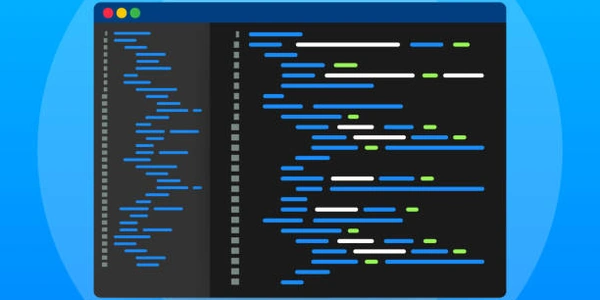Understanding the Example Codes
CSS Image Sizing Techniques:
widthandheightproperties: These properties explicitly set the dimensions of the image.object-fitproperty: This property controls how the image is scaled and positioned within its container.
Achieving Fill Without Stretch:
To fill the container without stretching the image, you can combine the object-fit property with specific values:
object-fit: cover:- Scales the image to fit the container, either by maintaining its aspect ratio and cropping excess portions or by stretching it to fill the entire container.
- If the image's aspect ratio is different from the container's, some parts of the image may be cut off to fit.
- Scales the image to fit within the container while maintaining its aspect ratio.
- If the image is smaller than the container, it will be centered within the container without stretching.
Example:
.image-container {
width: 200px;
height: 150px;
}
.image {
width: 100%;
height: 100%;
object-fit: cover; /* or object-fit: contain; */
}
In this example:
- The
.image-containersets the dimensions of the container. - The
.imageelement fills the container with the image using eitherobject-fit: coverorobject-fit: contain.
Key Points:
- Use
object-fit: coverto fill the container while possibly cropping parts of the image. - Use
object-fit: containto ensure the image fits within the container without stretching. - Experiment with different values for
width,height, andobject-fitto achieve the desired effect.
Understanding the Example Codes
Example 1: Using object-fit: cover
.image-container {
width: 200px;
height: 150px;
}
.image {
width: 100%;
height: 100%;
object-fit: cover;
}
- Explanation:
- The
.imageelement is given a width and height of 100%, ensuring it fills the entire container. - The
object-fit: coverproperty tells the image to scale to fit the container while maintaining its aspect ratio. If necessary, parts of the image may be cropped to ensure it fills the entire space.
- The
.image-container {
width: 200px;
height: 150px;
}
.image {
width: 100%;
height: 100%;
object-fit: contain;
}
- Explanation:
- Similar to the first example, the
.image-containersets the container size. - The
.imageelement is given a width and height of 100%. - The
object-fit: containproperty tells the image to scale to fit within the container without stretching. If the image is smaller than the container, it will be centered.
- Similar to the first example, the
- Both
object-fit: coverandobject-fit: containpreserve the image's aspect ratio. object-fit: covermay crop parts of the image to fill the container.object-fit: containensures the entire image is visible within the container.
Additional Considerations:
- You can also use
object-fit: fillto stretch the image to fill the container, ignoring its aspect ratio. - For more complex scenarios, you might combine
object-fitwith other properties likeobject-positionto control the placement of the image within the container.
Alternative Methods for CSS Image Sizing and Filling
While object-fit is a powerful tool for controlling image sizing and placement, there are a few alternative approaches you can consider:
Manual Sizing and Positioning
- Directly set
widthandheight:.image { width: 200px; height: 150px; } - Use
max-widthandmax-height:.image { max-width: 100%; max-height: 100%; }
Background Images
- Set the
background-imageproperty:.container { background-image: url('image.jpg'); background-size: cover; /* or contain */ background-position: center; }background-sizeandbackground-positionto control its appearance.
Using a CSS Framework
- Leverage built-in utility classes:
Many CSS frameworks (like Bootstrap, Tailwind CSS) provide pre-defined utility classes for image sizing and positioning. For example, you might use classes like
.w-fulland.h-fullto make an image fill its container.
JavaScript-Based Solutions
- Dynamically adjust image dimensions: If you need more complex image manipulation or want to respond to user interactions, you can use JavaScript to calculate and set image dimensions based on various factors.
Choosing the Best Method:
The most suitable method depends on your specific requirements:
- Simplicity:
object-fitis often the easiest and most straightforward approach. - Flexibility: Background images offer more control over positioning and scaling.
- Performance: If you're concerned about performance, consider using a CSS framework's utility classes or manual sizing.
- Complexity: For highly customized or interactive image handling, JavaScript might be necessary.
css image