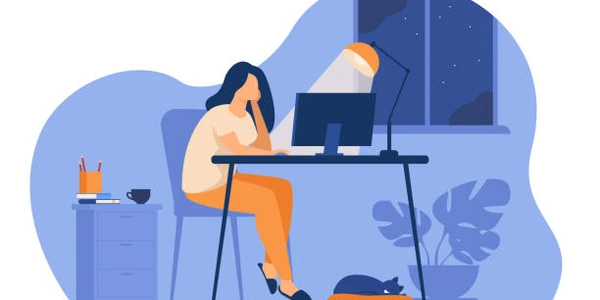Triggering a File Download with HTML and JavaScript
Triggering a File Download with HTML and JavaScript
Understanding the Basics
To make a file download when a user clicks a button on a webpage, you'll primarily use HTML's <a> tag and JavaScript to manipulate it.
HTML's Role:
- The
<a>tag is typically used for creating links to other web pages. - However, with the
downloadattribute, it can be transformed into a download link.
JavaScript's Role:
- JavaScript is used to dynamically create and manipulate the
<a>tag. - It can also trigger the download when a button is clicked.
Methods to Trigger a Download
There are two main approaches:
Using the download Attribute Directly
- Create an
<a>tag with thedownloadattribute and the file's URL as thehrefattribute. - Hide the link using CSS.
- Trigger a click event on the link when the button is clicked.
<button id="downloadButton">Download File</button>
<a id="downloadLink" href="your_file.pdf" download="my_file.pdf" style="display: none;"></a>
const downloadButton = document.getElementById('downloadButton');
const downloadLink = document.getElementById('downloadLink');
downloadButton.addEventListener('click', () => {
downloadLink.click();
});
Creating a Blob and Downloading
- Create a Blob (Binary Large Object) from the file data.
- Create a temporary URL for the Blob.
- Set the
hrefanddownloadattributes of an<a>tag. - Trigger a click event on the link.
function downloadFile(data, filename) {
const blob = new Blob([data], { type: 'text/plain' }); // Replace 'text/plain' with the correct MIME type
const url = URL.createObjectURL(blob);
const a = document.createElement('a');
a.href = url;
a.download = filename;
a.click();
URL.revokeObjectURL(url);
}
Key Points:
- The
downloadattribute specifies the suggested filename for the downloaded file. - The MIME type in the Blob constructor should match the file's content type.
- For large files, consider using progress indicators or handling potential errors.
- Security: Ensure the file content is safe and trusted before downloading.
Additional Considerations:
- File Format: The method you choose might depend on the file format and how you obtain the file data (e.g., from a server, generated client-side).
- User Experience: Provide clear feedback to the user about the download progress.
- Error Handling: Implement error handling for cases where the download fails.
By understanding these methods and their nuances, you can effectively trigger file downloads in your web applications.
Understanding the Code Examples
HTML:
<button id="downloadButton">Download File</button>
<a id="downloadLink" href="your_file.pdf" download="my_file.pdf" style="display: none;"></a>
<button id="downloadButton">Download File</button>: This creates a button with the ID "downloadButton" that will trigger the download when clicked.<a id="downloadLink" href="your_file.pdf" download="my_file.pdf" style="display: none;"></a>: This creates a hidden link (due tostyle="display: none;") with the following attributes:id="downloadLink": Gives the link an ID for JavaScript to reference.href="your_file.pdf": Specifies the URL of the file to download. Replace "your_file.pdf" with the actual path to your file.download="my_file.pdf": Sets the suggested filename for the downloaded file. You can change "my_file.pdf" to any desired name.
JavaScript:
const downloadButton = document.getElementById('downloadButton');
const downloadLink = document.getElementById('downloadLink');
downloadButton.addEventListener('click', () => {
downloadLink.click();
});
const downloadButton = document.getElementById('downloadButton');: Gets a reference to the button element.downloadButton.addEventListener('click', () => { ... });: Adds a click event listener to the button. When the button is clicked, the code inside the callback function will run.downloadLink.click();: Simulates a click on the hidden link, triggering the download.
function downloadFile(data, filename) {
const blob = new Blob([data], { type: 'text/plain' }); // Replace 'text/plain' with the correct MIME type
const url = URL.createObjectURL(blob);
const a = document.createElement('a');
a.href = url;
a.download = filename;
a.click();
URL.revokeObjectURL(url);
}
function downloadFile(data, filename): Defines a function to download a file, taking the file data and desired filename as parameters.const blob = new Blob([data], { type: 'text/plain' });: Creates a Blob object from the provided data. Thetypespecifies the content type of the file. Replace'text/plain'with the correct MIME type for your file.const url = URL.createObjectURL(blob);: Creates a temporary URL for the Blob.const a = document.createElement('a');: Creates a new anchor element.a.href = url;: Sets thehrefattribute of the anchor to the created URL.a.download = filename;: Sets the suggested filename for the download.URL.revokeObjectURL(url);: Revokes the object URL to free up memory.
- Method 1 is simpler for downloading files from a server.
- Method 2 is more flexible for creating files on the client side before downloading.
- Replace
'your_file.pdf'with the actual path to your file in Method 1. - Adjust the MIME type in Method 2 based on your file type.
Alternative Methods for Triggering File Downloads
While the methods discussed earlier (using the download attribute and creating a Blob) are common, there are additional approaches you can consider:
Server-Side Generation and Download
- Generate the file on the server: Create the file content dynamically on the server when a download request is received.
- Serve the file: Send the file as a response to the download request, setting appropriate headers like
Content-Dispositionto trigger the download. - Client-side trigger: Use JavaScript to initiate the download request to the server.
Example:
function downloadFileFromServer() {
fetch('/download') // Replace '/download' with your server endpoint
.then(response => response.blob())
.then(blob => {
const url = URL.createObjectURL(blob);
const a = document.createElement('a');
a.href = url;
a.download = 'my_file.pdf'; // Replace with desired filename
a.click();
URL.revokeObjectURL(url);
})
.catch(error => {
console.error('Error downloading file:', error);
});
}
Using a Form
- Create a form: Create an HTML form with a hidden file input element.
- Set form action: Set the form's
actionattribute to the server-side script that will handle the file. - Submit the form: Trigger the form submission when the download button is clicked.
<form id="downloadForm" action="/upload" method="POST">
<input type="hidden" name="file" value="your_file.pdf"> </form>
<button onclick="document.getElementById('downloadForm').submit()">Download</button>
Third-Party Libraries
- Leverage specialized libraries: Some libraries offer additional features and simplifications for file downloads.
- Explore options: Consider libraries like
FileSaver.jsoraxiosfor more advanced scenarios.
- Choose the method based on your specific requirements, file size, and server-side capabilities.
- Ensure proper security measures when handling file downloads.
- Test your implementation thoroughly across different browsers and devices.
By understanding these alternative approaches, you can select the most suitable method for your file download needs.
javascript html download