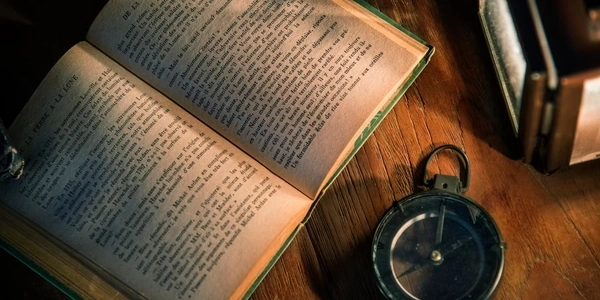Alternative Methods for Disabling/Enabling Inputs with jQuery
Disabling and Enabling Input Fields with jQuery
Understanding the Basics
- HTML Input: This is a standard element in HTML forms used to capture user input (text, numbers, dates, etc.).
- JavaScript: A programming language that can manipulate HTML elements, including input fields.
- jQuery: A JavaScript library that simplifies DOM manipulation and provides a more concise way to interact with HTML elements.
Disabling and Enabling
- Disabling an input means preventing users from interacting with it. It appears grayed out and cannot be clicked or typed into.
- Enabling an input allows users to interact with it as normal.
Using jQuery
jQuery provides two primary methods to achieve this:
.prop()method:- More reliable and recommended for modern jQuery versions.
- Sets or returns the value of properties for selected elements.
// Disable an input $('#myInput').prop('disabled', true); // Enable an input $('#myInput').prop('disabled', false);- Older method, but still works in some cases.
// Disable an input $('#myInput').attr('disabled', 'disabled'); // Enable an input $('#myInput').removeAttr('disabled');
Example:
<input type="text" id="myInput">
<button id="disableButton">Disable</button>
<button id="enableButton">Enable</button>
$(document).ready(function() {
$('#disableButton').click(function() {
$('#myInput').prop('disabled', true);
});
$('#enableButton').click(function() {
$('#myInput').prop('disabled', false);
});
});
Explanation:
- We select the input element with the ID
myInputusing jQuery's$()function. - When the "Disable" button is clicked, the
disabledproperty of the input is set totrue.
Additional Considerations:
- You can use other jQuery selectors to target specific input elements (e.g., by class name, type, etc.).
- Disabling/enabling inputs can be part of form validation or conditional logic in your application.
- For more complex scenarios, consider using custom attributes or data attributes to store additional information about the input's state.
By understanding these concepts and using the provided code examples, you can effectively control the state of input fields in your web applications using jQuery.
Understanding the Code Examples
Breaking Down the Code
HTML Structure:
<input type="text" id="myInput">
<button id="disableButton">Disable</button>
<button id="enableButton">Enable</button>
- This code creates an input field with the ID
myInput. - It also creates two buttons: one with the ID
disableButtonand another with the IDenableButton.
jQuery Code:
$(document).ready(function() {
$('#disableButton').click(function() {
$('#myInput').prop('disabled', true);
});
$('#enableButton').click(function() {
$('#myInput').prop('disabled', false);
});
});
$(document).ready(function() { ... }): This code ensures that the jQuery code runs only after the HTML document is fully loaded.$('#disableButton').click(function() { ... }): This code attaches a click event handler to the button with the IDdisableButton. When the button is clicked, the code inside the function will execute.$('#myInput').prop('disabled', true);: This line sets thedisabledproperty of the input element with the IDmyInputtotrue, effectively disabling it.$('#enableButton').click(function() { ... }): This code attaches a click event handler to the button with the IDenableButton.
How it Works
- When the page loads, the jQuery code starts executing.
- It attaches click event handlers to the two buttons.
- When the "Disable" button is clicked:
- The code inside the
disableButton's click event handler runs. - It disables the input field with the ID
myInput.
- The code inside the
In essence:
- The HTML creates the input field and buttons.
- The jQuery code controls the behavior of the buttons, enabling or disabling the input field based on which button is clicked.
Key Points:
- The
prop()method is used to set thedisabledproperty of the input element. - The
click()method is used to attach event handlers to the buttons. - The
$(document).ready()function ensures the code runs after the HTML is loaded.
Alternative Methods for Disabling/Enabling Inputs with jQuery
While the .prop('disabled', ...) method is generally preferred, there are a couple of other ways to achieve the same result using jQuery:
Using the attr() method:
$('#myInput').attr('disabled', true); // Disable
$('#myInput').removeAttr('disabled'); // Enable
- To disable an input, we set the
disabledattribute totrue. - To enable it, we remove the
disabledattribute usingremoveAttr().
- To disable an input, we set the
Using the toggleClass() method:
$('#myInput').toggleClass('disabled');
- Explanation:
- This method adds or removes a class from the selected elements.
- You'll need to define a CSS class named
disabledthat styles the input as disabled:
.disabled {
pointer-events: none;
opacity: 0.5;
}
- Note: This approach offers more flexibility in terms of styling the disabled input but might require additional CSS and is generally less direct than using
prop()orattr().
Choosing the Right Method:
.prop('disabled', ...): Generally recommended for modern jQuery usage due to its reliability..attr('disabled', ...): Can be used as a fallback but is less preferred..toggleClass('disabled'): Offers more styling flexibility but requires additional CSS and is less direct.
Ultimately, the best method depends on your specific project requirements, coding style, and performance considerations.
<input type="text" id="myInput">
<button id="disableButton">Disable</button>
<button id="enableButton">Enable</button>
.disabled {
pointer-events: none;
opacity: 0.5;
}
$(document).ready(function() {
$('#disableButton').click(function() {
// Using prop()
$('#myInput').prop('disabled', true);
// Using attr()
// $('#myInput').attr('disabled', true);
// Using toggleClass()
// $('#myInput').toggleClass('disabled');
});
$('#enableButton').click(function() {
// Using prop()
$('#myInput').prop('disabled', false);
// Using attr()
// $('#myInput').removeAttr('disabled');
// Using toggleClass()
// $('#myInput').toggleClass('disabled');
});
});
This code demonstrates how to use all three methods to achieve the same result. You can uncomment the desired method to test it.
javascript jquery html-input