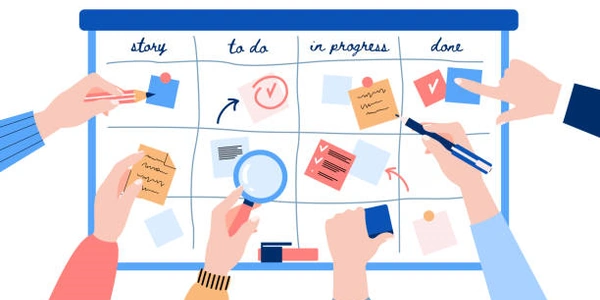Understanding id and name Attributes in HTML: Example Codes
id Attribute:
- Unique Identifier: The
idattribute must be unique within an HTML document. This means that no other element can have the sameidvalue. - JavaScript Access: The
idattribute is primarily used to access elements with JavaScript. It provides a direct and efficient way to target specific elements for manipulation or interaction. - CSS Styling: While less common, the
idattribute can also be used for CSS styling to apply styles to a single element. However, it's generally recommended to use classes for more granular styling.
- Form Submission: The
nameattribute is primarily used in form elements (like input fields, buttons, and select lists) to identify the data that will be submitted when the form is processed. - Server-Side Processing: The
nameattribute is essential for sending form data to the server for processing. The values of form elements with specifiednameattributes are typically transmitted as key-value pairs in the HTTP request. - Client-Side Validation: In some cases, the
nameattribute may be used for client-side form validation, but this is less common compared to using JavaScript for more complex validation logic.
Key Differences:
- Uniqueness: The
idattribute must be unique within a document, while thenameattribute can be used multiple times. - Purpose: The
idattribute is primarily for JavaScript access and CSS styling, while thenameattribute is for form submission and data transmission. - Usage: The
idattribute is typically used for individual elements, while thenameattribute is often used for groups of related elements within a form.
In Summary:
- Use the
idattribute when you need to uniquely identify an element for JavaScript manipulation or CSS styling. - Use the
nameattribute when you need to identify form elements for data submission and processing.
Understanding id and name Attributes in HTML: Example Codes
The id attribute is used to uniquely identify an HTML element within a document. It's primarily used for JavaScript access and CSS styling.
Example:
<p id="myParagraph">This is a paragraph with a unique ID.</p>
JavaScript Example:
const paragraph = document.getElementById("myParagraph");
paragraph.style.color = "red";
In this example, the paragraph element is identified by its id of "myParagraph" and its color is changed to red using JavaScript.
The name attribute is used to identify form elements so that their values can be submitted to the server when the form is processed.
<form action="/submit_form" method="post">
<label for="username">Username:</label>
<input type="text" id="username" name="username">
<button type="submit">Submit</button>
</form>
Alternative Methods for Identifying HTML Elements
While the id and name attributes are commonly used for identifying HTML elements, there are other alternative methods that can be employed, depending on the specific use case.
Class Attribute:
- Purpose: The
classattribute allows you to assign multiple classes to an element, providing more flexibility for styling and targeting. - Usage: To target elements with a specific class, use the
querySelectororquerySelectorAllmethods in JavaScript.
<p class="important">This is an important paragraph.</p>
const importantParagraphs = document.querySelectorAll(".important");
for (const paragraph of importantParagraphs) {
paragraph.style.fontWeight = "bold";
}
Element Selectors:
- Purpose: You can directly select elements based on their tag name, using methods like
document.getElementsByTagName(). - Usage: For instance, to select all
pelements, you can use:
const paragraphs = document.getElementsByTagName("p");
CSS Selectors:
- Purpose: CSS selectors offer a powerful way to target elements based on various criteria, such as attributes, relationships, and pseudo-classes.
- Usage: For example, to select all elements with a specific attribute, you can use:
[data-category="important"] {
/* Styles */
}
Custom Data Attributes:
- Purpose: You can create custom data attributes to store additional information on elements.
- Usage: These attributes can be accessed using JavaScript's
datasetproperty.
<p data-category="news">This is a news article.</p>
const newsArticle = document.querySelector("[data-category='news']");
const category = newsArticle.dataset.category;
Choosing the Right Method:
The best method to use depends on your specific needs and the complexity of your HTML structure. Here are some general guidelines:
- Unique Identification: If you need to uniquely identify an element for JavaScript manipulation or CSS styling, the
idattribute is often the best choice. - Multiple Classes: For more granular styling or targeting, use the
classattribute. - General Element Selection: If you need to select elements based on their tag name, use element selectors.
- Custom Data: For storing additional information on elements, use custom data attributes.
html attributes