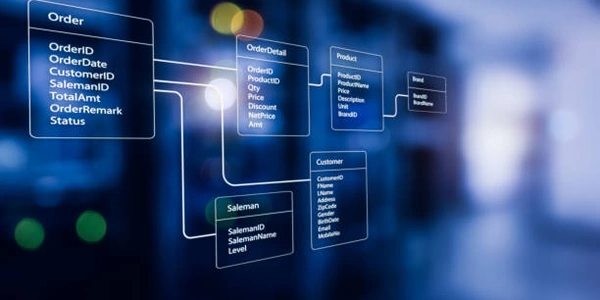Understanding the Problem: Fixed Header Overlap
Understanding the Problem:
When you have a fixed header at the top of your webpage, it can overlap with anchor links that are positioned lower down. This can make it difficult for users to click on the links and navigate to their intended destinations.
Solution: Offset the Anchor:
To address this issue, you can offset the anchor link's position by the height of the fixed header. This will ensure that the link appears below the header and is easily clickable.
Here's a breakdown of the steps involved:
HTML Structure:
Create an anchor link with the
idattribute to target it later:<a href="#target-section" id="anchor-link">Jump to Target Section</a>Create the target section with the corresponding
id:<section id="target-section"> </section>
CSS Styling:
JavaScript Code:
Call the function when the page loads:
window.addEventListener('load', offsetAnchor);
Explanation of the Code:
- The
offsetAnchorfunction gets the anchor element using itsid. - It calculates the height of the fixed header using
querySelectorandoffsetHeight. - It sets the
marginTopstyle property of the anchor to the calculated header height, effectively offsetting it by the header's height. - The
window.addEventListener('load', offsetAnchor)line ensures that the function is called when the page has finished loading, ensuring that the header height is accurately calculated.
Additional Considerations:
- If you have multiple anchor links, you can create a loop to offset them all.
- For more complex scenarios, you might want to use event listeners to adjust the offset dynamically if the header's height changes.
Understanding the Problem: Fixed Header Overlap
When you have a fixed header at the top of your webpage and anchor links within the content, the header can sometimes overlap with the links when users click on them. This can make it difficult to navigate to the intended sections.
Solution: Offsetting Anchor Links
Example Code:
HTML:
<header id="header">
</header>
<a href="#target-section" id="anchor-link">Jump to Target Section</a>
<section id="target-section">
</section>
CSS:
#header {
position: fixed;
top: 0;
left: 0;
right: 0;
background-color: #fff;
padding: 10px;
}
JavaScript:
function offsetAnchor() {
const anchor = document.getElementById('anchor-link');
const headerHeight = document.getElementById('header').offsetHeight;
anchor.style.marginTop = headerHeight + 'px';
}
window.addEventListener('load', offsetAnchor);
Explanation:
- We have a
headerelement with theidof "header". - An anchor link (
a) with theidof "anchor-link" that links to a section with theidof "target-section".
- We have a
- The
offsetAnchorfunction:- Gets the anchor link element using its
id. - Calculates the height of the header using
offsetHeight.
- Gets the anchor link element using its
- The function is called when the window loads using
window.addEventListener('load', offsetAnchor).
- The
How it Works:
- The JavaScript code calculates the height of the fixed header.
- It adds this height as a
marginTopvalue to the anchor link. - This ensures that the anchor link appears below the header, preventing overlap.
Alternative Methods for Offsetting Anchor Links
While the previous example used JavaScript to offset anchor links, there are other approaches you can consider:
CSS-Only Solution (If Header Height is Known):
If you know the exact height of your fixed header, you can use CSS to offset the anchor links directly:
#anchor-link {
margin-top: 60px; /* Replace 60px with the actual header height */
}
This method is simpler but less flexible, as it requires you to manually set the margin-top value.
Using a CSS Preprocessor (Sass, Less):
CSS preprocessors like Sass or Less allow you to create variables and functions to make your CSS more maintainable. You can use a variable to store the header height and dynamically calculate the offset:
$header-height: 60px;
#anchor-link {
margin-top: $header-height;
}
This approach offers more flexibility and is easier to manage, especially if you have multiple anchor links to offset.
Using a JavaScript Library (jQuery, Lodash):
If you're already using a JavaScript library like jQuery or Lodash, you can leverage their features to simplify the offsetting process. For example, using jQuery:
$(document).ready(function() {
const headerHeight = $('#header').outerHeight();
$('#anchor-link').css('margin-top', headerHeight);
});
These libraries provide convenient methods for selecting elements, calculating dimensions, and applying styles, making the code more concise and readable.
Dynamically Calculating Offset:
If the header height can change dynamically (e.g., due to responsive design or user interactions), you can use JavaScript to recalculate the offset whenever the header's dimensions change:
window.addEventListener('resize', function() {
const headerHeight = $('#header').outerHeight();
$('#anchor-link').css('margin-top', headerHeight);
});
This approach ensures that the anchor link remains properly offset even if the header's height changes.
Choosing the Best Method:
The most suitable method depends on your specific requirements and preferences. Consider factors such as:
- Complexity: If you're new to JavaScript or CSS, a simpler CSS-only solution might be preferable.
- Maintainability: Using a CSS preprocessor or a JavaScript library can improve code readability and maintainability.
- Dynamic Behavior: If the header height can change, a dynamic calculation is necessary.
javascript html css